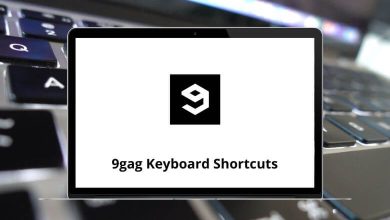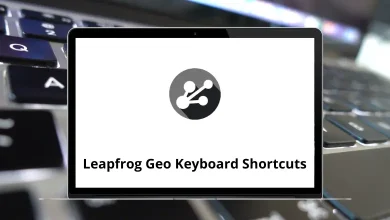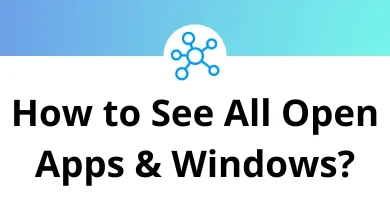How to Make Any Song as Your Ringtone on Android
Ringtones are personal. They reflect your style, mood, and sometimes even your favorite memories. While Android comes with default tones, nothing beats hearing your favorite song whenever someone calls. The good news? Setting any song as your ringtone on Android is simple once you know the steps.
Table of Contents
- 1 Why Use a Song as Your Ringtone?
- 2 Method 1: Set a Song as Ringtone Using Built-in Android Settings
- 3 Method 2: Set Ringtone via Music Player
- 4 Method 3: Use a File Manager to Select Your Song
- 5 Method 4: Set Ringtone for Specific Contacts
- 6 Method 5: Trim a Song and Set as Ringtone
- 7 Method 6: Use Streaming Apps (Spotify, YouTube Music, etc.)
- 8 Method 7: Record Your Own Ringtone
- 9 Method 8: Use Zedge App for Ready-Made Ringtones
- 10 Bonus Tip: Create Ringtones on PC and Transfer to Phone
- 11 Why Can’t I Set a Song as My Ringtone?
- 12 Creative Ideas for Ringtones
- 13 Conclusion
- 14 FAQs
In this guide, I’ll walk you through different ways to set songs as ringtones whether you want to use your local music, streaming apps, or even custom audio clips.
Why Use a Song as Your Ringtone?
- Personalization: Stand out from the default tones.
- Quick recognition: Know it’s your phone ringing without looking.
- Mood booster: Hearing your favorite track instantly lifts your mood.
- Creative touch: You can even set different songs for different contacts.
Read More: Where to Find Deleted Files on Android
Method 1: Set a Song as Ringtone Using Built-in Android Settings
Most Android phones allow you to set a music file directly as your ringtone.
Steps:
- Open Settings.
- Tap Sound & Vibration (may vary by device).
- Select Phone Ringtone.
- Tap Add Ringtone or Choose local ringtone.
- Browse your files and select the song.
- Confirm, and you’re done.
Some phones (Samsung, OnePlus, Xiaomi) let you trim the song before setting it.
Related: How to Connect Android to a PC
Method 2: Set Ringtone via Music Player
If you already play music with your phone’s default music player, chances are it includes a “Set as Ringtone” option.
Example with Samsung Music or Google Play Music (legacy):
- Open the app.
- Play your favorite track.
- Tap the three-dot menu.
- Choose Set as Ringtone.
This saves time because you don’t need to dig into file managers.
Method 3: Use a File Manager to Select Your Song
Some Android phones require you to manually move songs to the Ringtones folder.
Steps:
- Open File Manager.
- Navigate to your song (usually in Downloads or Music).
- Copy or move it to the Ringtones folder.
- Open Settings → Sound → Ringtone, and you’ll find it in the list.
Method 4: Set Ringtone for Specific Contacts
Want to know who’s calling just by the tune? Assign a different song per contact.
Steps:
- Open the Contacts app.
- Select a contact.
- Tap Edit → Ringtone.
- Choose your preferred song.
- Save.
Now, when that person calls, their unique song plays.
Method 5: Trim a Song and Set as Ringtone
Sometimes, you don’t want the whole song just the catchy chorus. For that, you can trim it.
Option 1: Built-in editor (on Samsung, Xiaomi, etc.)
Select the song in music player → Set as ringtone → Trim part.
Option 2: Third-party app (e.g., Ringtone Maker)
- Install Ringtone Maker from Google Play.
- Select the song.
- Trim to your favorite section.
- Save and set as ringtone.
Learn more: How to Find Hidden Apps in Android Phones
Method 6: Use Streaming Apps (Spotify, YouTube Music, etc.)
By default, streaming apps don’t allow direct ringtone use. But you can work around it.
- Download the track legally (via purchase or subscription).
- Convert it into an MP3 file.
- Move it to your phone’s Ringtones folder.
- Set it through Settings.
Be mindful of copyright always download from legal sources.
Related: 25 Spotify Keyboard Shortcuts
Method 7: Record Your Own Ringtone
Why stop at songs? Record your voice or custom sound and use it as a ringtone.
Steps:
- Open the built-in Voice Recorder app.
- Record your sound (e.g., “Pick up the phone!”).
- Save it.
- Move to the Ringtones folder.
- Set it via Settings → Sound → Ringtone.
Method 8: Use Zedge App for Ready-Made Ringtones
Zedge is one of the most popular apps for ringtones.
- Install Zedge from Google Play.
- Browse categories of ringtones.
- Tap Set as Ringtone.
- Done no trimming or file transfers needed.
Bonus Tip: Create Ringtones on PC and Transfer to Phone
If you want high-quality editing, you can make your ringtone on a PC:
- Use software like Audacity (free) to edit the track.
- Export it in MP3 format.
- Transfer via USB, Bluetooth, or cloud storage.
- Move it to the Ringtones folder.
Related: 90 Audacity Keyboard Shortcuts
Why Can’t I Set a Song as My Ringtone?
- File format issue: Ensure it’s MP3, AAC, or WAV.
- File location: Song must be in Ringtones or Music folder.
- Permissions: Some apps need storage access enabled.
- Phone-specific limits: Some devices limit ringtone length (e.g., 30 seconds).
Creative Ideas for Ringtones
- Theme songs – Set “Star Wars” theme for friends who are fans.
- Funny tones – Use memes or dialogues.
- Instrumentals – Classy, distraction-free.
- Personalized voice – Record kids or loved ones saying your name.
Conclusion
Your ringtone says a lot about you. Instead of sticking with the generic options, why not add a touch of personality with your favorite song? Whether you use built-in settings, file managers, editing apps, or custom recordings, Android gives you full control.
Experiment with different methods until you find what works best. And remember you can even set different ringtones for different contacts, so your phone truly feels personal.
Next time your phone rings, it won’t just be a call it’ll be your favorite track playing just for you.
FAQs
Do I need to pay for apps to set a ringtone?
No, Android allows it for free. Apps like Zedge are optional.
Can I set different songs for calls, messages, and alarms?
Yes calls, notifications, and alarms all allow custom tones.
Can I use Spotify as my ringtone?
Not directly. You’ll need to download the song (legally) first.
Will changing ringtones affect my phone performance?
No, ringtones are lightweight audio files.
READ NEXT: