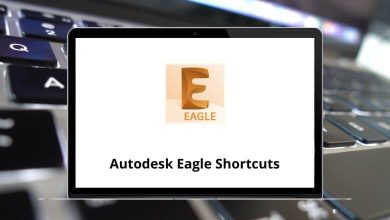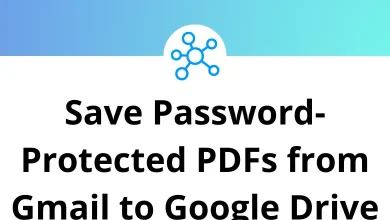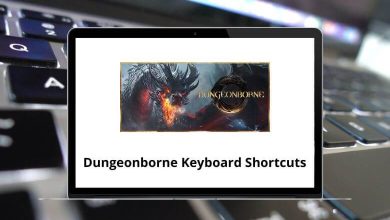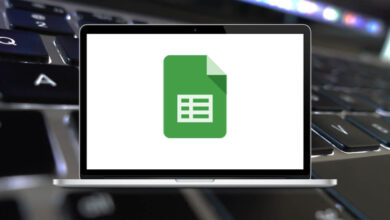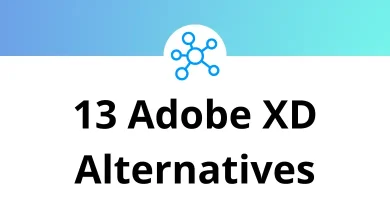30 Lightworks Keyboard Shortcuts
Layering, filtering, adding special effects and transitions, and many other tasks are just one or two clicks away with the help of Lightworks shortcuts. Lightworks 14 works well on almost all operating systems, including Mac OS, Linux, and Windows.
Here, we have a list of Lightworks shortcuts for Windows users. You can also download this list of shortcuts in PDF format. Once you familiarize yourself with these shortcuts, you will gain confidence in your work, leading to increased workflow. Work faster and more intuitively.
Most used Lightworks Shortcuts
| Action | Lightworks Keyboard Shortcuts |
|---|---|
| Insert New Blank Row | Alt + B |
| Duplicates Current Row | Alt + D |
| Store Current Row | Alt + H |
| Insert Default Field Values | Alt + I |
| Paste Stored Database Field | Alt + F |
| Delete Current Row | Alt + T |
| Undo Insert Default Values | Alt + U |
| Paste Current Row | Alt + Y |
| Enable Single Playing | Alt + 1 |
| Enable Twin Playing | Alt + 2 |
| Enable Locked Playing | Alt + 3 |
| Step Pull-Down Sequence | Alt + A |
| Audio Moves from the Source Track to the Destination Track | Alt + M |
| Audio Copies from Source Track to Destination Track | Alt + S |
| Play Backwards | J |
| Stop Playing | K |
| Play Forwards | L |
| Move Image Horizontally | X |
| Positions Image Vertically | Y |
| Rotate Image Diagonally | Z |
| Delete Current Entry | Ctrl + Delete |
| To Move Next Row | Down Arrow key |
| To Move the Previous Row | Up Arrow key |
| To Move the Previous Field | Left Arrow key |
| To Move Next Field | Right Arrow key |
| Scroll Down | Page Down key |
| Scroll Up | Page Up key |
| Moves Right to Next Field | Tab |
| Moves Left to Previous Field | Shift + Tab |
What sets Lightworks apart from other editing programs is its ability to edit videos without adding a watermark. Additionally, video rendering in Lightworks software is quite fast. It’s up to you to decide which software is the right choice for you: Lightworks or Shotcut.
READ NEXT:
- 80 Evernote Keyboard Shortcuts
- 50 iTunes Keyboard Shortcuts
- 90 Cinema 4D Keyboard Shortcuts
- 80 GIMP Keyboard Shortcuts