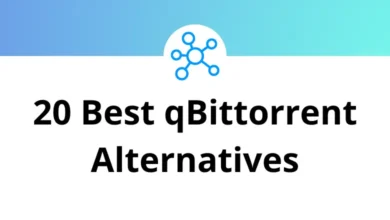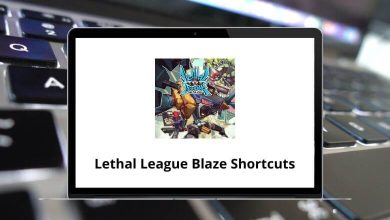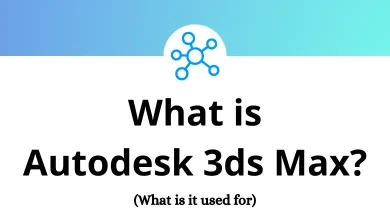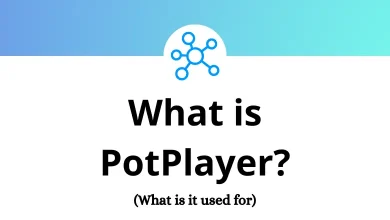Learn LabView Shortcuts for Windows
File Operations Shortcuts
| Action | LabView Shortcuts |
|---|
| Opens a new, blank VI | Ctrl + N |
| Opens an existing VI | Ctrl + O |
| Closes the VI | Ctrl + W |
| Saves the VI | Ctrl + S |
| Saves all open files | Ctrl + Shift + S |
| Prints the window | Ctrl + P |
| Quits LabVIEW | Ctrl + Q |
Basic Editing Shortcuts
| Action | LabView Shortcuts |
|---|
| Undo the last action | Ctrl + Z |
| Redo last action | Ctrl + Shift + Z |
| Cuts an object | Ctrl + X |
| Copies an object | Ctrl + C |
| Pastes an object | Ctrl + V |
Help Shortcuts
| Action | LabView Shortcut keys |
|---|
| Displays Context Help window | Ctrl + H |
| Locks Context Help window | Ctrl + Shift + L |
| Displays LabVIEW Help | Ctrl + ? |
Tools and Palettes Shortcuts
| Action | LabView Shortcuts |
|---|
| Switches to the next most useful tool | Ctrl |
| Switches to the Positioning tool | Shift |
| (over open space) Switches to the Scrolling tool | Ctrl + Shift |
| Toggles between the two most common tools if automatic tool selection is disabled | Spacebar |
| Enables automatic tool selection | Shift + Tab |
| Cycles through the four most common tools if you disabled automatic tool selection by clicking the automatic tool selection button | Tab |
| Navigates temporary Controls and Functions palettes | Arrow Keys |
| Navigates into a temporary palette | Enter |
| Navigates out of a temporary palette | Esc |
Execution Shortcuts
| Action | LabView Shortcuts |
|---|
| Runs the VI | Ctrl + R |
| Aborts the VI, when used while VI is running | Ctrl + . |
| Changes to run or edit mode | Ctrl + M |
| (click Run button) Recompiles the current VI | Ctrl + Left Mouse Click |
| (click Run button) Recompiles all VIs in memory | Ctrl + Shift + Left Mouse Click |
| Moves key focus inside an array or cluster, when used while VI is running | Ctrl + Down Arrow Key |
| Moves key focus outside an array or cluster, when used while VI is running | Ctrl + Up Arrow Key |
| Navigates the controls or indicators according to tabbing order, when used while VI is running | Tab |
| Navigates backward through the controls or indicators, when used while VI is running | Shift + Tab |
Text Shortcuts
| Action | LabView Shortcuts |
|---|
| Moves to the beginning of the current line in the string | Home |
| Moves to end of current line in the string | End |
| Moves to the beginning of the entire string | Ctrl + Home |
| Moves to end of entire string | Ctrl + End |
| Adds new items when entering items in enumerated type controls and constants, ring controls and constants, or Case structures | Shift + Enter |
| Duplicates the current case structure frame while editing the name of the current frame | Ctrl + Shift + Enter |
| Cancels current edit in a string | Esc |
| Ends text entry | Ctrl + Enter |
| Increases the current font size | Ctrl + Shift + = |
| Decreases the current font size | Ctrl + – |
| Displays the Font dialog box | Ctrl + 0 |
| Changes to the Application font in the Font dialog box | Ctrl + 1 |
| Changes to the System font in the Font dialog box | Ctrl + 2 |
| Changes to the Dialog font in the Font dialog box | Ctrl + 3 |
| Changes to the current font in the Font dialog box | Ctrl + 4 |
Icon Editor Shortcuts
| Action | LabView Shortcuts |
|---|
| Horizontally flips the selected user layer | F |
| Rotates the selected user layer in a clockwise direction. If you do not select a layer, this tool rotates all user layers | R |
| Closes the Icon Editon | Ctrl + W |
| Undo the last action | Ctrl + Z |
| Redo last action | Ctrl + Shift + Z |
| Cuts the selection to the clipboard | Ctrl + X |
| Copies the selection to the clipboard | Ctrl + C |
| Pastes the selection from the clipboard | Ctrl + V |
| Selects everything | Ctrl + A |
| Deselects everything | Ctrl + D |
| Deletes everything. This includes removing the Template, deleting all Icon Text, and deleting all User Layers | Ctrl + Shift + Delete |
| Deletes all User Layers | Ctrl + U |
| Opens the Icon Editor Properties dialog to the Text Tool page | Ctrl + F |
| Toggles visibility of an overlay on the Icon Edit Area showing the current connector pane pattern | Ctrl + T |
| Opens the Icon Editor Properties dialog box | Ctrl + P |
| Toggles visibility of the Layers page | Ctrl + L |
| Creates a new user layer | Ctrl + N |
| Deletes the selected user layers on the Layers page | Ctrl + Delete |
| Toggles visibility of the Context Help window | Ctrl + H |
| Locks visibility of the Context Help window | Ctrl + Shift + L |
| Opens the LabVIEW Help | Ctrl + ? |
Debugging Shortcuts
| Action | LabView Shortcuts |
|---|
| Steps into node | Ctrl + Down Arrow Key |
| Steps over node | Ctrl + Right Arrow Key |
| Steps out of node | Ctrl + Up Arrow Key |
READ NEXT: