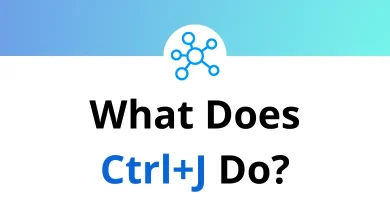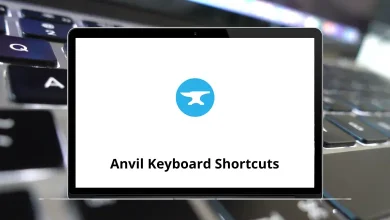68 Jaws Keyboard Shortcuts
Learn Jaws Shortcuts for Windows
Table of Contents
| Action | Jaws Shortcuts |
|---|---|
| Open Headings List | Insert + F6 |
| Open the HTML Features list | Insert + F3 |
| Open Links List | Insert + F7 |
| Next Link | Tab |
| Previous Link | Shift + Tab |
| Next Visited Link | V |
| Previous Visited Link | Shift + V |
| Open the Link in a new window | Shift + Enter |
| Jaws Find | Ctrl+ F |
| Next Heading | H |
| Previous Heading | Shift + H |
| Next Radio Button | A |
| Previous Radio Button | Shift + A |
| Next Combo Box | C |
| Previous Combo Box | Shift + C |
| Next Edit field | E |
| Previous Edit field | Shift + E |
| Next Button | B |
| Previous Button | Shift + B |
| Next Different Type Element | D |
| Previous Different Type Element | Shift + D |
| Next Form Control | F |
| Previous Form Control | Shift + F |
| Next Graphic | G |
| Previous Graphic | Shift + G |
| Next item in a list | I |
| Previous item in a list | Shift + I |
| Next List | L |
| Previous List | Shift + L |
| Next Frame | M |
| Previous Frame | Shift + M |
| Next non-link text | N |
| Previous non-link text | Shift + N |
| Next Object Tag | O |
| Previous Object Tag | Shift + O |
| Next Paragraph | P |
| Previous Paragraph | Shift + P |
| Next Main Region | Q |
| Previous Main Region | Shift + Q |
| Next Region | R |
| Previous Region | Shift + R |
| Next Same-type element | S |
| Previous Same-type element | Shift + S |
| Next Table | T |
| Previous Table | Shift + T |
| Next Unvisited Link | U |
| Previous Unvisited Link | Shift + U |
| Next Word from List | W |
| Previous Word from List | Shift + W |
| Next Check Box | X |
| Previous Check Box | Shift + X |
| Next Span | Y |
| Previous Span | Shift + Y |
| Next Division | Z |
| Previous Division | Shift + Z |
| Back a page | Alt + Left Arrow key |
| Forward a page | Alt + Right Arrow key |
Reading Commands Shortcuts
| Action | Jaws Shortcut keys |
|---|---|
| Say current character | 5 |
| Say current word | Insert + 5 |
| Say all from the cursor | Insert + Down Arrow key |
| Read Title Bar | Insert + T |
| Interrupt speech (stop talking) | Ctrl |
Cursor and Mouse commands Shortcuts
| Action | Jaws Shortcuts |
|---|---|
| Enable JAWS cursor | – |
| Move mouse pointer | Arrow keys |
| Move the mouse pointer to the next item | Ctrl + Arrow keys |
| Left-click | / |
| Right-click | * |
| Enable PC cursor | + |
READ NEXT:
- 7 IBM Rational DOORS Keyboard Shortcuts
- 65 iClone Keyboard Shortcuts
- 51 Impro-Visor Keyboard Shortcuts
- 29 IRONCAD Keyboard Shortcuts