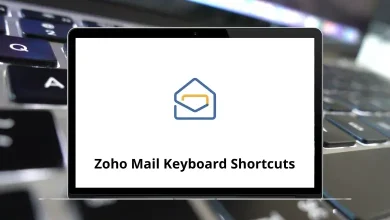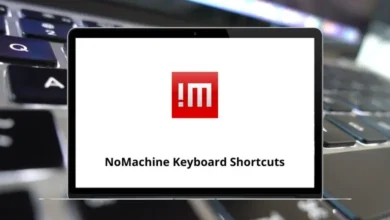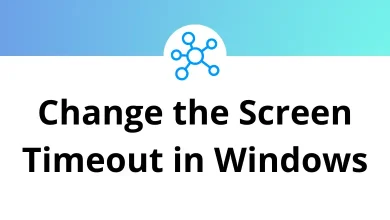20 Important URLs That Every Google User Should Know
If you’re like most people, Google is your go-to for search, email, storage, navigation, and more. But beyond the obvious homepage, there are hidden gems direct Google URLs that can save you time, improve security, and unlock powerful features.
Table of Contents
- 1 1. Google Account Settings
- 2 2. Google Dashboard
- 3 3. Google Activity Page
- 4 4. Google Takeout (Download Your Data)
- 5 5. Google Password Manager
- 6 6. Google Security Checkup
- 7 7. Google Privacy Checkup
- 8 8. Google Ads Settings
- 9 9. Google Maps Timeline
- 10 10. Google Drive Storage Page
- 11 11. Gmail Settings Direct Link
- 12 12. Google Photos Archive
- 13 13. Google Account Recovery Page
- 14 14. Google Workspace Status Dashboard
- 15 15. Google Search Advanced Page
- 16 16. Google Alerts
- 17 17. Google Reverse Image Search
- 18 18. Google Keep
- 19 19. Google Scholar
- 20 20. Google Trends
- 21 Quick Recap Table
- 22 Final Thoughts
Let’s walk through 20 must-know Google URLs you should bookmark today.
1. Google Account Settings
Think of this as your Google command center. From here, you can:
- Change your password
- Review recent activity
- Manage connected devices
- Update personal information
If you’ve ever wondered, “Where do I manage my Google privacy settings?” this is it.
2. Google Dashboard
This page is like a snapshot of everything tied to your Google account Gmail, Drive, YouTube, Calendar, and more.
Why it’s useful:
- See all your Google services at once
- Check storage usage across apps
- Quickly jump into specific settings
3. Google Activity Page
This is where you can see exactly what Google knows about your searches, voice commands, and app activity.
You can:
- Delete search history
- Pause tracking
- Filter by product (like YouTube or Maps)
4. Google Takeout (Download Your Data)
Want a copy of all your Google data? Google Takeout lets you download everything emails, photos, contacts, Drive files into a single archive.
Pro tip: Perfect if you’re switching to another service or just want a backup.
5. Google Password Manager
If you save passwords in Chrome, this is where they live. Here, you can:
- View saved passwords
- Remove outdated ones
- Check for compromised accounts
6. Google Security Checkup
A quick, guided way to make your account safer. Google scans for:
- Weak passwords
- Suspicious logins
- Inactive connected apps
7. Google Privacy Checkup
Privacy settings can be confusing, but this step-by-step tool makes it easy to:
- Choose what data Google collects
- Adjust ad personalization
- Control location tracking
8. Google Ads Settings
Ever wondered why you’re seeing a certain ad? This page reveals how Google targets you and lets you:
- Turn off personalized ads
- Update your interests
- Reset ad preferences
9. Google Maps Timeline
If you use Google Maps, it quietly records your travel history. The Timeline view lets you:
- See where you’ve been (and when)
- Edit or delete location history
- Search trips by date
10. Google Drive Storage Page
Check how much space you have left across Google Drive, Gmail, and Google Photos. From here, you can also:
- Buy extra storage
- See what’s taking up space
- Clean up large files
11. Gmail Settings Direct Link
No need to hunt through menus this URL jumps straight to Gmail settings. You can tweak:
- Email signature
- Keyboard shortcuts (you can even check our Gmail Shortcuts guide)
- Vacation responder
12. Google Photos Archive
Beyond just storing your pictures, Google Photos offers:
- AI-powered search (find “beach” or “cat” in seconds)
- Shared albums
- Automatic backup from devices
13. Google Account Recovery Page
If you’re locked out of your account, this is your lifeline. Make sure your recovery email and phone number are updated here so you can get back in quickly.
14. Google Workspace Status Dashboard
Before you panic thinking Gmail is broken, check here. It shows real-time status updates for:
- Gmail
- Google Drive
- Meet
- Calendar, and more
15. Google Search Advanced Page
For when regular search isn’t enough, advanced search lets you:
- Filter by region, file type, or language
- Exclude certain words
- Search within a specific site
16. Google Alerts
Get email notifications whenever new content appears online for your chosen keywords. Perfect for tracking your name, brand, or industry news.
17. Google Reverse Image Search
Click the camera icon
Upload a photo or paste an image URL to find visually similar images and their sources.
18. Google Keep
A fast and simple note-taking app synced across all devices. Great for lists, reminders, and quick ideas.
19. Google Scholar
Search academic papers, theses, books, and scholarly articles across many disciplines.
20. Google Trends
See what the world is searching for in real-time. You can filter by region, time, and category.
Quick Recap Table
| URL Name | Direct Link | Why It’s Useful |
| Google Account Settings | myaccount.google.com | Manage account info & security |
| Google Dashboard | myaccount.google.com/dashboard | View all Google services at once |
| Google Activity | myactivity.google.com | See & delete your activity |
| Google Takeout | takeout.google.com | Download all your Google data |
| Google Password Manager | passwords.google.com | Manage saved passwords |
| Google Security Checkup | myaccount.google.com/security-checkup | Improve account safety |
| Google Privacy Checkup | myaccount.google.com/privacycheckup | Control your privacy |
| Google Ads Settings | adssettings.google.com | Manage ad personalization |
| Google Maps Timeline | google.com/maps/timeline | View travel history |
| Google Drive Storage | one.google.com/storage | Track & buy storage |
| Gmail Settings | mail.google.com/mail/#settings/general | Direct Gmail settings access |
| Google Photos | photos.google.com | Manage and search photos |
| Google Account Recovery | accounts.google.com/signin/recovery | Recover your account |
| Google Workspace Status | google.com/appsstatus | Check service outages |
| Google Advanced Search | google.com/advanced_search | Filter search results |
Final Thoughts
These 20 URLs give you faster access to Google’s most important tools, whether you’re improving security, managing storage, or controlling privacy. Bookmark the ones you use most often and you’ll save clicks (and maybe even avoid a few headaches).
If you’re also into productivity, you might want to check out Google Docs Shortcuts and Google Sheets Shortcuts to make your workflow even faster.
READ NEXT: