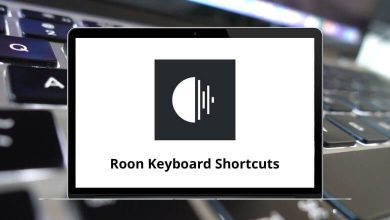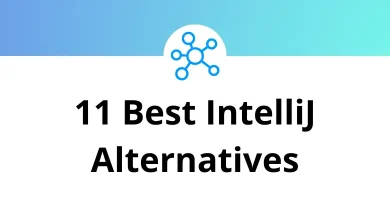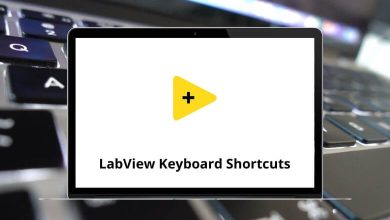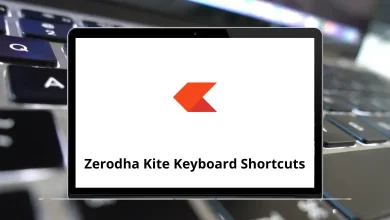59 ImageJ Keyboard Shortcuts
Learn ImageJ Shortcuts for Windows
Most Used ImageJ Shortcuts
| Action | ImageJ Shortcuts |
|---|---|
| Create new image or stack | N |
| Create new text window | Shift + N |
| Create image from system clipboard | Shift + V |
| Open TIFF, GIF, JPEG, BMP, DICOM, FITS, etc. | O |
| Open next image in folder | Shift + O |
| Opens “Blobs” example image | Shift + B |
| Close the active window | W |
| Save active image in Tiff format | S |
| Revert to saved version of image | R |
| Print active image | P |
| Undo last operation | Z |
| Copy selection to internal clipboard and clear | X |
| Copy selection to internal clipboard | C |
| Paste contents of internal clipboard | V |
| Erase selection to background color | Backspace |
| Fill selection in foreground color | F |
| Draw selection | D |
| Invert image or selection | Shift + I |
| Select entire image | A |
| Delete selection | Shift + A |
| Restore previous selection | Shift + E |
| Add selection to ROI Manager | T |
| Adjust brightness and contrast | Shift + C |
| Adjust threshold levels | Shift + T |
| Display information about active image | İ |
| Display image properties | Shift + P |
| Open Color Picker | Shift + K |
| Go to next stack slice | Right Arrow Key |
| Go to previous stack slice | Left Arrow Key |
| Reslice stack | / |
| Start/stop stack animation | \ |
| Open “Channels” tool | Shift + Z |
| Next hyperstack channel | Right Arrow Key |
| Previous hyperstack channel | Left Arrow Key |
| Next hyperstack slice | Ctrl + Right Arrow Key |
| Previous hyperstack slice | Ctrl + Left Arrow Key |
| Next hyperstack frame | Alt + Right Arrow Key |
| Previous hyperstack frame | Alt + Left Arrow Key |
| Crop active image or selection | Shift + X |
| Duplicate active image or selection | Shift + D |
| Scale image or selection | E |
| Make image larger | Up Arrow Key |
| Make image smaller | Down Arrow Key |
| Revert to original zoom level | 4 |
| Zoom to 1:1 | 5 |
| 3×3 unweighted smoothing | Shift + S |
| Repeat previous command | Shift + R |
| Display statistics about active image or selection | M |
| Display histogram of active image or selection | H |
| Display density profile plot of current selection | K |
| Select first gel lane | 1 |
| Select next gel lane | 2 |
| Plot gel lanes | 3 |
| Install a macro set | Shift + M |
| Grab screenshot | Shift + G |
| List, find and launch commands | L |
| Make all windows visible | Shift + F |
| Switch to next image window | Tab |
| Bring “ImageJ” window to front | Enter |
READ NEXT:
- 51 Dying Light Keyboard Shortcuts
- 8 Office Delve Keyboard Shortcuts
- 24 YouTube Studio Keyboard Shortcuts
- 17 ZenWriter Keyboard Shortcuts