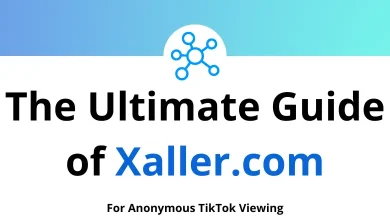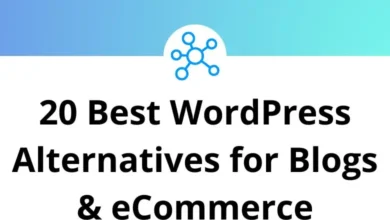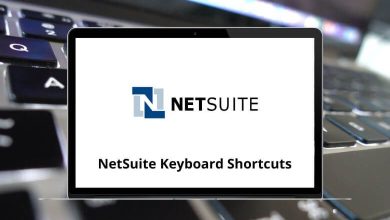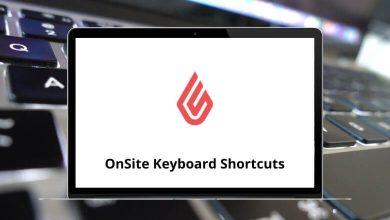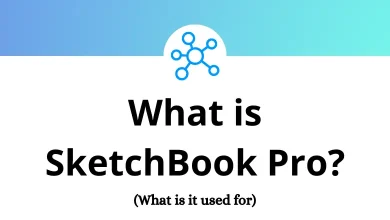How to Combine Multiple JPEGs Into One PDF?
Converting multiple JPEG images into a single PDF document is a common task for many users. Whether you’re creating a photo album, compiling a report with images, or organizing scanned documents, knowing how to merge JPEGs into a PDF efficiently can save you time and effort.
Table of Contents
- 1 Why Convert JPEGs to PDF?
- 2 Method 1: Using Windows (Built-in Feature)
- 3 Method 2: Using macOS (Preview App)
- 4 Method 3: Using Online Tools
- 5 Method 4: Using Adobe Acrobat (Paid Software)
- 6 Method 5: Using Free Software (IrfanView & GIMP)
- 7 Method 6: Using Mobile Apps
- 8 Tips for Better Quality PDFs
- 9 Batch Processing for Large Numbers of Images
- 10 Final Thoughts
This guide explores various methods to accomplish this task using different tools across multiple operating systems.
Why Convert JPEGs to PDF?
Before diving into the methods, let’s understand why combining images into a PDF is beneficial:
- Portability: PDFs maintain formatting across devices and platforms
- Organization: Keep related images together in a single document
- Professionalism: Present images in a cleaner, more structured format
- File size: PDFs can compress images while maintaining quality
- Sharing: Easier to share one file than multiple images
Now that we understand the importance, let’s explore different ways to combine JPEGs into a PDF.
Method 1: Using Windows (Built-in Feature)
Windows provides a built-in method to create a PDF from multiple images using the Print feature.
Steps to Convert JPEGs to PDF on Windows
- Place all images in one folder – Organize your JPEG files in a folder to ensure easy selection.
- Select all images – Use Ctrl + Click to select multiple JPEG files.
- Right-click and choose ‘Print’ – This opens the ‘Print Pictures’ window.
- Select ‘Microsoft Print to PDF’ as the printer – From the list of printers, choose this option.
- Adjust layout settings – Choose paper size, margins, and image layout.
- Click ‘Print’ – You will be prompted to save the file.
- Name the PDF and Save it – Choose a location and save the PDF file.
This method is quick and does not require any additional software.
Method 2: Using macOS (Preview App)
Mac users can use the built-in Preview app to merge images into a PDF.
Steps to Combine JPEGs into a PDF on Mac
- Open all JPEG images in Preview – Select all the images, right-click, and choose ‘Open With > Preview.’
- Arrange the images – Drag images in the left panel to arrange them in order.
- Select all images in Preview – Use Command + A to select them.
- Go to File > Print – Select ‘Print’ from the menu.
- Choose ‘Save as PDF’ – In the print dialog, click the ‘PDF’ dropdown and choose ‘Save as PDF.’
- Save the file – Choose a name and location for your new PDF.
This method is efficient and does not require third-party software.
Method 3: Using Online Tools
If you prefer an online solution, several websites allow you to merge JPEGs into a single PDF easily.
Best Online Tools to Convert JPEGs to PDF
- Smallpdf
- iLovePDF
- PDFCandy
- Adobe Acrobat Online
Steps to Use an Online Tool
- Visit the website – Open any of the websites mentioned above.
- Upload JPEG files – Click the ‘Upload’ button and select your images.
- Arrange images – Drag and drop to rearrange the order.
- Convert to PDF – Click the ‘Convert’ button.
- Download the PDF – Once converted, download the file to your device.
This is a great method if you don’t want to install any software.
Method 4: Using Adobe Acrobat (Paid Software)
Adobe Acrobat provides a powerful way to merge images into a PDF with advanced options.
Steps to Combine JPEGs into PDF in Adobe Acrobat
- Open Adobe Acrobat – Launch the software on your computer.
- Go to ‘Create PDF’ – Select ‘Create PDF’ from the main menu.
- Select ‘Multiple Files’ > ‘Combine Files’ – This allows you to merge multiple images.
- Add JPEG images – Click ‘Add Files’ and select the images.
- Arrange images – Drag and drop to change the order.
- Click ‘Combine’ – Acrobat will merge the images into a single PDF.
- Save the PDF – Choose a location and save your new file.
Although Adobe Acrobat is a paid tool, it offers premium features for managing PDFs.
Method 5: Using Free Software (IrfanView & GIMP)
There are several free software tools available for this task. Two popular ones are IrfanView and GIMP.
Using IrfanView:
- Install IrfanView – Download and install it from https://www.irfanview.com.
- Open the first image – Launch IrfanView and open a JPEG file.
- Go to File > Print – Choose ‘Microsoft Print to PDF.’
- Select multiple images – Add all required JPEGs.
- Click ‘Print’ and Save – Save the PDF file to your desired location.
Using GIMP:
- Install GIMP – Download from https://www.gimp.org.
- Open images as layers – Use ‘Open as Layers’ to add multiple JPEGs.
- Export as PDF – Go to ‘File > Export As’ and choose PDF format.
- Save the file – Name your PDF and save it.
These tools are free and offer basic to advanced editing options.
Method 6: Using Mobile Apps
On iOS: Files App
- Open the Files app
- Select the JPEGs you want to combine (tap Select, then tap each file)
- Tap the Share icon
- Scroll down and select Create PDF
- Tap Done and choose where to save
On Android: Google Drive
- Upload your JPEG files to Google Drive
- Select all images (tap and hold one, then tap the others)
- Tap the three-dot menu and select Open with
- Choose Google Docs
- The document will contain all your images
- Export as PDF through the Share menu
Read More: 50 Google Drive Keyboard Shortcuts
Tips for Better Quality PDFs
- Resolution matters: Use high-resolution JPEGs for better PDF quality
- File size balance: Higher resolution means larger files; find your balance
- Compression options: Most tools offer compression settings to reduce file size
- Page orientation: Choose between portrait and landscape based on your images
- Consistent sizing: Resize images to similar dimensions before combining for a more uniform look
Batch Processing for Large Numbers of Images
If you regularly convert multiple JPEGs to PDFs, consider automation:
- Automator on macOS can create workflows for batch processing
- PowerShell scripts on Windows can automate the conversion process
- Python scripts using libraries like Pillow can handle bulk conversions
Final Thoughts
There are multiple ways to combine JPEGs into a single PDF, depending on your device and preferences. If you are using Windows or macOS, built-in features work well. Online tools are quick and easy, while software like Adobe Acrobat offers advanced functionalities.
Which Method Should You Choose?
- For quick conversions → Use Windows or macOS built-in tools.
- For free and flexible options → Try IrfanView, GIMP, or online tools.
- For professional use → Adobe Acrobat is the best choice.
No matter which method you select, you can now effortlessly convert your JPEG images into a well-organized PDF document!
Do you have a favorite method? Let us know in the comments!
READ NEXT: