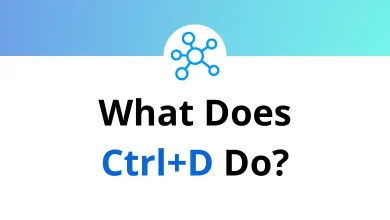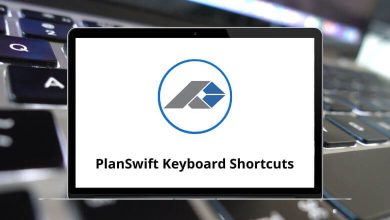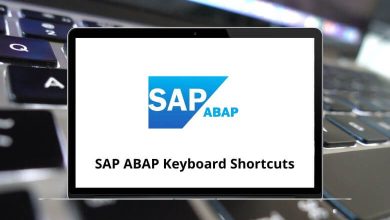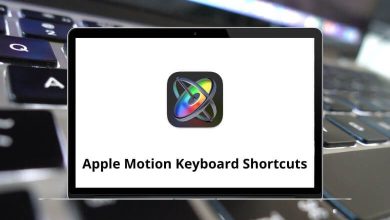How to view Images in Windows Explorer?
Windows Explorer (also known as File Explorer) is the built-in file management tool in Windows that allows users to navigate and organize their files and folders. By default, Windows should display image previews as thumbnails, but sometimes, users encounter issues where images do not appear as expected.
Table of Contents
- 1 Why Are Image Previews Not Showing in Windows Explorer?
- 2 How to Enable Image Previews in Windows Explorer?
- 2.1 1. Enable Thumbnail Previews in Folder Options
- 2.2 2. Check If “Thumbnails” Are Enabled in System Settings
- 2.3 3. Restart Windows Explorer
- 2.4 4. Clear and Rebuild Thumbnail Cache
- 2.5 5. Change Default App for Viewing Images
- 2.6 6. Update Graphics Drivers
- 2.7 7. Check Group Policy Settings (For Windows Pro Users)
- 3 Third-Party Solutions for Enhanced Image Viewing
- 4 Conclusion
If you are facing problems viewing images in Windows Explorer, this guide will help you enable image previews, troubleshoot issues, and optimize your settings to make file browsing more efficient.
Why Are Image Previews Not Showing in Windows Explorer?
Before we dive into the solutions, it’s essential to understand why you may not be able to see image previews in Windows Explorer:
- Thumbnail Previews Are Disabled – Windows has a setting that allows users to disable thumbnails to improve performance.
- Corrupted Thumbnail Cache – Over time, the thumbnail cache can become corrupted, preventing images from displaying correctly.
- File Explorer Settings Misconfiguration – Incorrect settings in File Explorer may cause images to appear as icons instead of previews.
- Outdated or Corrupted Graphics Drivers – Display issues can arise if your graphics drivers are not up to date.
- System Performance Settings – Windows has an option to prioritize performance over visual effects, which might disable image thumbnails.
Read More: 20 File Explorer Keyboard Shortcuts
How to Enable Image Previews in Windows Explorer?
Let’s go step by step to enable image previews and resolve any issues you might be facing.
1. Enable Thumbnail Previews in Folder Options
The first step to fixing image previews is to check your File Explorer settings. Here’s how to do it:
- Open File Explorer by pressing Windows + E.
- Click on the View tab at the top.
- Select Options (or Change folder and search options).
- In the Folder Options window, go to the View tab.
- Look for “Always show icons, never thumbnails” and uncheck this option.
- Click Apply and then OK.
Now, check if the images are displayed correctly. If not, proceed to the next solution.
2. Check If “Thumbnails” Are Enabled in System Settings
Windows has an option to disable thumbnails for better performance. Here’s how you can ensure it’s enabled:
- Press Windows + S and type Advanced System Settings, then open it.
- Under the Performance section, click on Settings.
- In the Performance Options window, ensure that “Show thumbnails instead of icons” is checked.
- Click Apply and then OK.
3. Restart Windows Explorer
If the changes don’t take effect immediately, restarting Windows Explorer can help:
- Press Ctrl + Shift + Esc to open Task Manager.
- Locate Windows Explorer under the Processes tab.
- Right-click it and choose Restart.
Now check if the image previews are visible.
4. Clear and Rebuild Thumbnail Cache
Corrupted thumbnail cache can prevent images from showing up. Clearing and rebuilding it can resolve the issue.
Method 1: Using Disk Cleanup
- Press Windows + R, type cleanmgr, and press Enter.
- Select your system drive (usually C:) and click OK.
- Check Thumbnails and uncheck everything else.
- Click OK and then Delete Files.
Read More: 113 Windows Run Commands you should know
Method 2: Using Command Prompt
- Open the Command Prompt as Administrator (Windows + X → Click Command Prompt (Admin)).
- Type the following commands and press Enter after each:

This will delete and refresh your thumbnail cache.
5. Change Default App for Viewing Images
If clicking on an image does not open the correct preview, you might need to change the default app:
- Right-click on any image file (e.g., .jpg, .png).
- Select Open with → Choose another app.
- Select Photos (or your preferred image viewer).
- Check Always use this app to open .jpg files and click OK.
6. Update Graphics Drivers
Outdated or corrupted graphics drivers can prevent images from rendering correctly. To update them:
- Press Windows + X and select Device Manager.
- Expand Display adapters.
- Right-click your graphics card and select Update driver.
- Choose Search automatically for drivers.
After updating, restart your computer and check if the issue is resolved.
7. Check Group Policy Settings (For Windows Pro Users)
If you’re using Windows Pro or Enterprise, group policies might block thumbnails.
- Press Windows + R, type gpedit.msc, and press Enter.
- Navigate to User Configuration → Administrative Templates → Windows Components → File Explorer.
- Locate Turn off the display of thumbnails and only display icons and set it to Disabled.
- Click Apply → OK.
Third-Party Solutions for Enhanced Image Viewing
While Windows Explorer provides adequate image viewing capabilities, specialized programs offer more features:
- XnView: Offers enhanced thumbnails and batch processing
- FastStone Image Viewer: Provides a powerful Explorer-like interface with advanced viewing options
- ImageGlass: A lightweight, open-source alternative with better format support
These programs can integrate with Windows Explorer or replace its functionality entirely for image-heavy workflows.
Conclusion
Not being able to see images in Windows Explorer can be frustrating, but by following the steps outlined above, you should be able to resolve the issue quickly. Whether it’s a simple settings adjustment, clearing the thumbnail cache, or updating drivers, these solutions will help restore image previews efficiently.
Quick Recap:
✔ Enable thumbnails in Folder Options
✔ Check Performance Settings for thumbnails
✔ Restart Windows Explorer
✔ Clear and rebuild thumbnail cache
✔ Change default image viewer
✔ Update graphics drivers
✔ Modify Group Policy settings (if applicable)
By applying these fixes, you should be able to see image previews in Windows Explorer without any issues. If the problem persists, consider updating Windows to the latest version to ensure all bug fixes and improvements are applied.
Do you have any other Windows-related issues? Let us know in the comments below! 🚀
READ NEXT: