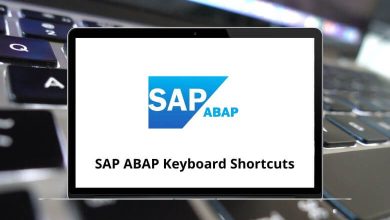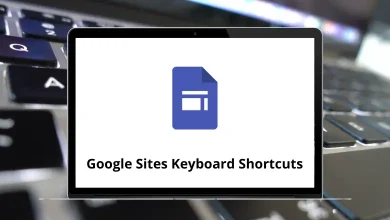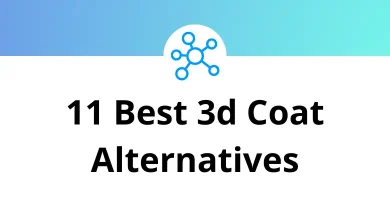How to Undo in Adobe InDesign?
Whether you’re designing a magazine layout, brochure, or digital document, Adobe InDesign is a powerful tool for creating professional print and digital content. Like any complex design software, mistakes can happen whether it’s moving an object unintentionally, deleting content, or applying the wrong style. Fortunately, InDesign includes a simple but essential feature that helps users correct those mistakes: the Undo function.
Table of Contents
Understanding how to undo in Adobe InDesign is crucial for working efficiently and avoiding frustration. This guide will walk you through the basic Undo and Redo commands, keyboard shortcuts, preferences, and best practices for managing edits during your design process.
If you’re new to InDesign or just looking to sharpen your workflow, learning how to properly use Undo can save you time and help maintain the integrity of your layouts. Let’s explore the different ways you can undo actions in Adobe InDesign.
Basic Undo in Adobe InDesign
Undoing actions in Adobe InDesign is a core skill that helps maintain control over your design process. Whether you’ve moved an object by mistake or applied the wrong style, undoing the last step is quick and easy.
Common Methods to Undo in InDesign:
Keyboard Shortcut:
- Windows: Press Ctrl + Z
- Mac: Press Command + Z
- Quickly reverses your most recent action.
Read More: 130 Adobe InDesign Keyboard Shortcuts
Using the Menu Bar:
- Navigate to Edit > Undo [Action Name]
- Helpful if you prefer clicking or want to confirm the action being undone (e.g., “Undo Move” or “Undo Paste”)
How Undo Works:
- Actions are reversed in the order they were performed.
- You can press the Undo command multiple times to step backward through your editing history.
Why It Matters:
- Allows for flexible experimentation during layout design.
- Helps correct mistakes without affecting the entire project.
Learning how to undo in Adobe InDesign enhances your workflow and helps keep your work efficient and error-free.
Redoing an Action in Adobe InDesign
Just as Undo lets you step backward, the Redo function in Adobe InDesign lets you move forward again useful if you accidentally undo something and want to restore it.
Common Ways to Redo in InDesign:
Keyboard Shortcut:
- Windows: Press Ctrl + Shift + Z
- Mac: Press Command + Shift + Z
- Restores the last action you just undid.
Using the Menu Bar:
- Go to Edit > Redo [Action Name]
- Useful when you want to visually confirm the step you’re reapplying.
When to Use Redo:
- After accidentally pressing Undo too many times.
- When testing layout variations and going back to a previous state.
- To toggle between versions of your work during the creative process.
Pro Tip:
Redo works only after an Undo command. If no Undo was made, Redo will be unavailable.
Mastering both Undo and Redo in Adobe InDesign gives you more control and flexibility during layout and design tasks.
Undo Limitations and Preferences in Adobe InDesign
While Adobe InDesign’s Undo feature is powerful, it does come with certain limitations. Knowing these can help you avoid unexpected issues during complex projects.
Key Undo Limitations
- Undo History is Session-Based: Once you close a document, your Undo history is lost. You can’t undo changes made in a previous session.
- Undo is Linear: InDesign does not offer a visual History panel like Adobe Photoshop. You can only step backward and forward through a single line of actions no branching or selecting from a list.
- Limited Undo Levels: InDesign has a default limit on how many actions you can undo. If you exceed this limit, earlier actions are no longer reversible.
Adjusting Undo Preferences
To increase the number of undo levels:
- Go to Edit > Preferences > Performance (Windows)
or InDesign > Preferences > Performance (Mac). - Look for Undo Levels.
- Set a higher value based on your system’s performance capacity.
Increasing undo levels can be helpful in large projects but may affect performance slightly on slower systems.
Using the History Panel (Workaround Tip)
Unlike Adobe Photoshop, Adobe InDesign does not include a built-in History panel, which means you can’t visually track and jump to previous states of your document. However, there are a few workarounds InDesign users can rely on to simulate a version history or manage changes effectively.
Workaround Tips for Tracking Edits
Use Save Versions Manually:
- Save your work frequently with versioned filenames (e.g., project_v1.indd , project_v2.indd).
- This allows you to revert to earlier versions if needed.
Enable Auto Recovery:
- Go to Preferences > File Handling.
- Ensure Save Document Automatically Every [X] Minutes is enabled.
- While not a replacement for Undo, it helps recover work if InDesign crashes.
Use the “Revert” Option:
- Navigate to File > Revert to return to the last saved version of the file.
Consider Plug-ins or Scripts:
- Some third-party tools offer enhanced version tracking or snapshots, though native support is limited.
While these aren’t true substitutes for a History panel, they can help manage complex edits over time.
Best Practices for Undoing Actions in Adobe InDesign
Effectively using the Undo feature in Adobe InDesign isn’t just about knowing shortcuts it’s also about developing smart habits that protect your work and improve your workflow. Below are some best practices every InDesign user should follow:
1. Save Frequently and Use Incremental Versions
- Save copies of your document at key milestones.
- Use versioned filenames like Layout_v1.indd , Layout_v2.indd , etc.
- This helps you revert to earlier stages if Undo history isn’t enough.
2. Undo in Small Steps
- Make small, deliberate changes instead of many at once.
- It makes Undo more predictable and helps you isolate issues.
3. Check Before You Undo
- Look at the Edit > Undo [Action Name] command to confirm what will be reversed.
- Prevents accidental loss of work.
4. Be Cautious After Saving and Closing
- Undo history resets when you close a document.
- Don’t rely on Undo for long-term recovery.
5. Avoid Performance Lag
- On complex files, rapid undos may cause delays.
- Give InDesign time to process before quickly hitting Undo multiple times.
Using Undo wisely ensures smoother editing and protects your design progress.
Bonus Tip: Scripted Undos and Plugins
While Adobe InDesign doesn’t have a traditional history panel or advanced Undo features like some other design tools, a few third-party scripts and plugins can help extend its undo capabilities or simulate a more flexible editing history.
Useful Add-Ons and Plugins:
- Undo History Scripts – Some independent developers offer scripts that log actions or simulate checkpoints. These are typically installed via the Scripts Panel in InDesign and can offer a basic undo-tree style view.
- Version Control Tools (e.g., Git-InD, EasyCatalog) – Although not made for Undo specifically, these tools offer version control by tracking changes to content, layouts, and linked data. They are especially useful in team-based publishing workflows.
- Workflow Automation Tools – Plugins like Silicon Designer or Redokun sometimes include autosave and version history capabilities within collaborative environments.
Important Notes:
- Always verify the source and compatibility of third-party tools with your version of InDesign.
- Use caution non-native scripts can sometimes conflict with core functions or slow down performance.
While these tools aren’t a replacement for native Undo, they can be helpful for more advanced or team-oriented workflows.
Conclusion
Undoing actions in Adobe InDesign is a basic yet essential part of working efficiently with layouts and designs. Whether you’re correcting a small typo, reverting a misplaced image, or stepping back through a complex series of edits, knowing how to use Undo—and Redo—can greatly enhance your productivity.
From keyboard shortcuts like Ctrl+Z / Cmd+Z to menu navigation and even workaround tips using save versions and scripts, InDesign offers multiple ways to stay in control of your creative process. While it may lack an advanced history panel, good habits such as saving often, using incremental file names, and understanding undo limitations help bridge the gap.
By mastering these Undo techniques and best practices, you can confidently explore new ideas, make changes without fear, and maintain a smoother design workflow.
READ NEXT: