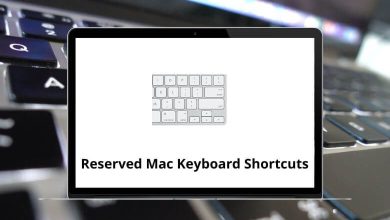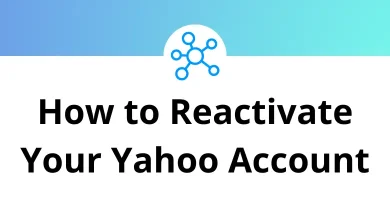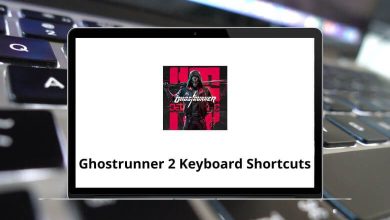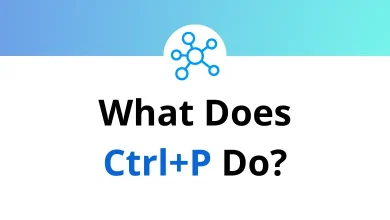How to Setup New iPhone?
Getting a brand-new iPhone is exciting. But before you can start snapping photos, streaming music, or exploring apps, you need to set it up the right way. The good news? Apple makes the process smooth and beginner-friendly.
Table of Contents
- 1 Why Proper Setup Matters
- 2 Step 1: Power On Your iPhone
- 3 Step 2: Hello Screen and Language Setup
- 4 Step 3: Connect to Wi-Fi or Cellular
- 5 Step 4: Quick Start vs. Manual Setup
- 6 Step 5: Face ID or Touch ID Setup
- 7 Step 6: Create a Passcode
- 8 Step 7: Sign in with Apple ID
- 9 Step 8: Restore or Transfer Data
- 10 Step 9: Enable Automatic Updates
- 11 Step 10: Set Up Siri
- 12 Step 11: Customize Location, Privacy & Analytics
- 13 Step 12: Choose Display Settings
- 14 Step 13: Set Up Apple Pay
- 15 Step 14: Explore iCloud & Backup Options
- 16 Step 15: Download Essential Apps
- 17 Step 16: Customize Notifications
- 18 Step 17: Secure Your iPhone
- 19 Step 18: Sync with Other Devices
- 20 Step 19: Explore Hidden Features
- 21 Step 20: Keep It Organized
- 22 Common Issues During Setup (and Fixes)
- 23 Final Tips for a Smooth Experience
- 24 Conclusion
In this guide, I’ll walk you through everything from turning it on for the first time to customizing settings so your iPhone feels truly yours.
Why Proper Setup Matters
Setting up your iPhone correctly ensures:
- Smooth performance and security.
- Easy recovery if you lose or upgrade your device.
- Seamless syncing with other Apple services like iCloud, iMessage, and FaceTime.
Now, let’s get straight into the steps.
Step 1: Power On Your iPhone
- Press and hold the side button until the Apple logo appears.
- If the phone doesn’t turn on, charge it using the Lightning/USB-C cable and adapter for at least 15 minutes.
Pro Tip: Keep your old phone handy if you want to transfer apps, photos, or contacts.
Step 2: Hello Screen and Language Setup
When your iPhone powers up, you’ll see a “Hello” screen in multiple languages.
- Swipe up to begin.
- Choose your language and region/country.
This choice affects your keyboard, date format, currency, and App Store availability.
Step 3: Connect to Wi-Fi or Cellular
Your iPhone needs internet to activate.
- Pick a Wi-Fi network and enter the password.
- If Wi-Fi isn’t available, insert your SIM card and use mobile data.
Without this step, you can’t move forward.
Step 4: Quick Start vs. Manual Setup
You now get two options:
Quick Start:
- Place your old iPhone (running iOS 11 or later) near your new one.
- A pop-up appears asking if you want to transfer settings.
- Follow on-screen instructions.
Set Up Manually:
- Perfect if you’re switching from Android or don’t want to copy old data.
- You’ll sign in with your Apple ID later.
If you’re switching from Android, Apple offers a “Move to iOS” app that transfers your contacts, photos, and messages.
Step 5: Face ID or Touch ID Setup
For security and convenience, Apple asks you to set up Face ID (newer models) or Touch ID (older models).
- Follow the on-screen guide to scan your face or fingerprint.
- You can skip this step, but I strongly recommend enabling it for quick unlocking and secure payments.
Step 6: Create a Passcode
Even with Face ID/Touch ID, you need a backup passcode.
- Choose a 6-digit passcode (default).
- You can opt for a 4-digit, custom alphanumeric, or no passcode at all (not recommended).
Step 7: Sign in with Apple ID
Your Apple ID is the heart of your iPhone.
- Enter your Apple ID and password.
- Don’t have one? You can create it now.
With an Apple ID, you can:
- Download apps from the App Store.
- Sync contacts, calendars, and photos with iCloud.
- Use services like iMessage, FaceTime, Apple Music, and more.
If you already use Google apps, you can also add your Google account later under Settings > Mail > Accounts.
Step 8: Restore or Transfer Data
Here’s where you bring back your stuff:
- iCloud Backup: Restore from a previous iPhone backup stored in iCloud.
- Mac/PC: Connect your iPhone to your computer and restore via Finder (macOS Catalina and later) or iTunes (older versions).
- Android to iPhone: Use Apple’s Move to iOS app.
- New iPhone (fresh start): Choose “Don’t Transfer Apps & Data.”
Step 9: Enable Automatic Updates
Apple pushes frequent iOS updates for new features and security patches. Enable Automatic Updates so your phone installs them overnight when charging.
Step 10: Set Up Siri
Apple’s voice assistant can help with reminders, messages, and hands-free tasks.
- Enable “Hey Siri” and train it by saying a few phrases.
- You can skip and set it up later if you prefer.
Step 11: Customize Location, Privacy & Analytics
Apple asks for your preferences:
- Location Services: Enables GPS navigation, weather updates, and Find My iPhone.
- Analytics & Data Sharing: You can choose whether to share usage data with Apple.
- App Privacy: Review which apps get access to your location, microphone, or contacts.
Step 12: Choose Display Settings
- Enable Dark Mode (better for low light) or Light Mode.
- Adjust Text Size and Zoom.
These tweaks make your iPhone more comfortable for your eyes.
Step 13: Set Up Apple Pay
Want to use your iPhone to pay in stores? Add your debit/credit card now.
- Go to Wallet app > Add Card.
- Follow your bank’s verification steps.
If you don’t want to set it up now, you can always do it later.
Step 14: Explore iCloud & Backup Options
iCloud keeps your data safe.
- You get 5 GB free.
- You can buy more storage if needed (plans start at 50 GB).
- Enable iCloud Backup under Settings > iCloud > iCloud Backup.
This way, your photos, contacts, and documents stay synced.
Step 15: Download Essential Apps
Now that setup is complete, head to the App Store.
Some must-have apps include:
- Social apps: WhatsApp, Instagram, Twitter.
- Productivity apps: Google Drive, Microsoft Teams, Zoom.
- Entertainment: Netflix, Spotify, YouTube.
I’ve covered YouTube Keyboard Shortcuts and Zoom Shortcuts on my blog if you want to master these apps faster.
Step 16: Customize Notifications
Tired of constant pings?
- Go to Settings > Notifications.
- Choose which apps can send alerts.
- Use Focus Modes (Do Not Disturb, Sleep, Work) to minimize distractions.
Step 17: Secure Your iPhone
A few important security steps:
- Enable Find My iPhone (under iCloud settings).
- Turn on Two-Factor Authentication for Apple ID.
- Regularly back up to iCloud or your computer.
Step 18: Sync with Other Devices
If you own a Mac, iPad, or Apple Watch:
- Enable Handoff to continue tasks across devices.
- Use AirDrop to quickly share files.
- Sync your music with iTunes/Apple Music.
If you also use Windows or creative tools, check out my blogs on Photoshop Shortcut Keys and Premiere Pro Shortcuts for productivity tips.
Step 19: Explore Hidden Features
Some cool iPhone features you shouldn’t miss:
- Back Tap: Double- or triple-tap the back of your iPhone to trigger actions (Settings > Accessibility > Touch > Back Tap).
- Screen Time: Monitor and limit app usage.
- Live Text: Copy text from images directly.
- Widgets: Customize your home screen with weather, calendar, or notes.
Step 20: Keep It Organized
- Arrange apps into folders.
- Use Spotlight search by swiping down on the home screen.
- Pin your favorite widgets.
Common Issues During Setup (and Fixes)
- Can’t connect to Wi-Fi? Restart your router or try mobile data.
- Apple ID issues? Reset password at iforgot.apple.com.
- Face ID not working? Ensure you scan in good lighting and remove sunglasses/masks.
Final Tips for a Smooth Experience
- Keep your iPhone updated with the latest iOS.
- Regularly back up photos and files.
- Explore settings gradually Apple hides a lot of useful features.
Conclusion
Setting up a new iPhone is easier than it looks. Apple guides you step by step, but knowing what each option means helps you customize your device perfectly. From Face ID and iCloud backup to app downloads and hidden tricks, you’re now ready to make the most out of your shiny new iPhone.
If you also use creative software like Adobe Illustrator Shortcuts or AutoCAD Shortcut Keys, your iPhone can integrate seamlessly into your productivity workflow.
Enjoy your new iPhone it’s not just a phone, it’s a powerful tool waiting to be explored!
READ NEXT: