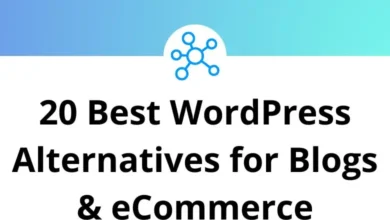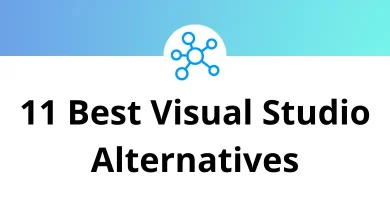32 GTDNext Keyboard Shortcuts
Learn GTDNext Shortcuts for Windows
Table of Contents
Most used GTDNext Shortcuts
| Action | GTDNext Shortcut keys |
|---|---|
| Focus on the right edit window | Tab + E |
| Create new action using Quick Inbox | Tab + N |
| Toggle open/close the Panel on the right | Tab + P |
| Quickly move the selection focus to Projects & Actions on the left | Tab + Q |
| Focus on the center panel | Tab + W |
| Change to Projects & Actions in the left navigation pane | Tab + 1 |
| Change to Next Actions in the left navigation pane | Tab + 2 |
| Change to Focus in the left navigation pane | Tab + 3 |
| Change to the list Inbox list in the left navigation pane | Tab + 4 |
| Change to the list Scheduled in the left navigation pane | Tab + 5 |
| Change to the list Waiting in the left navigation pane | Tab + 6 |
| Change to the list Someday in the left navigation pane | Tab + 7 |
Center Pane Shortcuts
| Action | GTDNext Shortcuts |
|---|---|
| Go to the end of the line | End |
| Start a new action at the current level of indent | Enter |
| Cancels completion of a task | Ctrl + Shift + Enter |
| Completes a task | Ctrl + Enter |
| Deletes the current character | Delete |
| Indent | Tab |
| Outdent | Shift + Tab |
| Toggles the task to be on the Focus list | Tab + F |
| Importance – will cycle through the different levels of Priority for the action | Tab + I |
| Attach Link/URL to an action | Tab + L |
| Create a New task | Tab + N |
| Search box | Tab + S |
| Toggles the task to be forced onto the Next Actions list | Tab + X |
| Toggles to enter Notes for the item | Shift + Enter |
| Collapse current project | Ctrl + Up Arrow key |
| Expand current project | Ctrl + Down Arrow key |
| Move item one row up | Ctrl + Shift + Up Arrow key |
| Move item one row down | Ctrl + Shift + Down Arrow key |
| Focus on an item | Alt + Right Arrow key |
| Un-zoom and go up a level | Alt + Left Arrow key |
READ NEXT:
- 88 Geany Keyboard Shortcuts
- 29 GeoModeller3D Keyboard Shortcuts
- 48 GibbsCAM Keyboard Shortcuts
- 21 Gnumeric Keyboard Shortcuts