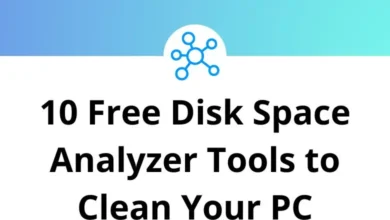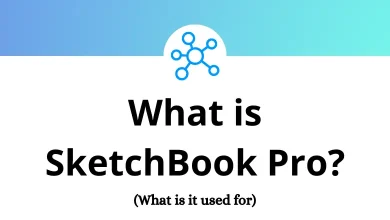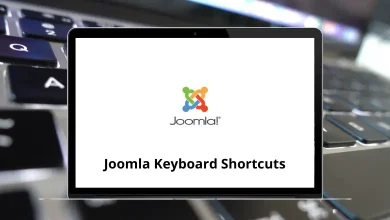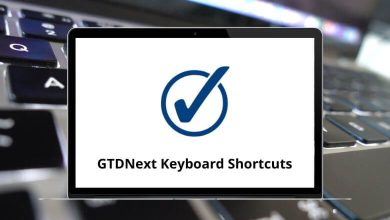30 Google Play Music Keyboard Shortcuts
Dive deep into the Google Play Music service and explore its best features, including the Google Play Music Shortcuts.
Below is the list of Google Play Music Shortcuts, which will answer your question about how to control Google Play Music with a keyboard. Download the list of Google Play Music Shortcuts in PDF format for future use. It’s worth giving these shortcuts a try to go beyond the basics.
Most used Google Play Music Shortcuts
| Action | Play Music Shortcut keys |
|---|---|
| Play or pause music | Spacebar |
| Go to the previous song | Left Arrow key |
| Go to the next song | Right Arrow key |
| Seek backward in the current song | Shift + Left Arrow key |
| Seek forward in the current song | Shift + Right Arrow key |
| Toggle shuffle on or off | S |
| Toggle repeat between off, all, and one | R |
| Search | / |
| Toggle the navigation menu | M |
| Toggle the queue open or closed | Shift + Q |
| Decrease the player volume | – |
| Increase the player volume | + |
| Create a new playlist | P |
Song List Shortcuts
| Action | Google Play Music Shortcut keys |
|---|---|
| Select the item above the current selection | Up Arrow key |
| Select the item below the current selection | Down Arrow key |
| Delete the current selection | Delete |
| Adds the currently selected songs to the queue | Q |
| Rate the current song thumbs up | Alt + + |
| Rate the current song thumbs down | Alt + – |
| Displays the menu for the currently selected song | A |
| Create a new radio station from the selected song | I |
| Edits the currently selected songs | E |
| Action | Google Play Music Shortcut keys |
|---|---|
| Go to Listen Now | G then H |
| Go to my artists | G then A |
| Go to my albums | G then B |
| Go to my stations | G then M |
| Go to my playlists | G then P |
| Go to my songs | G then S |
| Go to my genres | G then G |
| Go to the top charts | G then E |
| Go to new releases | G then N |
| Go to browse stations | G then T |
In December 2020, Google officially ended its services for Google Play Music users. Spotify is the best replacement for it. Take a look at the Spotify Shortcuts list.
READ NEXT:
- 30 GitLab Keyboard Shortcuts
- 15 Google Blogger Keyboard Shortcuts
- 30 Google Hangouts Keyboard Shortcuts
- 25 Google Keep Keyboard Shortcuts