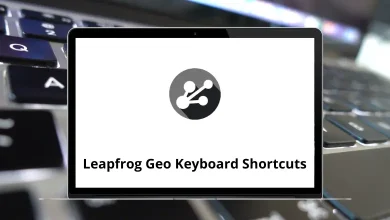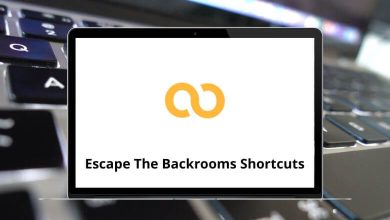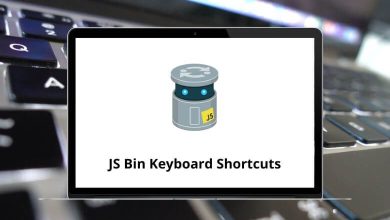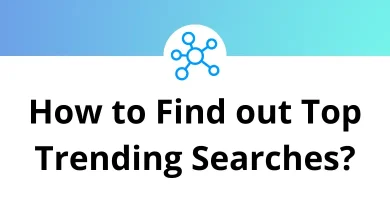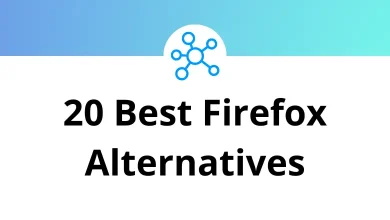70 GarageBand Keyboard Shortcuts
Do you wish to silence the boo-boos and steal the show with your work? Well, then you must try GarageBand shortcuts. Getting a grip on GarageBand shortcuts will help speed up your workflow and aid productivity immensely. Memorizing the GarageBand shortcuts will save you tons of time and energy while recording, tracking, and mixing.
Table of Contents
The list below contains nearly every GarageBand shortcut for Mac users. You can even download this list of GarageBand shortcuts for Mac in PDF form. I am 100% sure that these shortcuts will allow you to complete your GarageBand projects in record time.
Most used Garageband Shortcuts
| Action | Garageband Shortcuts Mac |
|---|---|
| Open a Movie | Command + Option + O |
| Create a new project | Command + N |
| Open an existing project | Command + O |
| Close the current window or project | Command + W |
| Minimize the Garageband window | Command + M |
| Save the current project | Command + S |
| Save As | Command + Shift + S |
| Show Garageband preferences | Command + , |
| Hide Garageband | Command + H |
| Quit Garageband | Command + Q |
| Help | Command + ? |
| Start or stop playback | Spacebar |
| Go to beginning | Return |
| Go to the end of the last region | Option + Return |
| Move forward | . |
| Move back | , |
| Move the cycle area forward | Command + Shift + . |
| Move the cycle area back | Command + Shift + , |
| Move forward by the visible width of the timeline | End key |
| Move back by the visible width of the timeline | Home key |
| Zoom out | Command + Left Arrow key |
| Zoom in | Command + Right Arrow key |
Edit Track Shortcuts
| Action | Garageband Shortcuts Mac |
|---|---|
| Undo | Command + Z |
| Redo | Command + Shift + Z |
| Cut | Command + X |
| Copy | Command + C |
| Paste | Command + V |
| Delete | Delete |
Track Operation Shortcuts
| Action | Garageband Keyboard Shortcuts |
|---|---|
| Create a new track | Command + Option + N |
| Create a new audio track | Command + Option + A |
| Create a new software instrument track | Command + Option + S |
| Duplicate the selected track | Command + D |
| Delete the selected track | Command + Delete |
| Rename the selected track | Shift + Return |
| Select the next higher track | Up Arrow key |
| Select the next lower track | Down Arrow key |
| Mute or Unmute the selected track | M |
| Solo or Unsolo the selected track | S |
Display objects Shortcuts
| Action | Garageband Keyboard Shortcuts |
|---|---|
| Show or Hide Smart Controls | B |
| Show or Hide the Score Editor | N |
| Show or Hide the Piano Roll Editor | P |
| Show or Hide the Loop Browser | O |
| Show or Hide the Library | Y |
| Show or Hide the Editor | E |
| Show or Hide the Media Browser | F |
| Show or Hide the Arrangement track | Command + Shift + A |
| Show or Hide the Movie track | Command + Shift + O |
| Show or Hide the Transposition track | Command + Shift + X |
| Show or Hide the Tempo track | Command + Shift + T |
| Show or Hide the Master track | Command + Shift + M |
| Show or Hide the NotePad | Command + Option + P |
| Show or Hide the Musical Typing window | Command + K |
Other Shortcuts
| Action | Garageband Shortcuts |
|---|---|
| Select the previous region on the selected track | Left Arrow key |
| Select the next region on the selected track | Right Arrow key |
| Split selected region | Command + T |
| Join selected regions or notes | Command + J |
| Loop selected region continuously | L |
| Rename the selected region | Shift + N |
| Turn Snap to Grid on or off | Command + G |
| Show or Hide alignment guides | Command + Option + G |
| Start recording | R |
| Turn the cycle area on or off | C |
| Turn the metronome on or off | K |
| Transpose selected notes up one semitone | Option + Up Arrow key |
| Transpose selected notes down one semitone | Option + Down Arrow key |
| Transpose selected notes up one octave | Option + Shift + Up Arrow key |
| Transpose selected notes down one octave | Option + Shift + Down Arrow key |
| Select the next score event | Right Arrow key |
| Select the previous score event | Left Arrow key |
| Select the next staff event | Down Arrow key |
| Select the previous staff event | Up Arrow key |
| Print score notation | Command + P |
The above list of GarageBand shortcuts has made life not only easier but also a hell of a lot quicker. Hence, there is no need to touch your mouse now and then to open menus. FL Studio is another application for Mac users that can be used instead of GarageBand. A list of FL Studio shortcuts is also listed on our website! Have a look!
READ NEXT:
- 80 Vim Keyboard Shortcuts
- 90 Corel Painter Keyboard Shortcuts
- 70 Virtual DJ Keyboard Shortcuts
- 70 MS Paint Shortcut keys