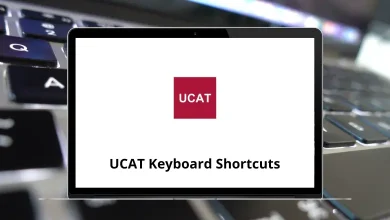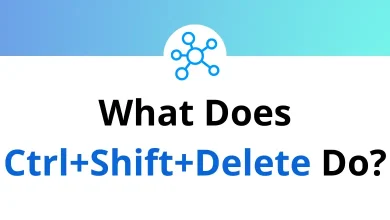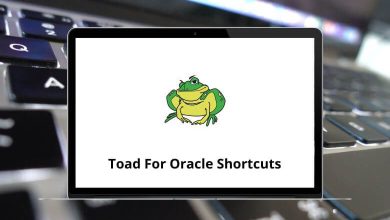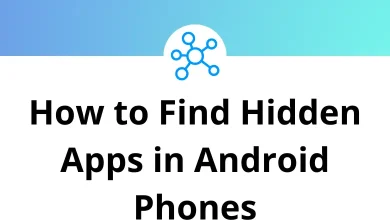How to Fix Slow PC Startup?
(Step-by-Step Guide)
Is your PC taking forever to start? You’re not alone! Many users experience slow startup times that can be incredibly frustrating, especially when you just want to jump right into work or entertainment. But don’t worry, fixing a slow PC startup isn’t as complicated as it seems.
Table of Contents
- 1 Why Is My PC Startup Slow?
- 2 1. Disable Unnecessary Startup Programs
- 3 2. Switch to SSD (Solid-State Drive)
- 4 3. Reduce Visual Effects
- 5 4. Perform Disk Cleanup
- 6 5. Update Windows and Drivers
- 7 6. Scan for Malware
- 8 7. Disable Fast Startup (Sometimes It Helps)
- 9 8. Free Up Hard Drive Space
- 10 9. Upgrade RAM
- 11 10. Run System File Checker
- 12 11. Check BIOS Settings
- 13 12. Use High-Performance Power Plan
- 14 13. Turn Off Background Apps
- 15 14. Keep Startup Items Minimal
- 16 15. Perform a Fresh Windows Install (Last Resort)
- 17 Bonus Tips to Keep PC Fast
- 18 Final Thoughts
In this guide, I’ll walk you through practical, step-by-step solutions you can apply right now to speed up your computer’s boot time.
Why Is My PC Startup Slow?
Before we fix it, let’s quickly understand why your PC startup is slow in the first place. Some common culprits include:
- Too Many Startup Programs: Unnecessary apps running when you boot your PC.
- Heavy Background Processes: Programs that consume memory and resources in the background.
- Outdated Hardware: Old hard drives or insufficient RAM can slow things down.
- Fragmented or Full Hard Drive: Slows down file access and boot times.
- Outdated System Files or Drivers: Causes performance lags.
- Malware or Viruses: Can silently bog down your system.
Now that you know what might be causing the problem, let’s explore how you can fix it.
1. Disable Unnecessary Startup Programs
One of the quickest ways to speed up your PC’s boot time is to limit what launches when your system starts.
Here’s How:
- Press Ctrl + Shift + Esc to open Task Manager.
- Go to the Startup tab.
- Look for programs with high startup impact.
- Right-click and select Disable for apps you don’t need right away.
Tip: Apps like Spotify, OneDrive, and Skype often sneak into startup lists. You can always open them later when you actually need them.
Use Windows Run Commands can also help you quickly open system settings to manage startup apps.
2. Switch to SSD (Solid-State Drive)
If you’re still using a traditional HDD, switching to an SSD can dramatically cut your startup time.
Benefits of SSD:
- Faster boot times (as quick as 10-15 seconds)
- Quicker program loading
- Improved overall system performance
Consider migrating your OS to an SSD while keeping your HDD for storage. Many cloning tools can help with this transition.
3. Reduce Visual Effects
Windows’ fancy animations might look good but can slow down your startup and general performance.
How to Reduce:
- Press Windows + R, type sysdm.cpl, and hit Enter.
- Go to the Advanced tab.
- Click Settings under Performance.
- Select Adjust for best performance or customize by turning off unnecessary animations.
You can keep some visuals like smooth edges of screen fonts for better readability.
4. Perform Disk Cleanup
Junk files, cached data, and temporary files can pile up over time, slowing your system down.
Steps:
- Press Windows + R, type cleanmgr, and press Enter.
- Select your main drive (usually C:).
- Check options like Temporary files, Thumbnails, and Recycle Bin.
- Click OK to clean up.
Run Disk Cleanup regularly to keep your system light.
5. Update Windows and Drivers
Outdated Windows files or drivers can lead to performance issues, slow startups, and system bugs.
To Update:
- Go to Settings > Update & Security > Windows Update.
- Click Check for updates.
For drivers:
- Open Device Manager.
- Right-click on components like Display Adapters and Network Adapters.
- Select Update driver.
You can also use manufacturer-provided update tools for graphic cards and motherboards.
6. Scan for Malware
Malware, adware, and viruses can silently slow your startup by launching background processes you don’t see.
To Scan:
- Use Windows Defender or third-party antivirus software.
- Run a full system scan.
- Remove any threats detected.
Regular scans can keep your system safe and fast.
7. Disable Fast Startup (Sometimes It Helps)
Ironically, Windows’ Fast Startup feature can sometimes cause boot delays instead of speeding things up.
How to Disable:
- Go to Control Panel > Power Options > Choose what the power button does.
- Click Change settings that are currently unavailable.
- Uncheck Turn on fast startup.
Try disabling it and see if it improves startup time. If not, you can easily turn it back on.
8. Free Up Hard Drive Space
A nearly full hard drive can slow boot times significantly.
Free Up Space By:
- Uninstalling unused programs.
- Deleting large files you no longer need.
- Moving photos, videos, and documents to an external drive or cloud storage.
Read More: 20 File Explorer Keyboard Shortcuts
9. Upgrade RAM
If your PC often lags at startup and during multitasking, consider upgrading your RAM.
Why It Helps:
- More RAM allows your system to handle more processes smoothly.
- Faster startup and better multitasking.
Check your system’s RAM slots and compatibility before buying additional memory.
10. Run System File Checker
Corrupted system files can slow down startup or cause errors.
How to Run:
- Open Command Prompt as Administrator.
- Type sfc /scannow and press Enter.
- Let Windows repair any corrupted files automatically.
Running this scan periodically can prevent deeper system issues.
11. Check BIOS Settings
Sometimes the BIOS is set to boot from a USB or CD drive first, causing delays.
Adjust Boot Order:
- Restart your PC and enter BIOS (usually by pressing Del, F2, or Esc during boot).
- Set your main hard drive as the first boot option.
- Save and exit.
Updating your BIOS to the latest version can also sometimes improve boot speed.
12. Use High-Performance Power Plan
Your PC’s power settings can impact boot speed.
To Change:
- Go to Control Panel > Power Options.
- Select High performance.
Note: This plan uses more power but can speed up your startup and overall responsiveness.
13. Turn Off Background Apps
Some apps run in the background unnecessarily and consume system resources.
How to Disable:
- Go to Settings > Privacy > Background apps.
- Turn off apps you don’t need running all the time.
Example: Apps like Xbox Game Bar or Maps usually don’t need to run in the background.
14. Keep Startup Items Minimal
Revisit your startup items periodically.
Suggested Essential Startup Apps:
- Windows Security
- Keyboard or Mouse Drivers (if custom)
- Audio Manager (optional)
- Disable everything else unless absolutely needed.
Quick Tip: Refer to Windows Explorer Shortcuts for quickly navigating to system folders.
15. Perform a Fresh Windows Install (Last Resort)
If you’ve tried everything and your PC is still crawling at startup, a clean Windows install may be the best option.
What to Do:
- Backup your files.
- Create a bootable Windows USB.
- Reinstall Windows from scratch.
Note: This will give your PC a fresh start, free from old junk files and errors.
Bonus Tips to Keep PC Fast
- Regularly delete temporary files.
- Run Windows Updates on time.
- Keep antivirus definitions updated.
- Avoid installing unnecessary software.
- Shut down your PC properly instead of just hibernating.
Final Thoughts
Fixing a slow PC startup is all about identifying the right cause and applying the right solution. Start with the easy fixes like disabling startup apps and performing a cleanup, and gradually move toward hardware upgrades if needed.
Be patient, test each step, and your PC will thank you with faster boot times.
READ NEXT: