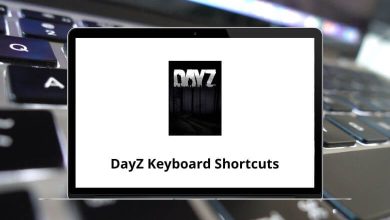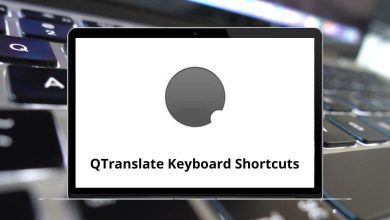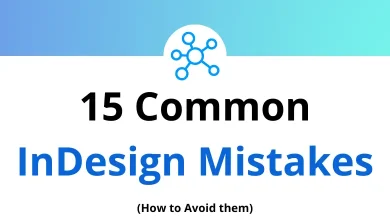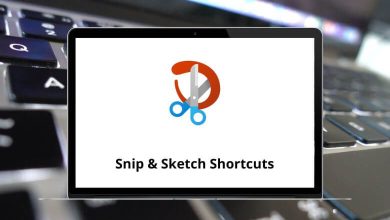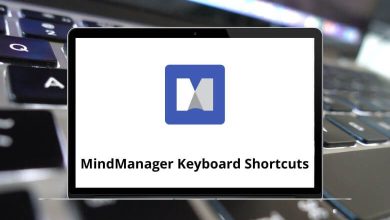How to Fix a Missing Personal Hotspot on iPhone
If you’ve ever gone to turn on your iPhone’s Personal Hotspot only to find… it’s missing you know how frustrating it can be. Maybe you wanted to share your internet connection with your laptop, iPad, or another device, but the option simply isn’t there in Settings.
Table of Contents
- 1 What Is a Personal Hotspot & Why Does It Go Missing?
- 2 1. Make Sure Personal Hotspot Is Enabled by Your Carrier
- 3 2. Toggle Cellular Data & Restart Your iPhone
- 4 3. Manually Add APN Settings for Personal Hotspot
- 5 4. Update iOS to the Latest Version
- 6 5. Reset Network Settings
- 7 6. Reinsert SIM Card
- 8 7. Turn On & Off Airplane Mode
- 9 8. Reset All Settings (Last Resort Before Restore)
- 10 9. Contact Apple Support or Your Carrier
- 11 Quick Checklist for Fixing a Missing iPhone Personal Hotspot
- 12 Final Thoughts
Don’t panic this is a common iOS quirk, and in most cases, you can get the Personal Hotspot option back in just a few minutes. In this guide, we’ll walk through every fix, from quick settings tweaks to deeper troubleshooting.
What Is a Personal Hotspot & Why Does It Go Missing?
The Personal Hotspot feature turns your iPhone into a mini Wi-Fi router, letting other devices connect to your cellular data.
It can disappear from Settings > Cellular or Settings > Personal Hotspot due to:
- Carrier restrictions (some plans don’t allow tethering)
- Incorrect APN settings
- iOS bugs or glitches
- Network settings corruption
- Outdated iOS version
- Temporary SIM card issues
1. Make Sure Personal Hotspot Is Enabled by Your Carrier
Before you dive into iPhone settings, you should confirm that your mobile plan includes hotspot support.
Here’s how to check:
- Visit your carrier’s website or app and log in to your account.
- Look for “Tethering” or “Mobile Hotspot” in your plan details.
- Contact customer service if you’re unsure.
Note: Some carriers require you to enable this feature manually or pay extra for it. If your plan doesn’t include it, the option might stay hidden no matter what you do.
2. Toggle Cellular Data & Restart Your iPhone
Sometimes the Hotspot option hides because your iPhone didn’t properly connect to your mobile network.
Try this quick fix:
- Go to Settings > Cellular and turn Cellular Data off.
- Wait 10 seconds, then turn it back on.
- Restart your iPhone by holding Power + Volume Down (or Power only on older models) until you see the slider.
- After restart, check Settings > Personal Hotspot.
If the option reappears, you’re good to go.
Windows Run Commands – For quick PC troubleshooting without menus
3. Manually Add APN Settings for Personal Hotspot
A missing or incorrect Access Point Name (APN) can make the hotspot vanish.
Steps to fix APN:
- Go to Settings > Cellular > Cellular Data Options > Cellular Network.
- Scroll down to the Personal Hotspot section.
- Enter your carrier’s APN, Username, and Password. (You can find these on your carrier’s support page.)
- Restart your iPhone.
Tip: If you’re unsure of your carrier APN, search online: “[Carrier Name] iPhone APN settings”.
4. Update iOS to the Latest Version
Apple often fixes network bugs in iOS updates.
To update:
- Go to Settings > General > Software Update.
- If an update is available, tap Download and Install.
Why this works: A missing Personal Hotspot is often tied to software glitches that are resolved in the latest iOS release.
Chrome Shortcuts – Speed up your web browsing
5. Reset Network Settings
If APN and iOS updates don’t help, try resetting all network settings.
This will:
- Remove saved Wi-Fi networks & passwords
- Reset cellular settings
- Reset VPN & APN configs
To do this:
- Go to Settings > General > Transfer or Reset iPhone > Reset.
- Tap Reset Network Settings.
- Enter your passcode and confirm.
Once your iPhone restarts, set up your cellular data again and check for the hotspot option.
6. Reinsert SIM Card
A simple SIM reset can bring back missing features.
How to:
- Power off your iPhone.
- Remove the SIM card using an ejector pin or paperclip.
- Wait 30 seconds and reinsert it.
- Turn your phone back on and check Settings.
7. Turn On & Off Airplane Mode
Airplane Mode refreshes your network connection without restarting the phone.
- Swipe down to open Control Center.
- Tap the Airplane icon to enable Airplane Mode.
- Wait 10 seconds, then turn it off.
- Go back to Settings and check for Personal Hotspot.
8. Reset All Settings (Last Resort Before Restore)
If nothing else works, you can reset all settings without deleting your personal data.
This will:
- Restore default iPhone settings (Wi-Fi, Bluetooth, wallpapers, etc.)
- Keep your photos, apps, and messages intact
To reset all settings:
- Settings > General > Transfer or Reset iPhone > Reset > Reset All Settings.
- Enter your passcode and confirm.
Photoshop Shortcut Keys – Edit faster with key combos
9. Contact Apple Support or Your Carrier
If the hotspot still doesn’t appear after trying all the above, it could be:
- A carrier-side configuration issue
- A hardware problem with your iPhone’s modem
Next steps:
- Call your carrier and ask them to “push” a hotspot configuration update.
- If they confirm it’s enabled, contact Apple Support or visit an Apple Store.
Quick Checklist for Fixing a Missing iPhone Personal Hotspot
- Confirm hotspot is included in your carrier plan
- Toggle Cellular Data and restart iPhone
- Add correct APN settings
- Update iOS to latest version
- Reset Network Settings
- Reinsert SIM card
- Use Airplane Mode refresh
- Reset All Settings
- Contact carrier or Apple Support
Final Thoughts
A missing Personal Hotspot on your iPhone can be frustrating, but in most cases, it’s just a small settings glitch or carrier configuration issue. By starting with quick fixes like toggling Cellular Data and moving toward deeper resets like APN adjustments, you can usually restore it in minutes.
If you’ve tried everything here and it’s still missing, your carrier or Apple Support should be able to step in and resolve it.
READ NEXT: