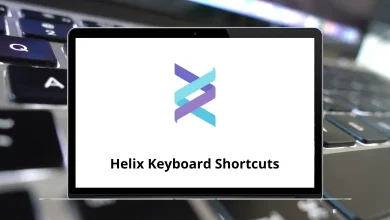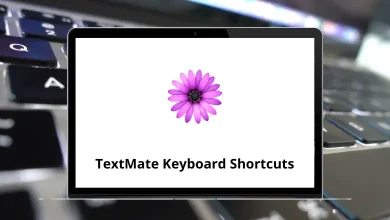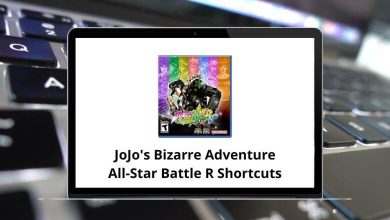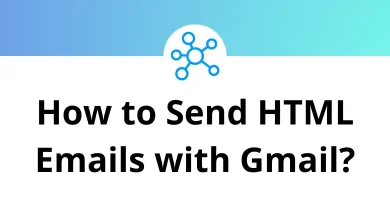How Do I Fix It When IG Stories Won’t Upload?
Instagram Stories are a quick and fun way to share moments with your followers. But let’s be honest there’s nothing more annoying than when your Instagram Stories just won’t upload. Whether you’re stuck on the loading screen or your story keeps failing, this can seriously interrupt your social media flow.
Table of Contents
- 1 Quick Reasons Why Instagram Stories Won’t Upload
- 2 1. Check Your Internet Connection
- 3 2. Restart the Instagram App
- 4 3. Update Instagram to the Latest Version
- 5 4. Clear Instagram Cache (For Android Users)
- 6 5. Restart Your Phone
- 7 6. Check Instagram Server Status
- 8 7. Try Uploading a Different Story
- 9 8. Compress or Resize Your Video
- 10 9. Check File Format Compatibility
- 11 10. Turn Off Data Saver Mode
- 12 11. Log Out and Log Back In
- 13 12. Free Up Storage Space
- 14 13. Check for Background App Restrictions
- 15 14. Disable VPN or Proxy
- 16 15. Reinstall Instagram
- 17 16. Try Another Device
- 18 17. Contact Instagram Support
- 19 18. Additional Tips to Avoid Story Upload Issues
- 20 Why Do Instagram Stories Sometimes Take So Long to Upload?
- 21 How to Prevent Future Instagram Story Upload Failures
- 22 When It’s Time to Wait
- 23 Final Thoughts
Don’t worry I’ve got your back. In this guide, we’ll explore all the possible reasons why Instagram Stories might not upload and step-by-step solutions to fix it.
Quick Reasons Why Instagram Stories Won’t Upload
Before diving into the fixes, let’s first understand why this happens. Some common culprits include:
- Poor Internet Connection
- Outdated Instagram App
- Insufficient Storage on Your Phone
- Corrupted Cache or App Glitches
- Instagram Server Issues
- Account Restrictions or Temporary Bans
- Unsupported File Formats
Knowing the cause helps you pick the right solution quickly.
Read More: How to Repost on Instagram
1. Check Your Internet Connection
A weak or unstable connection is one of the most common reasons Instagram Stories won’t upload.
Quick Fix:
- Switch Between Wi-Fi and Mobile Data: Sometimes Wi-Fi might be slow. Try using your mobile data or vice versa.
- Restart Your Router: A quick reboot can refresh the network connection.
- Run a Speed Test: Use any free speed test app to check your internet speed. If it’s too low, that’s probably the issue.
2. Restart the Instagram App
The simplest fix sometimes works wonders.
Quick Fix:
- Force Close Instagram: Close the app from your recent apps and reopen it.
- Try Again: Sometimes just restarting the app solves the uploading glitch.
3. Update Instagram to the Latest Version
Outdated apps often cause unexpected errors.
Quick Fix:
- Go to Google Play Store or Apple App Store.
- Search for Instagram and tap Update if available.
Keeping the app updated ensures you get the latest bug fixes and improvements.
Read More: How to Delete an Instagram Account Permanently
4. Clear Instagram Cache (For Android Users)
Too much cache can cause the app to misbehave.
Quick Fix:
- Go to Settings > Apps > Instagram > Storage > Clear Cache.
For iPhone users, you’ll need to delete and reinstall the app to clear the cache.
5. Restart Your Phone
Yes, the old-school restart trick works more often than you think.
Quick Fix:
- Power off your phone, wait for 30 seconds, and turn it back on.
This clears temporary glitches in your device’s memory.
6. Check Instagram Server Status
Sometimes the problem isn’t you it’s Instagram.
Quick Fix:
- Visit websites like Downdetector or check Twitter for recent outage reports.
If Instagram is down globally, all you can do is wait.
7. Try Uploading a Different Story
Sometimes the issue is with the file, not the platform.
Quick Fix:
- Try uploading another photo or video.
- If it works, your original file might be corrupted or in an unsupported format.
8. Compress or Resize Your Video
Large videos sometimes fail to upload.
Quick Fix:
- Try compressing your video using free apps like Video Compressor or online tools.
- Keep videos under Instagram’s recommended size for smooth uploads.
9. Check File Format Compatibility
Instagram supports specific file types.
Supported Formats:
- Photos: JPEG, PNG
- Videos: MP4, MOV (H.264 codec)
If your file isn’t compatible, convert it using apps like VLC Media Player or online converters.
Read More: 60 VLC Keyboard Shortcuts
10. Turn Off Data Saver Mode
Instagram’s Data Saver Mode can sometimes restrict uploads.
Quick Fix:
- Go to Instagram Settings > Account > Cellular Data Use > Turn off Data Saver.
11. Log Out and Log Back In
Refreshing your session can fix temporary account issues.
Quick Fix:
- Go to Settings > Log Out.
- Close the app and log back in.
12. Free Up Storage Space
Low storage can prevent Instagram from saving the uploaded files properly.
Quick Fix:
- Delete unnecessary apps, photos, or videos.
- Clear app caches to free up space.
13. Check for Background App Restrictions
Some phones restrict background data for apps.
Quick Fix:
- Go to Settings > Apps > Instagram > Data Usage > Allow Background Data Usage.
14. Disable VPN or Proxy
VPNs can sometimes interfere with Instagram uploads.
Quick Fix:
- Turn off VPN or Proxy services.
- Try uploading again.
15. Reinstall Instagram
If none of the above works, a clean install might help.
Quick Fix:
- Uninstall Instagram.
- Restart your phone.
- Download Instagram again from your app store.
This resets the app settings and clears potential hidden bugs.
16. Try Another Device
If the problem persists, try uploading your story from a different phone or tablet.
Quick Fix:
- Log into your Instagram account on another device.
- Try uploading the same story.
If it works, your device may have the issue.
17. Contact Instagram Support
When nothing works, it’s time to reach out to the pros.
Quick Fix:
- Go to Instagram Settings > Help > Report a Problem.
- Explain your issue and attach screenshots if possible.
Instagram support can guide you with account-specific solutions.
18. Additional Tips to Avoid Story Upload Issues
Keeping your Instagram experience smooth is easier if you follow these extra tips:
- Regularly update your phone’s software.
- Avoid using third-party apps that interfere with Instagram.
- Clear Instagram cache once a month.
- Always check file size and format before uploading.
- Use stable, high-speed internet whenever possible.
Why Do Instagram Stories Sometimes Take So Long to Upload?
It’s not always your phone’s fault. Here’s why delays happen:
- High Internet Traffic: Instagram servers may be busy, especially during peak hours.
- Large File Sizes: Bigger files take longer to process.
- Network Interference: Switching between Wi-Fi and mobile data can interrupt uploads.
- App Glitches: Even popular apps like Instagram aren’t bug-proof.
Sometimes patience is all you need, but the solutions above can definitely speed things up.
How to Prevent Future Instagram Story Upload Failures
Here’s how you can stay ahead of the problem:
- Update Regularly: Don’t skip app or system updates.
- Monitor Storage: Keep at least 1GB of free storage on your device.
- Use Compatible Formats: Stick to Instagram-friendly file types.
- Avoid VPN During Uploads: Unless necessary, disable VPN while uploading stories.
- Check Internet Before Posting: Uploading over strong Wi-Fi is your best bet.
When It’s Time to Wait
If Instagram’s servers are down, unfortunately, you’ll just need to wait. Global outages happen occasionally. You can keep checking platforms like Downdetector or Twitter for updates.
In these situations:
- Don’t Keep Trying Back-to-Back: Repeated failed attempts can temporarily block your account.
- Take a Break: Give it 15–30 minutes before trying again.
Final Thoughts
When your Instagram Stories won’t upload, it’s frustrating but thankfully, most of the fixes are quick and easy. Start with basic checks like your internet connection and app updates. If needed, dig deeper into cache clearing, storage management, and even reinstalling the app.
With the actionable steps we covered, you’ll likely have your stories up and running in no time. And remember sometimes it’s not you, it’s just Instagram having a bad day.
READ NEXT: