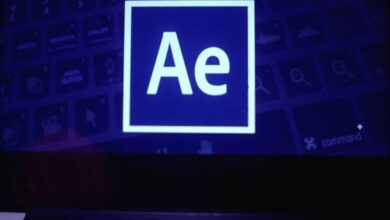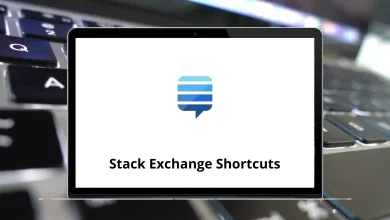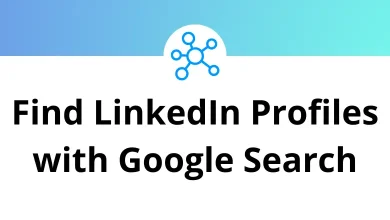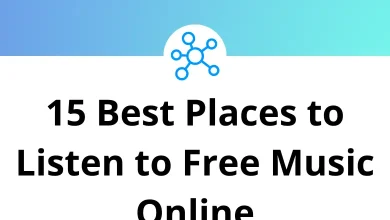How to Find the Laptop Model on Windows & Mac
Ever found yourself on a support call or trying to download drivers and suddenly realized you don’t even know your laptop’s model? Don’t worry, you’re not alone. Knowing your laptop model can be a lifesaver when you’re dealing with tech issues, installing software, or checking compatibility for accessories.
Table of Contents
In this guide, I’ll walk you through how to find your laptop model on both Windows and Mac, using simple steps anyone can follow. Whether your machine is a few years old or hot off the shelf, these tips will help you pinpoint its exact model without digging through receipts or original packaging.
Why Knowing Your Laptop Model Matters
Before we jump into the steps, here’s a quick breakdown of why you should even care:
- Helps with driver updates and system upgrades
- Useful when troubleshooting or calling customer support
- Required for downloading OEM software
- Makes it easier to resell or find compatible accessories
- Essential when checking system requirements for new software
Now let’s dive into how you can find this vital piece of information.
How to Find Laptop Model on Windows
There are multiple ways to check your laptop model on Windows, and I’ll cover all the easiest methods. No tech jargon just practical steps you can use right now.
1. Check System Information Tool
The built-in System Information utility gives you a detailed overview of your system.
Steps:
- Press Windows key + R to open the Run dialog.
- Type msinfo32 and hit Enter.
- In the window that pops up, look for System Model in the right-hand pane.
Pro Tip: You’ll also see your System Manufacturer here, which is useful when identifying whether you’re using Dell, HP, Lenovo, etc.
2. Use Command Prompt
If you’re comfortable with a quick command, this is super fast.
Steps:
- Press Windows key + R, type cmd, and hit Enter.
- In the Command Prompt, type: wmic csproduct get name
- Hit Enter. Your laptop model will be displayed right below.
Want even more details?
wmic computersystem get model,name,manufacturer,systemtype
This command shows your laptop model, manufacturer, and whether you’re using a 32-bit or 64-bit system.
Read More: 113 Windows Run Commands you should know
3. Check Under the Laptop
Yes, this one’s old-school but effective!
What to Look For:
- A sticker or laser engraving on the bottom panel
- It might say something like: HP Pavilion x360 14-dw1001ne
- Sometimes it’s under the battery if you’re using an older laptop
4. Via Settings (Windows 10 & 11)
If you prefer navigating with the mouse rather than using commands:
Steps:
- Go to Settings > System > About.
- Under Device specifications, look for Device name and System model.
5. Using DirectX Diagnostic Tool (dxdiag)
This tool gives you a summary of system specs and is useful if you’re also checking for gaming or multimedia performance.
Steps:
- Press Windows key + R, type dxdiag, and hit Enter.
- The System tab will show your laptop’s model under System Model.
Note: This tool also provides information about your graphics card, processor, and memory perfect for checking gaming compatibility.
How to Find Laptop Model on Mac
If you’re using a MacBook, Apple makes it super easy to find your laptop model. Here’s how:
1. Click the Apple Logo > About This Mac
This is the fastest and most reliable method.
Steps:
- Click the Apple logo in the top-left corner of your screen.
- Select About This Mac.
- In the Overview tab, you’ll see your MacBook model, year, and chip (Intel or Apple Silicon).
Example: MacBook Pro (13-inch, M1, 2020)
You’ll also see:
- Processor type
- Memory (RAM)
- Serial Number (helpful for support or warranty checks)
Read More: 50 Apple Finder Keyboard Shortcuts
2. Use the System Information App
Want more granular details?
Steps:
- Open About This Mac and click on System Report.
- In the left-hand sidebar, click Hardware.
- You’ll see the Model Identifier e.g., MacBookPro17,1.
This identifier is handy for checking compatibility with macOS versions or third-party apps.
3. Check the Underside of the MacBook
Apple devices are minimalist, but you’ll still find small text etched on the bottom casing.
What You’ll See:
- Model number (e.g., A2338)
- Serial number
- Regulatory information
Use the model number on Apple’s Check Coverage website to get your exact device specs.
Bonus: Using Third-Party Tools (Windows & Mac)
If you’re a detail-oriented person (or just want an easier route), several third-party tools can give you all the system info you need.
For Windows:
- Speccy (by CCleaner) – Shows complete system specs, including model.
- Belarc Advisor – Creates a detailed system profile in your browser.
- CPU-Z – More focused on processor details but includes model name.
For Mac:
- MacTracker – A detailed database of every Mac model ever made.
- iStat Menus – Adds real-time system monitoring and model info in the menu bar.
These tools are helpful when you’re troubleshooting or preparing for a system upgrade.
Final Thoughts
Whether you’re a casual user, a content creator using tools like Photoshop or Blender, or someone helping friends fix their laptops, this guide should give you all the ways to find your laptop model quickly and confidently.
If you found this guide useful, be sure to bookmark it or share it with someone who always asks you for tech help. And if you’re diving into creative software, don’t miss my shortcuts series for Adobe, video editing, and productivity tools.
READ NEXT: