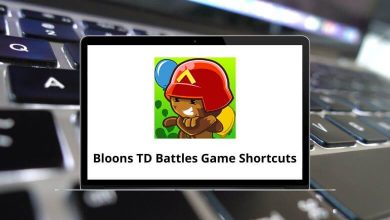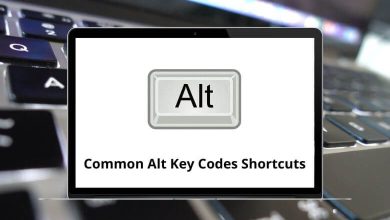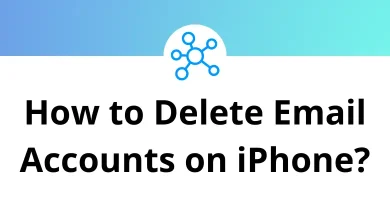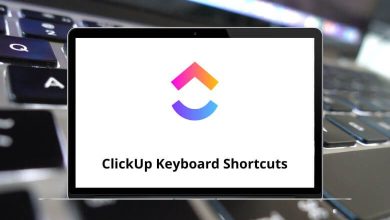How to Find Your Laptop’s Serial Number
Ever needed tech support for your laptop only to be asked for your serial number and not know where to find it? You’re not alone. Your laptop’s serial number (often called an S/N or service tag) is a unique identifier that manufacturers use to track warranty status, repairs, and support history. Whether you’re troubleshooting an issue, filing an insurance claim, or reselling your device, knowing where to find this number saves time and hassle.
Table of Contents
- 1 What Is a Laptop Serial Number?
- 2 Check the Laptop’s Physical Label
- 3 Use Windows Command Prompt
- 4 Check in Windows System Information
- 5 Use the BIOS or UEFI Settings
- 6 For Mac Users: Use About This Mac
- 7 Check Your Online Account (Dell, HP, Lenovo, Apple, etc.)
- 8 Use Manufacturer Support Tools
- 9 A Few Notes on Serial Number Privacy
- 10 What If You Still Can’t Find It?
- 11 Final Thoughts
- 12 Conclusion
In this easy-to-follow guide, I’ll show you how to find your laptop’s serial number using multiple methods. You don’t need to be a tech whiz I’ll walk you through each step with simple language and real-world examples.
What Is a Laptop Serial Number?
Before we dive in, let’s clarify what we’re looking for:
- A serial number is a unique string of letters and/or numbers.
- It identifies your individual laptop no two devices share the same one.
- It’s typically required for warranty claims, driver downloads, and customer support.
- Common labels: Serial Number, S/N, Service Tag, Product Number.
Important: Your serial number is different from your model number. The model number tells what kind of laptop you have; the serial number tells which exact one you have.
Check the Laptop’s Physical Label
Where to Look
Manufacturers usually place a sticker or engraving somewhere on the laptop chassis. Here’s where to check:
- Bottom of the laptop: Most common spot flip it over and look for a sticker.
- Under the battery: On laptops with removable batteries, the serial number may be inside the battery compartment.
- Inside the laptop box: If you still have your original packaging, check the label.
- On a warranty card: Some brands include it in printed materials.
What It Looks Like
Look for labels like:
- S/N: 8DJ3L4K5Q
- Serial No.: 2T849KJ0
- Service Tag: 5JK9842
Pro Tip: If the sticker is faded or hard to read, don’t worry we’ve got other methods coming up.
Use Windows Command Prompt
If your laptop runs Windows, this is one of the fastest ways to find the serial number no need to flip your device over!
How to Do It
- Press Windows + R to open the Run dialog.
- Type cmd and press Enter to open Command Prompt.
- In the black window, type this command and press Enter:
What You’ll See
You’ll get an output like this:
SerialNumber ABC1234XYZThat’s your serial number!
Tip: This works on most Windows laptops — Dell, HP, Lenovo, Acer, ASUS, and more.
However, some custom-built laptops might not return a value here.
Check in Windows System Information
Another built-in Windows tool you can use is System Information.
How to Access It
- Press Windows+R.
- Type msinfo32 and press Enter.
- The System Information window opens.
- Look for System Serial Number in the System Summary.
If it’s there, that’s your serial number.
Note: Some manufacturers may not display the serial number in this location, but it’s always worth a quick look.
Use the BIOS or UEFI Settings
If your laptop won’t boot into Windows or you want another option you can find the serial number in the BIOS/UEFI firmware.
How to Enter BIOS/UEFI
- Power off your laptop.
- Turn it on and press the BIOS access key repeatedly (before the Windows logo appears). Common keys:
- F2 (Dell, ASUS, Acer)
- F10 (HP)
- F1 or F12 (Lenovo)
- Esc or Del (varies)
- Look for a screen showing system information.
Where It’s Displayed
In most BIOS/UEFI menus, you’ll find the serial number on the main, system summary, or information tab.
Tip: This method works even if your laptop won’t boot into Windows.
For Mac Users: Use About This Mac
If you use a MacBook, MacBook Pro, or MacBook Air, finding your serial number is even easier.
Here’s How:
- Click the Apple menu in the top-left corner of your screen.
- Select About This Mac.
- A window will appear. Look at the bottom your serial number will be displayed.
You can also find the serial number:
- On the original packaging.
- On the bottom case of the MacBook.
Check Your Online Account (Dell, HP, Lenovo, Apple, etc.)
If you’ve registered your laptop with the manufacturer, you might be able to find its serial number by logging into your account on their website.
How It Works
- Dell: Log into your Dell account → My Products & Services.
- HP: Go to HP Support → Devices.
- Lenovo: Log into Lenovo Support → My Products.
- Apple: Log into your Apple ID → Devices.
This is a great option if:
- You no longer have the laptop physically with you.
- You can’t boot into Windows or macOS.
- The physical label is worn off.
Use Manufacturer Support Tools
Many laptop brands offer downloadable tools that can auto-detect your serial number.
Examples
- Dell SupportAssist: Auto-detect serial number and warranty status.
- HP Support Assistant: Displays serial number inside the tool.
- Lenovo Vantage: Shows serial number on the home screen.
If you already use these apps, check inside them before trying the more technical options.
A Few Notes on Serial Number Privacy
Your laptop’s serial number isn’t something you want to share publicly (like in a social media post or listing a screenshot online).
Why?
- Scammers sometimes use valid serial numbers to submit fake warranty claims.
- It’s a unique identifier protect it like you would other sensitive info.
If you do need to share it with authorized support agents or for insurance purposes, that’s fine just avoid posting it in public forums.
What If You Still Can’t Find It?
If none of the above methods worked:
→ Double-check if your laptop was custom-built or refurbished some systems may lack serial numbers in BIOS or Windows tools.
→ Contact the manufacturer’s support with your proof of purchase they can help.
→ Check your original purchase receipt or invoice many online stores list the serial number on your order confirmation.
Final Thoughts
Finding your laptop’s serial number doesn’t have to be a chore. With these step-by-step methods, you’ll be able to locate it in no time:
- First, check the physical label.
- If that fails, try Command Prompt or System Information on Windows.
- Mac users can simply open About This Mac.
- The BIOS option works even on laptops that won’t boot.
- You can also check online through your manufacturer account.
Knowing your serial number comes in handy for support, warranty claims, and tracking. Now you know exactly where to look!
Related Reading
If you found this guide helpful, you might also like these tutorials:
- Windows Run Commands — super useful for power users.
- File Explorer Shortcuts — master your file system navigation.
- MS Word Shortcut Keys — boost your Word productivity.
Conclusion
The next time someone asks you for your laptop’s serial number, you’ll be ready.
Whether you’re seeking warranty service, checking support status, or preparing to resell your device having this number handy is key.
I hope this guide made it easy and approachable. If you’ve got questions or run into any snags, feel free to drop a comment or check your laptop brand’s support site.
Now go ahead — find that serial number! 🚀
READ NEXT: