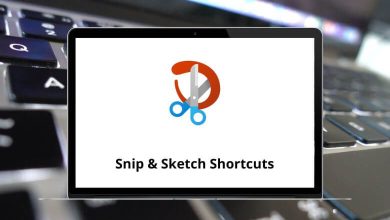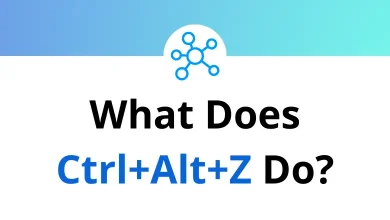Find LinkedIn Profiles with Google Search
LinkedIn is the go-to platform for networking, job hunting, and business opportunities. But here’s the thing sometimes the built-in LinkedIn search just doesn’t cut it. Maybe you don’t have a premium account, or maybe you want to dig deeper. The good news? Google search is a powerful tool to find LinkedIn profiles more effectively.
Table of Contents
- 1 Why Use Google Instead of LinkedIn Search?
- 2 Method 1: Use the “site:” Operator
- 3 Method 2: Combine Name + Job Title + Company
- 4 Method 3: Search by Location
- 5 Method 4: Use Quotation Marks for Exact Matches
- 6 Method 5: Add Educational Background
- 7 Method 6: Use Boolean Operators (AND, OR)
- 8 Method 7: Find People Without Knowing Their Full Name
- 9 Method 8: Use “intitle:” for Profile-Specific Searches
- 10 Method 9: Combine Keywords with Exclusions (-)
- 11 Method 10: X-Ray Search for Recruitment
- 12 Method 11: Use Asterisk (*) as a Wildcard
- 13 Method 12: Combine LinkedIn with Other Platforms
- 14 Method 13: Search Cached Pages
- 15 Method 14: Use Google Image Search
- 16 Method 15: Search by Skills
- 17 Method 16: Industry-Specific Searches
- 18 Method 17: Use Google Advanced Search Page
- 19 Method 18: Automate with Google Alerts
- 20 Method 19: Use Chrome Extensions
- 21 Method 20: Keep It Ethical
- 22 Final Thoughts
In this guide, I’ll show you step-by-step methods, search operators, and pro tips to uncover LinkedIn profiles using Google no premium subscription required.
Why Use Google Instead of LinkedIn Search?
Before we dive in, let’s quickly look at why Google search is a better choice in many cases:
- Bypasses LinkedIn limitations – LinkedIn search restricts the number of results unless you’re on a paid plan.
- More precise filters – Google’s advanced operators let you search by name, job title, company, and even location.
- Faster results – Instead of scrolling endlessly on LinkedIn, you can zero in with a few smart search strings.
- Public profiles – You can often see more information on the cached or public version of a profile than inside LinkedIn.
Now let’s get into the exact methods.
Method 1: Use the “site:” Operator
The most straightforward way to find LinkedIn profiles with Google is by using the site: operator.
Example:
site:linkedin.com/in/ John Doe
- site:linkedin.com/in/ tells Google to search only in LinkedIn profile URLs.
- Replace John Doe with the person’s name.
This usually pulls up direct LinkedIn profiles, skipping company pages or job listings.
Pro tip: If you want to filter for company profiles, use site:linkedin.com/company/.
Method 2: Combine Name + Job Title + Company
Sometimes people have common names, so adding extra details helps.
Example:
site:linkedin.com/in/ “John Smith” “Software Engineer” “Google”
This search looks for profiles of people named John Smith who are Software Engineers at Google.
You can mix and match:
- “Marketing Manager” “New York”
- “UI/UX Designer” “Adobe”
- “Data Analyst” “Microsoft”
This trick works beautifully if you’re recruiting or doing lead generation.
Method 3: Search by Location
Looking for professionals in a specific city or country? Add the location as a keyword.
Example:
site:linkedin.com/in/ “Digital Marketing Specialist” “London”
This finds LinkedIn profiles of Digital Marketing Specialists based in London. If you’re hiring or expanding your business, this is a game-changer.
Method 4: Use Quotation Marks for Exact Matches
Quotation marks tell Google to search for the exact phrase.
Example:
site:linkedin.com/in/ “Product Manager” “San Francisco”
Without quotes, Google might show unrelated results. With quotes, you’ll only see profiles that contain the exact phrase.
Method 5: Add Educational Background
Want to find alumni from a specific university? Just add it to your query.
Example:
site:linkedin.com/in/ “Harvard University” “MBA”
This will bring up profiles of Harvard MBA graduates. Super useful for networking!
Method 6: Use Boolean Operators (AND, OR)
Google supports Boolean logic, which makes your search even more powerful.
- OR – Useful if someone might go by different job titles.
- AND – Ensures multiple conditions are met.
Example:
site:linkedin.com/in/ “UX Designer” OR “UI Designer” “Berlin”
This finds both UX Designers or UI Designers in Berlin.
Method 7: Find People Without Knowing Their Full Name
Sometimes you only know part of the name or job role.
Example:
site:linkedin.com/in/ “Marketing Director” “Adobe India”
This narrows results to Marketing Directors at Adobe in India even if you don’t know their names.
If you often work with Adobe tools like Illustrator, InDesign, or Premiere Pro, you can also check out my guides on Adobe Illustrator Shortcuts and InDesign Shortcut Keys to boost your workflow when designing resumes or portfolios.
Method 8: Use “intitle:” for Profile-Specific Searches
Most LinkedIn profiles have the format:
Name – Job Title | LinkedIn
You can use the intitle: operator to find them.
Example:
intitle:”LinkedIn” “Project Manager” “Amazon”
This finds LinkedIn pages where the title contains “LinkedIn” and matches the other keywords.
Method 9: Combine Keywords with Exclusions (-)
Sometimes you want to avoid job listings, groups, or irrelevant results.
Example:
site:linkedin.com/in/ “Graphic Designer” -“jobs” -“hiring”
The minus sign tells Google to exclude words. This is great for avoiding clutter.
Method 10: X-Ray Search for Recruitment
Recruiters often use a method called X-Ray Search basically using Google as a search engine for LinkedIn.
Example:
site:linkedin.com/in/ (“Engineer” OR “Developer”) “Python” “California”
This pulls profiles of engineers or developers who mention Python in California. It’s one of the fastest ways to build a candidate list without logging into LinkedIn.
Method 11: Use Asterisk (*) as a Wildcard
The asterisk works as a placeholder for unknown words.
Example:
site:linkedin.com/in/ “VP * Marketing”
This will match results like:
- VP of Marketing
- VP, Marketing
- VP Global Marketing
Handy when job titles vary.
Method 12: Combine LinkedIn with Other Platforms
Sometimes people use the same name on multiple platforms. Try combining LinkedIn with other platforms to cross-check.
Example:
“John Doe” site:linkedin.com/in/ OR site:twitter.com
This searches both LinkedIn and Twitter for the same person.
Method 13: Search Cached Pages
If a LinkedIn profile isn’t loading (or is private), try the cached version.
Example:
Search for the person’s name + LinkedIn on Google. Next to the result, click the little arrow ▼ and choose Cached. This sometimes shows info that’s hidden on the live profile.
Method 14: Use Google Image Search
If you only have a picture of the person, upload it to Google Images. If that image appears on their LinkedIn profile, you’ll find them instantly.
Method 15: Search by Skills
LinkedIn profiles often list skills. Use those keywords to your advantage.
Example:
site:linkedin.com/in/ “Python” “Machine Learning” “Toronto”
This finds LinkedIn profiles of people in Toronto with Python and ML listed.
Method 16: Industry-Specific Searches
If you’re targeting people in a niche industry, add it as a filter.
Example:
site:linkedin.com/in/ “Blockchain Developer” “Singapore”
Method 17: Use Google Advanced Search Page
Not a fan of typing operators? Google’s Advanced Search Page makes it easier.
- Go to Google Advanced Search.
- Fill in fields like “this exact word,” “site,” “region,” etc.
It builds the query for you.
Method 18: Automate with Google Alerts
If you’re constantly searching for new hires or networking, set up a Google Alert.
Example:
site:linkedin.com/in/ “Content Writer” “Remote”
Set an alert, and Google will notify you when new profiles appear.
Method 19: Use Chrome Extensions
Some Chrome extensions automate LinkedIn profile searches via Google. Tools like Hunter.io and ContactOut often use these methods under the hood.
Method 20: Keep It Ethical
A quick reminder:
- Don’t spam or scrape LinkedIn profiles excessively.
- Always respect privacy.
- Use this for networking, recruitment, and research not spamming.
Final Thoughts
LinkedIn is a goldmine for professionals, but its search bar has limits. With Google, you can bypass restrictions, find hidden profiles, and save time. Whether you’re a recruiter, freelancer, or just trying to connect, these Google search tricks will make your LinkedIn searches 10x more powerful.
Next time you’re optimizing your professional workflow, don’t just stop at LinkedIn searches. If you’re into improving productivity, check out my guide on Windows Run Commands and Chrome Shortcuts they’ll save you tons of time in your daily work.
READ NEXT: