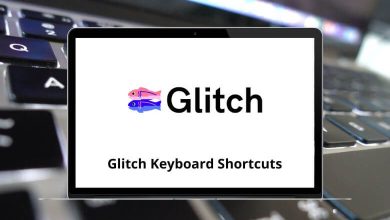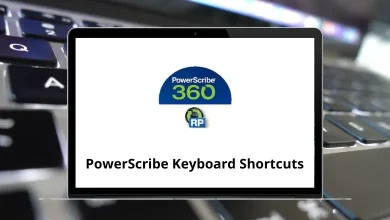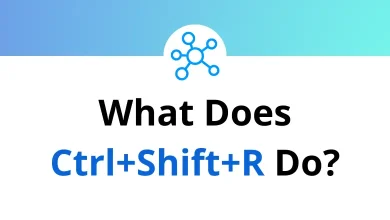How to Find Hidden Apps in Android Phones?
Sometimes, the apps you see on your Android phone aren’t all the apps that are actually installed. Whether you’re concerned about privacy, managing your child’s device, or simply curious, knowing how to find hidden apps on Android can be incredibly useful.
Table of Contents
- 1 Why Are Apps Hidden on Android?
- 2 1. Check the App Drawer
- 3 2. Explore Android Settings > Apps
- 4 3. Check for Device Admin or Special Access Apps
- 5 4. Look for Hidden Folders or APKs in File Manager
- 6 5. Use Safe Mode to View Only System Apps
- 7 6. Review App Permissions Manually
- 8 7. Install a Third-Party App Manager (Optional)
- 9 8. Use Google Play Protect to Scan for Malware
- 10 9. Check Usage Data & Battery Stats
- 11 10. Check for Hidden App Icons on Home Screen
- 12 11. Reset App Preferences (Reveal Disabled Apps)
- 13 12. Look for App Hiders or Vaults
- 14 Signs Your Phone Has Hidden Spyware or Malware
- 15 How to Prevent Hidden Apps in the Future
- 16 Wrapping Up
In this comprehensive guide, we’ll walk you through multiple methods to uncover hidden apps on Android smartphones no third-party tools needed. We’ll also explain why someone might hide apps and how you can spot the signs. Let’s dive in.
Why Are Apps Hidden on Android?
Before jumping into the how-to, it helps to understand the why behind hidden apps. There are legitimate and not-so-legitimate reasons for hiding applications, including:
- Privacy: Some users hide apps like banking, dating, or health-related tools to maintain personal privacy.
- Parental Control: Parents may hide apps to restrict children from using them.
- Suspicious Behavior: In certain cases, hidden apps can signal spyware, tracking tools, or cheating behavior.
- Declutter: Users may hide pre-installed bloatware to keep their app drawer clean.
Regardless of the intent, knowing how to uncover these apps is crucial.
1. Check the App Drawer
Most Android phones allow hiding apps directly from the app drawer. Here’s how to check:
Steps:
- Go to your Home screen.
- Open the App Drawer (swipe up or tap the app drawer icon).
- Tap the three-dot menu or gear icon at the top.
- Look for an option like Hide apps or Hidden apps.
- Tap it, and you’ll see a list of all hidden apps.
Note: The exact steps vary depending on your Android phone brand (Samsung, Xiaomi, OnePlus, etc.). Some models use custom launchers with their own methods.
2. Explore Android Settings > Apps
The settings menu is your most reliable way to see everything installed even hidden apps.
Steps:
- Open the Settings app.
- Go to Apps or Apps & Notifications.
- Tap See all apps or App info.
- Scroll through the list.
Look for any apps that:
- Have strange names.
- Don’t have an icon or use a generic Android logo.
- You don’t remember installing.
Tip: Tap on any suspicious app and check “App Details” in the Play Store. If it’s not from a reputable source, be cautious.
3. Check for Device Admin or Special Access Apps
Some hidden apps disguise themselves as system services or use permissions to hide. You can check for these under “Device Admin” or “Special App Access.”
Steps to Find Device Admin Apps:
- Open Settings.
- Go to Security.
- Tap Device admin apps or Device administrators.
- Review the list of apps that have admin rights.
If any unfamiliar app has admin access, it could be hiding functionality like remote tracking or data access.
Steps to Check Special Access:
- Go to Settings > Apps & Notifications.
- Tap Advanced > Special app access.
- Check areas like:
- Install unknown apps
- Usage access
- Display over other apps
These categories often reveal hidden functionality that standard app lists don’t show.
4. Look for Hidden Folders or APKs in File Manager
If someone installed an app manually (via APK file), you may not see it in the app drawer, especially if it’s disguised.
Steps:
- Open the File Manager app.
- Go to Internal Storage > Android > Data or Downloads.
- Enable “Show hidden files” from settings.
- Look for any unfamiliar or oddly named folders.
Suspicious folders might belong to hidden apps or spyware installed manually.
5. Use Safe Mode to View Only System Apps
Safe Mode disables all third-party apps temporarily, making it easier to spot which apps are hidden.
Steps:
- Press and hold the Power button.
- Tap and hold Power Off until you see Reboot to Safe Mode.
- Tap OK.
Once your phone restarts:
- Go to the App Drawer or Settings > Apps.
- Only system apps will be visible.
Any app missing here but visible in normal mode is a third-party app, and possibly hidden intentionally. Restart your phone again to exit Safe Mode.
6. Review App Permissions Manually
Apps can hide by using permissions to mask their presence. Reviewing app permissions can help you detect hidden apps accessing sensitive data.
Steps:
- Open Settings.
- Go to Privacy or Apps > Permissions Manager.
- Check permissions like:
- Location
- Microphone
- Camera
- SMS
- Contacts
Look for apps with access to sensitive data that you didn’t authorize or recognize.
7. Install a Third-Party App Manager (Optional)
Some hidden apps are designed to bypass basic detection. For advanced analysis, you can use a trusted third-party app manager like:
- App Inspector
- Package Name Viewer
- Hidden Apps Detector
These apps can help:
- List system + user-installed apps.
- Reveal hidden or disguised apps.
- Detect apps running in the background.
Caution: Only download such tools from the Google Play Store to avoid malware.
8. Use Google Play Protect to Scan for Malware
Hidden apps are often linked to security risks. Google Play Protect regularly scans your device for threats.
Steps:
- Open the Google Play Store.
- Tap your Profile icon.
- Tap Play Protect.
- Tap Scan.
If Play Protect finds anything suspicious, it will offer to remove or disable it.
9. Check Usage Data & Battery Stats
You can spot hidden apps by seeing which ones use battery or data even if they’re not visibly open.
Steps for Battery Usage:
- Open Settings > Battery > Battery Usage.
- Look for unfamiliar apps consuming power.
Steps for Mobile Data Usage:
- Go to Settings > Network & Internet > Mobile network.
- Tap App data usage.
- Look for apps using mobile data in the background.
Apps that don’t appear in your app drawer but show up here might be running secretly.
10. Check for Hidden App Icons on Home Screen
Some Android launchers allow hiding app icons directly on the home screen without uninstalling them.
Steps:
- Long press on a blank area of the home screen.
- Tap Home settings or Launcher settings.
- Look for Hide apps or Hidden drawer settings.
You may also find a password-protected hidden folder or space where apps are stored.
11. Reset App Preferences (Reveal Disabled Apps)
Apps can also be hidden by being disabled. Resetting app preferences brings all apps back into view.
Steps:
- Go to Settings > Apps.
- Tap the three-dot menu or More options.
- Select Reset app preferences.
This will:
- Enable disabled apps.
- Restore background data restrictions.
- Re-enable notification access.
You won’t lose data, but all preferences will be reset.
12. Look for App Hiders or Vaults
Some apps are designed to hide other apps, like:
- Calculator Vault
- App Hider
- Nova Launcher Prime (with gesture hiding)
These tools disguise apps behind innocent-looking interfaces.
To Detect:
- Check your app list or Play Store history for vault-style apps.
- Open apps like “Calculator” and try typing a PIN.
- Look for apps that require a password but serve no obvious function.
Signs Your Phone Has Hidden Spyware or Malware
If you suspect your phone may have spyware or malicious hidden apps, watch out for these red flags:
- Sudden battery drain.
- Increased data usage.
- Slow performance.
- Microphone or camera turns on unexpectedly.
- Settings or features change on their own.
In such cases, consider doing a full scan with a reliable antivirus or even a factory reset.
How to Prevent Hidden Apps in the Future
Here are a few quick tips to prevent apps from hiding in the first place:
- Only install apps from Google Play Store.
- Use a secure screen lock and avoid sharing your phone.
- Enable Google Play Protect.
- Regularly check app permissions and activity.
- Install a parental control or monitoring app if needed for kids’ devices.
Wrapping Up
Hidden apps on Android devices can range from harmless personal tools to potentially dangerous spyware. Whether you’re just curious, monitoring your child’s device, or suspect something suspicious, using the steps above will help you uncover what’s really installed on your phone.
From exploring settings to using Safe Mode and checking permissions, these techniques are effective for almost all Android models. Stay alert, monitor app behavior, and maintain control of your digital space.
READ NEXT: