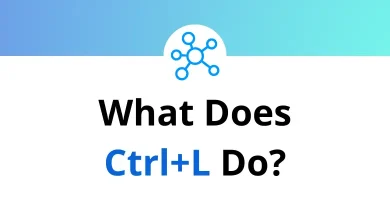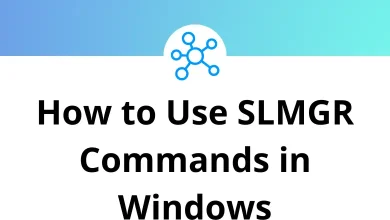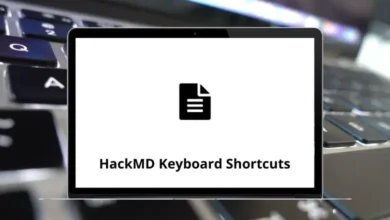Where to Find Deleted Files on Android
Ever accidentally deleted a file on your Android phone and panicked? You’re not alone. It happens to the best of us. Whether it’s a photo, a WhatsApp voice note, a PDF, or a downloaded invoice, losing files can feel frustrating especially if you don’t know where to look.
Table of Contents
- 1 Where Do Deleted Files Go on Android?
- 2 1. Check the Trash in the Gallery or Google Photos
- 3 2. Use File Manager to Explore Recently Deleted Folders
- 4 3. Restore Deleted Files from Google Drive or Cloud Services
- 5 4. Find Deleted Files from Messaging Apps (WhatsApp, Telegram, etc.)
- 6 5. Use Android Data Recovery Apps (If You Don’t Have a Backup)
- 7 6. Check Your Backups (Google, OEM, or Third-party)
- 8 What to Avoid When Trying to Recover Files
- 9 How to Prevent Losing Files in the Future
- 10 Final Thoughts
But here’s the good news: most deleted files aren’t gone forever. Android devices usually have more than one way to retrieve or discover recently deleted items. In this guide, I’ll walk you through step-by-step how to locate and potentially recover deleted files on Android.
Where Do Deleted Files Go on Android?
Unlike Windows or Mac, Android doesn’t have a universal “Recycle Bin.” Instead, different apps and services store deleted files in their own temporary trash folders before they’re permanently removed. This means your deleted content could be hiding in:
- A Gallery or Photos app’s Trash
- The File Manager’s Recently Deleted folder
- Cloud backups like Google Drive or OneDrive
- Third-party app folders like WhatsApp, Telegram, or MX Player
- Special recovery apps designed for Android
The key is knowing where to look first.
1. Check the Trash in the Gallery or Google Photos
Most Android phones today come with Google Photos or a native Gallery app that has a built-in trash folder.
Steps to Find Deleted Photos:
Google Photos
- Open the Google Photos app.
- Tap Library > Trash (or Bin).
- Deleted items stay here for 30 days before being auto-deleted.
- Tap and hold on the photo or video > tap Restore.
15 Google Photos Keyboard Shortcuts
Samsung Gallery / MIUI Gallery / OnePlus Gallery
- Launch the Gallery app.
- Tap Menu (3 dots or hamburger icon).
- Choose Trash, Recently Deleted, or similar.
- Restore the file from there.
Note: If you’ve cleared the trash or 30 days have passed, the file might be permanently deleted unless you have a backup.
2. Use File Manager to Explore Recently Deleted Folders
Many Android phones come with a File Manager app. Some models include a “Recently Deleted” or “Recycle Bin” under Downloads or Internal Storage.
Steps:
- Open your device’s File Manager or download Files by Google.
- Look under:
- Downloads
- Documents
- Internal Storage > .Trash or .Deleted Files
- If there’s a deleted folder, open it and look for your file.
- If found, long-press the file and choose Restore or Move to.
Files by Google also has a “Clean” section where you can undo actions like trashing files for a short window.
3. Restore Deleted Files from Google Drive or Cloud Services
Many apps (like WhatsApp, Photos, or Android Studio) back up files to Google Drive or third-party clouds such as Dropbox or OneDrive. How to Check:
Google Drive:
- Open Google Drive app.
- Tap Trash.
- You have 30 days to recover deleted files.
- Long-press the file > Restore.
50 Google Drive Keyboard Shortcuts
OneDrive / Dropbox / Mega:
- Launch the respective app.
- Head to Recycle Bin or Deleted Files.
- Restore from there if available.
17 OneDrive Keyboard Shortcuts
Tip: If you use Google Docs, Sheets, or Slides, deleted items might still be available in Drive’s trash.
4. Find Deleted Files from Messaging Apps (WhatsApp, Telegram, etc.)
Apps like WhatsApp, Signal, or Telegram store downloaded files (images, videos, voice notes) in their own folders on your device.
File Paths to Try:
- Internal Storage > WhatsApp > Media > WhatsApp Images
- > WhatsApp Voice Notes, WhatsApp Documents, etc.
Read More: 20 WhatsApp Desktop Shortcuts
Telegram
- Internal Storage > Telegram > Telegram Documents
18 Telegram Keyboard Shortcuts
What to Do:
- Open File Manager.
- Navigate to the folder paths mentioned.
- Sometimes deleted files are still stored under .nomedia or unindexed folders.
If files are gone from here too, recovery apps (discussed next) might help.
5. Use Android Data Recovery Apps (If You Don’t Have a Backup)
No luck so far? It’s time to pull out the big guns Android recovery tools.
These apps scan your phone’s storage for remnants of deleted data. While success isn’t guaranteed (especially if files were overwritten), they can be helpful.
Top Recovery Apps
- DiskDigger (no root needed for basic image recovery)
- Dr.Fone – Data Recovery
- Tenorshare UltData
- EaseUS MobiSaver
- iMobie PhoneRescue
How to Use (Example with DiskDigger)
- Install DiskDigger from Play Store.
- Launch the app and grant permissions.
- Tap Basic Photo Scan or Full Scan (rooted only).
- Browse the scanned results.
- Select and Recover files.
Root access gives deeper recovery access but comes with risks.
6. Check Your Backups (Google, OEM, or Third-party)
If you had backups enabled, recovery becomes simple.
To Verify Google Backups:
- Go to Settings > Google > Backup.
- See when your last backup was created.
- If recent, perform a factory reset and choose the backed-up data during re-setup.
Samsung / Xiaomi / Huawei:
- Use their own cloud backup systems.
- Check within the device’s Settings > Account or Cloud section.
Note: If your backup is encrypted or limited to certain file types (like contacts or apps), you may not retrieve media files unless explicitly backed up.
What to Avoid When Trying to Recover Files
To increase your chances of recovery:
- Stop using the phone once you realize a file is deleted.
- Avoid downloading new apps or taking photos/videos.
- Do not clear caches or storage before checking deleted folders.
- Avoid using “Cleaners” or “Optimizers” immediately.
Every second counts. Deleted files are typically only recoverable until they’re overwritten.
How to Prevent Losing Files in the Future
To avoid going through this hassle again, set up safety nets:
Enable Auto Backups
- Google Photos > Turn on Back up & sync
- WhatsApp > Settings > Chats > Chat backup
- Enable Google Drive / OneDrive syncing for documents
Use File Management Apps
- Files by Google lets you sort, archive, and view deleted items.
- Regularly back up with apps like Super Backup & Restore or Titanium Backup (root only).
Store Critical Files in the Cloud
- Use Dropbox, Google Drive, or Mega for photos, videos, and docs.
- These cloud apps often have their own “Trash” folder for 30-day recovery.
Final Thoughts
Losing a file on Android doesn’t mean it’s gone forever. You just need to know where to look.
Whether it’s checking Google Photos’ Trash, digging through File Manager folders, scanning with a recovery app, or pulling from a cloud backup there’s a good chance you’ll find what you lost.
And if you don’t? Set up backups now to save yourself the headache next time.
READ NEXT: