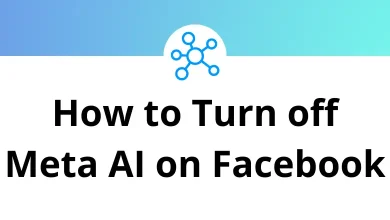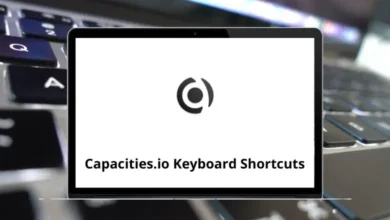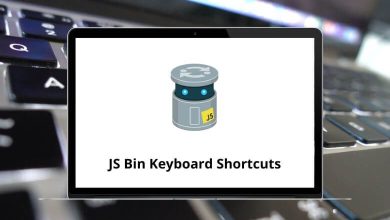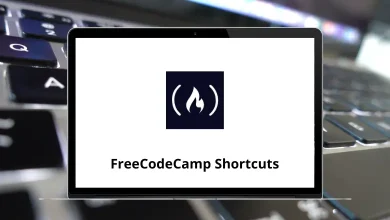How to Find Your CPU Speed on Windows and Mac
Ever wondered how fast your computer really is? One of the first things to check is your CPU speed it’s a key indicator of how well your system can handle tasks, from simple web browsing to video editing and gaming.
Table of Contents
In this guide, I’ll show you step-by-step how to find your CPU speed on both Windows and Mac. Don’t worry it’s easier than you think. Whether you’re upgrading software, troubleshooting performance issues, or just curious about your machine’s specs, this guide will help.
What Is CPU Speed, Anyway?
Let’s start with the basics.
CPU speed (also called clock speed) is measured in gigahertz (GHz). It tells you how many cycles your CPU can perform in one second.
In simple terms:
- Higher GHz = faster performance (but not the only factor cores, architecture, and other specs matter too).
- It affects how quickly your programs run, how fast apps open, and how smoothly games perform.
Knowing your CPU speed helps you:
✅ Check if your computer meets the system requirements of software or games
✅ Compare your system against recommended specs
✅ Troubleshoot slow performance
✅ Make informed decisions when buying or upgrading a PC or Mac
How to Find CPU Speed on Windows
Method 1: Check CPU Speed in Task Manager (Fastest Way)
If you’re using Windows 10 or Windows 11, this is the quickest method.
Here’s how:
- Right-click the Taskbar.
- Select Task Manager.
- Click the Performance tab.
- Select CPU in the left sidebar.
👉 You’ll see your CPU speed displayed under the graph look for something like “Speed: 3.40 GHz”.
Tip: You’ll also see Base speed and current speed. The current speed can vary depending on workload and power settings.
Method 2: Find CPU Speed in System Information
Want more detailed system info? Use this method:
- Press Windows+R to open the Run dialog.
- Type msinfo32 and hit Enter.
- In the System Information window, look for Processor.
It will display something like:
Intel(R) Core(TM) i7-10750H CPU @ 2.60GHz, 2592 Mhz, 6 Core(s), 12 Logical Processor(s)
✅ The @ 2.60GHz part is your CPU’s base speed.
Read More: 113 Windows Run Commands you should know
Method 3: Use Settings App (Windows 10/11)
You can also find CPU speed via Settings:
- Press Windows + I to open Settings.
- Go to System > About.
- Under Device specifications, look for Processor.
Again, you’ll see the CPU model and its base speed (GHz).
Bonus Method: Use Third-Party Tools
If you want in-depth CPU info, tools like:
- CPU-Z (free, detailed hardware info)
- Speccy (from the makers of CCleaner)
- HWMonitor (also monitors temperatures)
…can show your real-time CPU speeds, turbo boost speeds, and more.
How to Find CPU Speed on Mac
Checking your CPU speed on a Mac is just as easy here’s how.
Method 1: Check CPU Speed in About This Mac
- Click the Apple Menu in the top-left corner.
- Select About This Mac.
Under the Overview tab, you’ll see something like:
MacBook Pro (16-inch, 2021), Apple M1 Pro, 10-core CPU, 3.2 GHz
✅ The GHz number is your CPU speed.
Method 2: Use System Report for Detailed Info
For a deeper dive:
- Go to Apple Menu > About This Mac.
- Click System Report.
- Under Hardware > Hardware Overview, look for Processor Name and Processor Speed.
This gives you a clear view of your CPU specs.
Method 3: Use Terminal (For Tech Enthusiasts)
Want to use Terminal? Try this:
- Open Terminal (Applications > Utilities > Terminal).
- Type the following command:
sysctl -n machdep.cpu.brand_string
Hit Enter, and it will display something like:
Intel(R) Core(TM) i7-9750H CPU @ 2.60GHz
✅ That’s your CPU brand and base speed.
Method 4: Use Third-Party Apps
If you want more live stats:
- iStat Menus
- Intel Power Gadget (for Intel-based Macs)
- Mac Fan Control (monitors both CPU speed and temperature)
These apps give you real-time monitoring great if you’re editing videos, gaming, or running CPU-heavy apps like Blender or Adobe Premiere Pro (I have a handy blog on Premiere Pro Shortcut Keys you might find useful!).
Why CPU Speed Isn’t Everything
Here’s a common myth: Higher GHz automatically means a faster computer.
That’s not always true.
Other factors also affect your computer’s performance:
- Number of CPU cores (Dual-core, Quad-core, 6-core, 8-core…)
- CPU architecture (newer CPUs can do more with less GHz)
- Turbo Boost / Dynamic Frequency (temporary speed increases under load)
- Thermal management (heat can cause CPUs to throttle)
For example:
An older CPU running at 3.6 GHz might be slower than a modern 2.4 GHz CPU with better architecture and more cores.
When Should You Check CPU Speed?
Here are common scenarios where checking CPU speed is helpful:
→ Before installing new software or games (check system requirements)
→ If your PC or Mac feels sluggish
→ When comparing specs for buying a new computer
→ To see if CPU upgrades are needed (mostly for desktop PCs)
→ If you want to overclock your CPU (advanced users)
Summary Table: Quick Reference
| Platform | Method | Where to Look |
| Windows | Task Manager | CPU > Speed (GHz) |
| Windows | System Information | Processor (GHz) |
| Windows | Settings App | Device Specifications > Processor |
| Mac | About This Mac | Overview > Processor (GHz) |
| Mac | System Report | Hardware Overview > Processor Speed |
| Mac | Terminal | sysctl command output |
| Both | Third-party tools | CPU-Z, iStat Menus, HWMonitor |
Extra Tip: Monitor CPU Usage & Performance
Finding your CPU speed is step one. But you can also monitor how your CPU performs under load.
Here’s how:
On Windows:
- Use Task Manager > Performance > CPU tab
- You’ll see real-time CPU usage, speed fluctuations, and more
On Mac:
- Use Activity Monitor (Applications > Utilities)
- Go to the CPU tab to see usage per process
Knowing this helps you spot:
✅ Programs using too much CPU
✅ Apps causing overheating
✅ Whether your CPU is bottlenecking your system
Conclusion
Now you know how to find your CPU speed whether you’re on Windows or Mac!
→ Use Task Manager or System Information on Windows
→ Use About This Mac or System Report on Mac
→ Go deeper with third-party tools if needed
Remember: CPU speed is just one part of the performance puzzle. But knowing it can help you make smarter tech decisions whether you’re optimizing your system, troubleshooting, or buying new hardware.
READ NEXT: