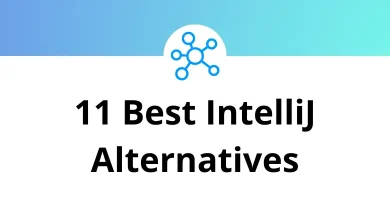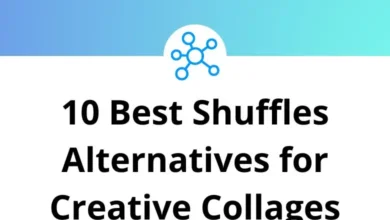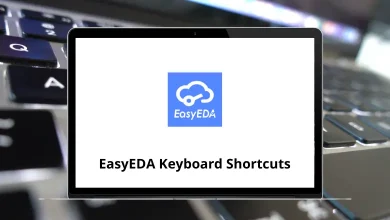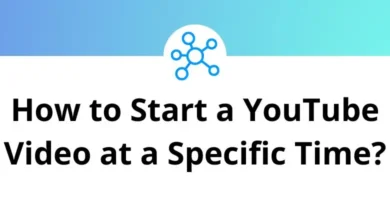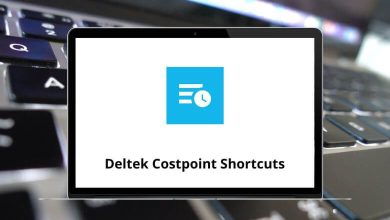How to Extract Email Addresses from Gmail Messages?
Email is still the king of digital communication, whether you’re running a business, managing clients, or just trying to organize your personal contacts. If you’ve been using Gmail for a while, chances are you’ve got hundreds (maybe thousands) of valuable email addresses buried inside your inbox.
Table of Contents
- 1 Why Would You Want to Extract Emails from Gmail?
- 2 Method 1: Manually Copying Emails (Quick but Limited)
- 3 Method 2: Using Gmail Search Filters
- 4 Method 3: Extracting Emails into Google Sheets
- 5 Method 4: Using Google Takeout
- 6 Method 5: Third-Party Tools and Extensions
- 7 Method 6: Exporting Gmail Contacts
- 8 Best Practices for Extracting Emails
- 9 Example Workflow: Freelancer Extracting Client Emails
- 10 Common Problems & Fixes
- 11 Security and Legal Considerations
- 12 Final Thoughts
The problem? Gmail doesn’t make it super straightforward to pull out those addresses in bulk. You can search, copy, and paste manually but that’s painfully slow. Luckily, there are smarter ways to extract email addresses from Gmail messages without losing your mind (or an entire weekend).
In this guide, I’ll walk you through multiple methods manual tricks, Google Sheets formulas, and third-party tools. I’ll also cover some best practices and safety tips so you don’t run into problems while handling extracted data.
Why Would You Want to Extract Emails from Gmail?
Before jumping into the how, let’s get clear on the why. Extracting email addresses isn’t about spamming people (please don’t do that). It’s about organizing, backing up, or making better use of your contacts.
Here are a few scenarios where this is super handy:
- Client Management: If you’re a freelancer, pulling out client emails from past conversations saves you from scrolling endlessly.
- Business Networking: Store important business contacts in a CRM or spreadsheet.
- Marketing Campaigns: Import email addresses into a newsletter service.
- Backup & Security: Keep a backup of important email IDs in case of account issues.
Think of it as cleaning up your digital Rolodex.
Method 1: Manually Copying Emails (Quick but Limited)
Let’s start with the simplest method: manual copy-paste.
- Open Gmail and search for the thread or keyword.
- Highlight the email addresses you want.
- Copy them into Google Docs or Google Sheets.
Pros:
- No tools needed.
- Works for small lists.
Cons:
- Very time-consuming for big inboxes.
- Easy to miss addresses hidden in CC or BCC.
If you only need a few email addresses here and there, this method is fine. But if you’re serious about pulling hundreds of contacts, you’ll need something more powerful. While working with Gmail, learning a few Gmail shortcuts can save you tons of time.
Method 2: Using Gmail Search Filters
Gmail has a powerful search bar that many people underuse. With the right filters, you can quickly surface messages that contain specific addresses.
For example:
- from:@company.com → Finds all emails from a company domain.
- to:me → Lists emails sent to you directly.
- cc:[email protected] → Shows conversations where a specific person was CC’d.
Once you’ve run the search, copy out the addresses you need. This still isn’t “bulk extraction,” but it’s a smart way to narrow down your list before exporting.
Method 3: Extracting Emails into Google Sheets
Here’s where things get fun. With Google Sheets + Google Apps Script, you can automate the process of pulling addresses straight from Gmail.
Step-by-Step:
- Open Google Sheets.
- Click Extensions > Apps Script.
- Paste in a script like this:function extractEmails() {
var threads = GmailApp.search(‘newer_than:1y’); // adjust timeframe
var sheet = SpreadsheetApp.getActiveSpreadsheet().getActiveSheet();
var row = 1;
for (var i = 0; i < threads.length; i++) {
var msgs = threads[i].getMessages();
for (var j = 0; j < msgs.length; j++) {
var email = msgs[j].getFrom();
sheet.getRange(row, 1).setValue(email);
row++;
}
}
} - Save, authorize, and run the script.
- Boom your Gmail senders’ addresses will show up in the sheet.
Why This Works:
- Automates email extraction.
- Lets you export to CSV or Excel.
- Great for sorting and deduplication.
Quick Note: If you’re new to scripting, don’t worry it’s just copy-paste. You don’t have to be a programmer.
Method 4: Using Google Takeout
Google Takeout is an official tool that lets you download all your Gmail data.
- Go to Google Takeout.
- Select Mail only.
- Export and download the .mbox file.
- Use an email parser tool (like Email Extractor, Aid4Mail, or Outlook Import Wizard) to pull out addresses.
This is a heavier process but useful if you want everything in one go.
Method 5: Third-Party Tools and Extensions
There are plenty of tools built just for this job. Some popular ones include:
- Email Extractor Chrome Extension – Pulls visible addresses from your inbox.
- Hunter.io – Great for domain-based extractions.
- Atomic Email Extractor – Scans emails and exports data.
- Outlook/Gmail Email Extractor Apps – Paid, but save hours of manual work.
When using third-party tools, always be careful with permissions. Don’t hand over access to shady apps. Stick to well-reviewed, reputable services.
Method 6: Exporting Gmail Contacts
Sometimes, the addresses you need are already sitting in your Google Contacts.
- Go to Google Contacts.
- Click Export.
- Choose CSV or vCard.
- Open in Excel/Sheets.
This won’t grab every random email in your inbox, but it’s perfect if you’ve been saving important addresses over time.
Best Practices for Extracting Emails
Extracting is just one part of the process. Handling them the right way is equally important.
- Deduplicate: Remove repeats.
- Clean Data: Get rid of “no-reply@” or auto-generated emails.
- Sort & Tag: Organize by category (work, personal, clients).
- Respect Privacy: Don’t misuse emails for spam.
- Backup: Store safely in Google Drive or Dropbox.
This keeps your contact list useful, organized, and safe.
Example Workflow: Freelancer Extracting Client Emails
Let’s say you’re a freelance designer. Over the last 2 years, you’ve exchanged hundreds of emails with clients. Instead of digging through old threads, you can:
- Use Gmail search (from:@clientdomain.com).
- Run a Google Apps Script to extract all sender emails into Sheets.
- Deduplicate and clean.
- Import the list into Trello or CRM software.
In a few minutes, you have a ready-to-use client database.
If you’re into design work, you might also like my posts on Adobe Illustrator Shortcuts and InDesign Shortcut Keys both time-savers for creatives.
Common Problems & Fixes
Even with the best methods, you might run into roadblocks:
- Too Many Emails → Break extraction into smaller chunks.
- Duplicates → Use Google Sheets’ =UNIQUE(A:A) formula.
- Formatting Issues → Use “Find and Replace” to clean up < > around emails.
- Privacy Concerns → Avoid syncing to apps you don’t trust.
Security and Legal Considerations
Extracting email addresses might sound harmless, but you need to be careful.
- Don’t Violate Terms: Google’s policies discourage bulk scraping with unauthorized tools.
- GDPR/Privacy: If you’re in the EU (or working with EU clients), make sure you’re not misusing personal data.
- Use for Legit Purposes: Backups, networking, and client management are fine. Spamming is not.
Bottom line: Be ethical.
Final Thoughts
Extracting email addresses from Gmail messages doesn’t have to be complicated. Whether you go manual for a few emails or set up a Google Sheets script for thousands, there’s a method that fits your needs.
The key is to choose the right approach based on how many addresses you need and how often you’ll be doing this.
- For one-time use → Manual copy or search filters.
- For ongoing projects → Scripts, Takeout, or trusted tools.
Once you’ve got your list, keep it organized, clean, and backed up. Done right, it becomes a goldmine of useful connections not just another messy spreadsheet.
And remember, if you’re regularly working in Gmail, learning some keyboard shortcuts (for Gmail, Google Sheets, or even Google Docs Shortcuts) will save you hours every week.
READ NEXT: