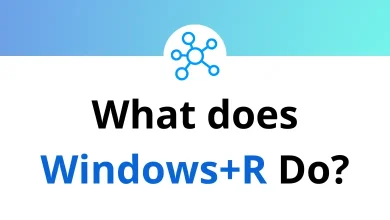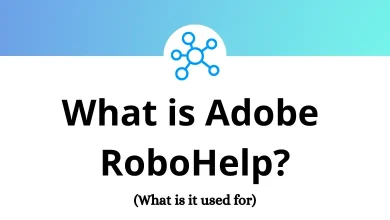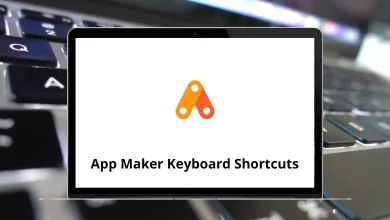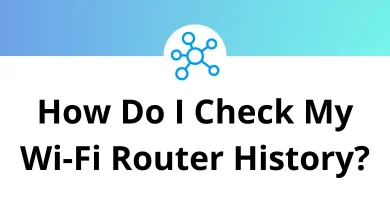Download Gmail Messages as EML Files in Google Drive
When it comes to email backup or migration, many users want a simple way to save Gmail messages as EML files directly in Google Drive. The EML format preserves your email in its original structure including attachments, sender details, and formatting. Storing these files in Google Drive ensures they are safe, easy to share, and accessible from any device.
Table of Contents
In this guide, I’ll walk you through step-by-step methods to download Gmail messages as EML files and automatically save them to Google Drive. By the end, you’ll know multiple approaches, their pros and cons, and which method works best for your needs.
What is an EML File?
Before jumping into the steps, let’s understand what an EML file actually is:
- Email Message Format: EML files are plain text files that store email messages in the MIME RFC 822 standard.
- Compatible: You can open them with email clients like Outlook, Thunderbird, Apple Mail, or even text editors like Notepad.
- Preserves Data: They save not just the body text, but also attachments, sender/receiver details, timestamps, and headers.
- Portable: You can move EML files across devices or upload them to the cloud (like Google Drive) for easy storage and sharing.
Why Save Gmail Messages as EML in Google Drive?
Here are some common reasons why users go this route:
- Backup: Keep a safe copy of important emails outside Gmail.
- Migration: Transfer specific emails to another email client or service.
- Legal & Compliance: Store original, unaltered messages for audit purposes.
- Sharing: Send entire emails including attachments without forwarding them.
- Organization: Save work-related or personal emails into Drive folders for project management.
If you’re someone who frequently works with tools like Google Docs Shortcuts or Google Drive Shortcuts, integrating Gmail messages with Drive gives you a smoother workflow.
Methods to Download Gmail Messages as EML Files in Google Drive
There isn’t just one way there are multiple approaches. Let’s break down the most popular ones.
Method 1: Download Emails as EML from Gmail (Manual Way)
This is the simplest method for one-time downloads.
- Open Gmail on your browser.
- Select the email you want to save.
- Click the three dots menu (More).
- Choose “Download message”.
- Gmail will save the email as a .eml file on your computer.
- Manually upload this file to Google Drive.
Pros:
- Easy to use.
- No third-party tools needed.
Cons:
- Time-consuming if you need to save many emails.
- No automatic sync with Google Drive.
Tip: If you regularly use Chrome Shortcuts, you can set quick keys for Google Drive uploads to speed up this process.
Method 2: Use Google Takeout to Export Emails
Google Takeout is Google’s official service for exporting your data.
- Visit Google Takeout.
- Deselect everything, then select “Mail”.
- Choose the format as .eml (Google offers MBOX by default, but you can later convert it).
- Choose delivery method: select “Add to Drive”.
- Click Create Export.
Once the export is complete, Google will automatically add the files to your Google Drive account.
Pros:
- Official Google method.
- Exports bulk emails at once.
- Directly saves to Google Drive.
Cons:
- May take hours or days for large mailboxes.
- Exports in MBOX, not individual EML files (you’ll need to convert if you need per-message EML).
Method 3: Use Google Workspace Add-ons
If you’re using Gmail with Google Workspace, you can install add-ons from the Google Workspace Marketplace. Some add-ons allow you to:
- Select multiple emails.
- Export them directly as EML.
- Save them to Google Drive with one click.
Examples include:
- Save Emails and Attachments by cloudHQ.
- Google Workspace EML Exporter Tools.
Pros:
- Automates the process.
- Saves both emails and attachments directly to Drive.
Cons:
- Some add-ons are paid.
- Requires granting third-party access to your Gmail.
Method 4: Use Email Clients (Outlook, Thunderbird, Apple Mail)
Another option is to connect Gmail to an email client that supports exporting emails as EML.
- Add your Gmail account to Outlook or Thunderbird using IMAP.
- Once synced, open the email you want to export.
- Choose Save As > EML file.
- Upload the file to Google Drive.
Pros:
- Works offline.
- Bulk export possible.
Cons:
- Requires setup of email clients.
- Manual upload to Drive unless you set auto-sync.
If you’re someone already using Outlook Shortcuts or Thunderbird Shortcuts, this method feels natural.
Method 5: Automate with Google Apps Script
For power users, Google Apps Script can automate the process:
- Write a script that scans Gmail for specific labels (like “Backup”).
- Export those emails as EML.
- Save them directly to Google Drive.
Example workflow:
- Create a label in Gmail called Backup.
- Write a Google Apps Script that fetches all emails with that label.
- Convert each email to EML format.
- Store them in a specific Google Drive folder.
Pros:
- Fully automated.
- Saves time if you frequently back up emails.
Cons:
- Requires coding knowledge.
- Setup may take time initially.
Which Method Should You Use?
- Few Emails → Use the manual Gmail download method.
- Large Mailbox Export → Use Google Takeout.
- Business/Team Workflow → Use Workspace add-ons.
- Offline Backup → Use Outlook/Thunderbird.
- Automation → Use Google Apps Script.
Best Practices When Saving Gmail EML Files to Google Drive
Here are some tips to keep your workflow smooth:
- Organize Folders: Create separate Drive folders for Work, Personal, Projects, etc.
- Use File Naming Conventions: Example: ClientName_ProjectName_Date.eml.
- Set Sharing Permissions Carefully: Remember, EML files may include sensitive data.
- Compress for Bulk Sharing: Zip multiple EML files before sharing.
- Automate Sync: Use Google Drive for Desktop to auto-sync EML files saved on your computer.
Alternatives to EML
While EML is a good choice, there are other formats you may want to consider:
- MBOX: Used for bulk export (Google Takeout default).
- PDF: Great for printing or legal archiving.
- MSG: Microsoft Outlook’s proprietary format.
Depending on your use case archival, migration, or compliance you may choose one over the other.
Final Thoughts
Downloading Gmail messages as EML files in Google Drive gives you the best of both worlds an email file format that preserves all details and the convenience of cloud storage. Whether you prefer the manual route, Google Takeout, add-ons, or automation with scripts, you have multiple options.
If you only need a handful of emails, stick with the built-in Gmail download feature. But if you’re backing up regularly, consider automating the process with Apps Script or using an add-on.
READ NEXT: