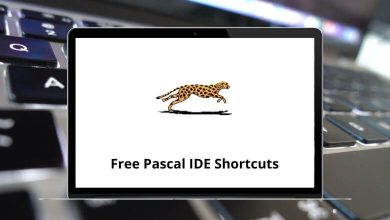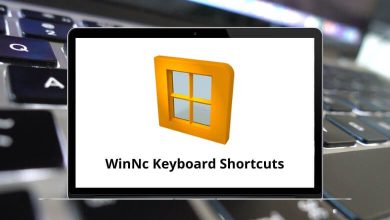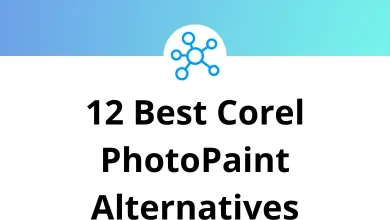21 dbForge SQL Complete Keyboard Shortcuts
Learn dbForge SQL Complete Shortcuts for Windows
Most used dbForge SQL Complete Shortcut keys
| Action | dbForge SQL Shortcuts |
|---|---|
| Move one item forward in the list of suggestions | Up Arrow Key |
| Move one item back in the list of suggestions | Down Arrow Key |
| Scroll the list one page forward at a time | Page Up key |
| Scroll the list one page backward at a time | Page Down key |
| Insert a highlighted suggestion into the code | Enter |
| Closes the suggestion box without inserting any suggestion into the code | Esc |
| Turn on the semi-transparent mode for the suggestion box and the parameter info hint | Ctrl |
| Open the suggestion box | Ctrl + Spacebar |
| Show the hint with the info parameter for functions | Ctrl + Shift + Spacebar |
| Enables to format the entire document | Ctrl + K Then D |
| Enables to format a selected code fragment | Ctrl + K Then F |
| Enables execution of the current statement | Ctrl + K Then E |
| Enables to execute SQL code located above the current cursor position | Ctrl + Shift + F10 |
| Enables to go to the definition | F12 |
| Enables to refresh the local cache | Ctrl + Shift + R |
| Insert missing semicolons in the code | Ctrl + B Then C |
| Upon renaming an object, open the Preview Changes – Rename dialog window to preview changes in the code | F2 |
| Enables execution of current statement to cursor | Ctrl + F10 |
| Open the Execution History window | Ctrl + Alt + H |
| Restore the last closed document | Alt + Z |
| Script object as CREATE/ALTER | Ctrl + F12 |
READ NEXT:
- 20 EasyMDE Keyboard Shortcuts
- 40 Zammad Keyboard Shortcuts
- 42 Ipro Eclipse Keyboard Shortcuts
- 19 Microsoft Power Automate Shortcuts