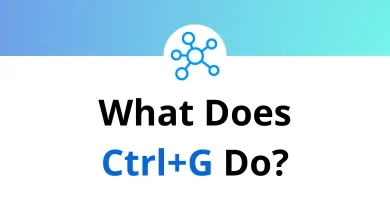What does Ctrl+X do?
Keyboard shortcuts make our digital lives easier, enabling quick execution of commands without relying on a mouse. One such essential shortcut is Ctrl+X. If you’ve ever needed to move text, files, or objects from one place to another efficiently, you have likely used Ctrl+X or wondered about its functionality.
Table of Contents
In this blog, we will explore what Ctrl+X does, where it is commonly used, and why mastering this shortcut can improve your productivity.
Understanding Ctrl+X: The Cut Function
At its core, Ctrl+X performs a “cut” operation. When you select text, files, or other content and press Ctrl+X, the selected items are removed from their current location and temporarily stored in an invisible storage area called the clipboard. This differs from deletion because cut items remain available for placement elsewhere—they’re simply in a holding pattern until you decide where to paste them.
The cut function is part of the trio of essential editing shortcuts, alongside:
- Ctrl+C (Copy): Duplicates selected content to the clipboard without removing it
- Ctrl+V (Paste): Places the clipboard contents at the current cursor position
Ctrl+X Keyboard Shortcut History
The cut shortcut originated with early text editors and became standardized with the development of graphical user interfaces in the 1980s. The Xerox PARC research center pioneered many of these concepts, which were later adopted by Apple and Microsoft in their operating systems.
The X in Ctrl+X likely derives from the crossout or deletion mark (✗), symbolizing the removal aspect of the operation.
How Ctrl+X Works in Different Applications
The Ctrl+X shortcut is widely supported across different applications and operating systems. Below are some common areas where this shortcut is useful:
1. Text Editors and Word Processors
In applications like Microsoft Word, Google Docs, or Notepad, Ctrl+X works with any selected text. After selecting a word, sentence, paragraph, or entire document, pressing Ctrl+X removes that content while storing it in memory. The text disappears from view but isn’t permanently deleted—it’s waiting to be pasted elsewhere with Ctrl+V.
This functionality proves invaluable when:
- Reorganizing paragraphs within a document
- Moving text between different documents
- Removing and replacing sections of text
- Correcting placement errors quickly
Check out Keyboard Shortcuts For:
2. File Management
When working with files in Windows Explorer or macOS Finder, Ctrl+X serves a similar but slightly different purpose. Selecting one or multiple files and pressing Ctrl+X prepares those files for relocation. The files remain visible in their original location but are marked for moving once you navigate to a destination folder and press Ctrl+V.
This differs from copying files (Ctrl+C) because cut files will be removed from their original location after pasting, effectively moving rather than duplicating them.
3. Web Browsers and Forms
In web browsers, Ctrl+X functions identically to text editors when working with editable text fields such as:
- Comment boxes
- Email composition windows
- Online forms
- Search bars
However, it won’t work on regular webpage text that isn’t part of an editable field.
4. Spreadsheet Applications
In Microsoft Excel and Google Sheets, you can cut entire cells or cell ranges and paste them elsewhere without needing to re-enter data manually.
5. Image and Multimedia Editing
Software like Adobe Photoshop, GIMP, and Microsoft Paint supports Ctrl+X for cutting selected elements from images.
6. Coding and Programming
In IDEs like Visual Studio Code, PyCharm, and Eclipse, developers use Ctrl+X to move lines of code quickly.
Checkout: 130 Visual Studio Code Keyboard Shortcuts
Benefits of Using Ctrl+X
Using the Ctrl+X shortcut provides several advantages:
Document Editing Efficiency
Using Ctrl+X while drafting or editing documents can dramatically reduce the time spent reorganizing content. Rather than deleting and retyping text, cutting and pasting allows for fluid document restructuring.
File Organization
When organizing digital files, Ctrl+X provides a faster alternative to drag-and-drop operations, especially when moving items between folders that aren’t simultaneously visible on screen.
Form Completion
When filling out online forms, Ctrl+X allows for quick correction of information entered in the wrong field without retyping.
Coding and Programming
Programmers leverage Ctrl+X extensively when refactoring code, moving functions or methods to more appropriate locations within their codebase.
When Ctrl+X Doesn’t Work
There are situations where Ctrl+X may not function as expected:
- Read-only content cannot be cut
- Protected or system files may resist cutting operations
- Some applications implement custom clipboard behaviors
- Security restrictions may prevent cutting in certain environments
Alternative Ways to Cut Content
If you prefer not to use Ctrl+X, you can try these alternatives:
1. Using the Right-Click Menu
Select the content, right-click, and choose Cut from the context menu.
2. Using Menu Options
In applications like Microsoft Word, you can navigate to Edit > Cut.
3. Using Touchscreen Gestures (on mobile devices)
Long-press on selected text and tap Cut.
Platform Variations
While Ctrl+X is nearly universal across Windows and Linux-based systems, Apple devices use a slightly different convention:
- On macOS: Command+X (⌘+X) performs the cut function
- On iOS/iPadOS: After selecting text, tap “Cut” from the popup menu (or use Command+X on connected keyboards)
Despite these differences, the underlying functionality remains identical—removing selected content and storing it temporarily for placement elsewhere.
Conclusion
While Ctrl+X may seem like a simple keyboard shortcut, its impact on computing productivity cannot be overstated. This fundamental command enables fluid content manipulation across virtually every digital platform and application. Whether you’re writing a document, organizing files, filling out forms, or coding an application, mastering the cut function is an essential skill in the modern computing environment.
The next time you press Ctrl X, remember you’re not just performing a basic function—you’re participating in one of computing’s most universal and enduring conventions, streamlining your workflow one keystroke at a time.
READ NEXT: