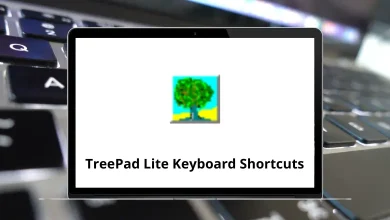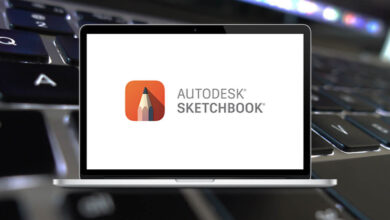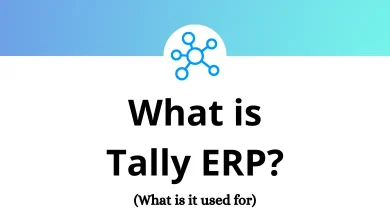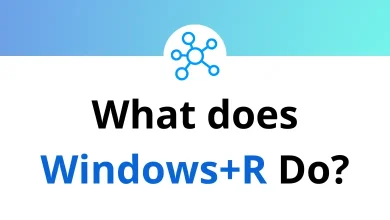What does Ctrl+V do?
The Ctrl+V keyboard shortcut is one of the most commonly used commands in computing. It is universally recognized as the Paste command, allowing users to insert copied or cut content from the clipboard into a document, text field, or application. This function is essential for improving productivity, streamlining workflows, and making everyday computing tasks easier.
Table of Contents
In this blog, we will explore the function of Ctrl+V, its history, how it works, where you can use it, and troubleshooting tips if it does not work as expected.
The Basic Function of Ctrl+V: Paste
In its most basic form, Ctrl+V is the keyboard shortcut for the paste command. When you press the Control key and the V key simultaneously on your keyboard, your computer inserts (or “pastes”) previously copied or cut content at your current cursor position.
This content could be:
- Text you’ve copied from a document, website, or application
- Images captured from your screen or copied from another source
- Files you’ve copied from one location to paste into another
- Formatted content that maintains its original styling (in many applications)
The paste function works across most operating systems and applications, making it one of the most universal computer commands in existence.
Part of a Powerful Trio: Copy-Cut-Paste
Ctrl+V doesn’t work alone—it’s part of a trio of keyboard shortcuts that revolutionized how we interact with computers:
- Ctrl+C: Copy selected content to the clipboard
- Ctrl+X: Cut selected content (remove it and place it on the clipboard)
- Ctrl+V: Paste content from the clipboard to the current location
These three commands work in harmony, allowing you to efficiently move and duplicate content across documents and applications without tedious retyping or manual transfers.
Where Can You Use Ctrl+V?
1. Text Editors and Word Processors
Applications like Microsoft Word, Google Docs, Notepad, and WordPad support the Ctrl+V shortcut for pasting copied or cut text.
- 130 MS Word Shortcut Keys
- 70 Google Docs Keyboard Shortcuts
- 50 WordPad Shortcut Keys
- 30 Notepad 2 Keyboard Shortcuts
2. Web Browsers
When browsing the internet, you can use Ctrl+V to paste copied URLs into the address bar or to paste content into online forms, social media posts, and emails.
3. File Management in Windows and macOS
When you copy files or folders, you can paste them into a different location using Ctrl+V in Windows File Explorer or macOS Finder.
4. Spreadsheet Applications
Microsoft Excel, Google Sheets, and other spreadsheet applications support Ctrl+V to paste copied cells, formulas, or data.
5. Image and Video Editing Software
Many design applications like Adobe Photoshop, GIMP, and Premiere Pro allow pasting copied images, layers, or video clips using Ctrl+V.
6. Command Line Interfaces
In some Command Prompt (Windows) and Terminal (macOS/Linux) environments, Ctrl+V does not work by default. Instead, Shift+Insert or right-clicking to paste may be used.
Different Variations of Pasting with Ctrl+V
1. Pasting Without Formatting
- If you copy text from a formatted source and want to paste it as plain text, you can use Ctrl+Shift+V in applications like Google Docs, Chrome, and Firefox.
- In Microsoft Word, you can right-click and select “Paste Special” to choose unformatted text.
2. Pasting Special Content
Some applications allow pasting with special options, such as:
- Paste Values (in Excel) – Pastes only the text or numbers without formulas.
- Paste as Image – Some apps allow pasting copied text or data as an image.
- Paste as Hyperlink – Inserts a hyperlink instead of the raw text.
3. Pasting Multiple Items
Some operating systems support a clipboard history, which allows users to access previously copied items. For example:
- Windows 10 and 11: Press Windows + V to open clipboard history.
- MacOS: Use third-party clipboard managers.
What If Ctrl+V Does Not Work?
If Ctrl+V is not working, try the following troubleshooting steps:
1. Check If the Clipboard Has Data
If nothing is copied, there will be nothing to paste. Try copying again and then pressing Ctrl+V.
2. Restart the Application
Some applications may encounter temporary clipboard issues. Close and reopen the application and try again.
3. Check for Keyboard Issues
If your keyboard is malfunctioning, try using Ctrl+V with another keyboard or use the right-click menu → Paste as an alternative.
4. Disable Conflicting Software
Some third-party clipboard managers or security software may interfere with clipboard functionality. Try disabling them temporarily.
5. Restart the Computer
A simple restart can often resolve software-related issues.
Ctrl+V Across Different Operating Systems
While Ctrl+V is standard on Windows and most Linux distributions, macOS uses a slightly different convention:
- Windows/Linux: Ctrl+V
- macOS: Command+V (⌘+V)
The function remains identical—only the modifier key changes. This distinction arose from Apple’s decision to use the Command key as its primary modifier for keyboard shortcuts.
The History Behind Ctrl+V
The choice of “V” for paste wasn’t random. These keyboard shortcuts were pioneered by Xerox PARC in the 1970s and later popularized by Apple and Microsoft. The letter choices have their own logic:
- C for Copy (obvious connection)
- X for Cut (resembles scissors graphically)
- V for Paste (visually, it resembles an insertion mark in proofreading, and it’s next to X and C on a QWERTY keyboard)
Larry Tesler, a computer scientist at Xerox PARC, is often credited with inventing the cut, copy, and paste functionality. These commands became standardized across operating systems in the 1980s and 1990s, creating a universal language of keyboard shortcuts that transcends individual software applications.
Conclusion
The Ctrl+V keyboard shortcut is an indispensable tool for pasting text, images, files, and other content across various applications. Whether you are working on documents, browsing the web, or managing files, Ctrl+V saves time and enhances productivity. By understanding its variations, troubleshooting issues, and using clipboard history features, you can make the most of this essential shortcut in your daily tasks.
Next time you copy something, remember that Ctrl+V is your best friend for quickly pasting it where you need it!
READ NEXT: