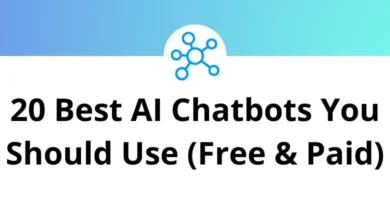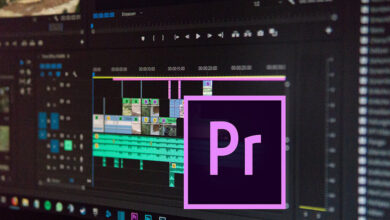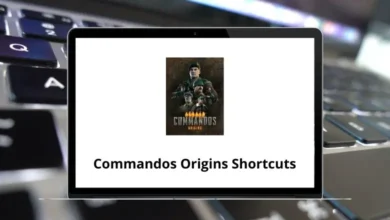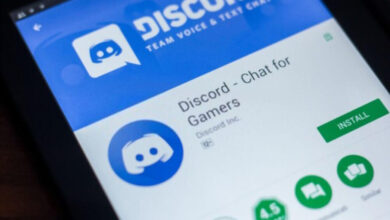What Does Ctrl+Spacebar Do?
Keyboard shortcuts are essential tools for improving productivity and streamlining computer use. One such shortcut is Ctrl+Spacebar. While it may seem like a simple combination, the actual function of Ctrl+Spacebar can vary depending on the operating system, the application being used, or the settings configured on your machine.
Table of Contents
In this blog, we’ll explain what Ctrl+Spacebar does across different platforms and applications. If you’ve accidentally triggered it or you’re intentionally looking to use it, this guide will help you understand its typical behavior.
Ctrl+Spacebar in Windows Operating Systems
On Windows, Ctrl+Spacebar has several possible uses, depending on the context:
1. Toggle Input Language or Input Method Editor (IME)
If you use multiple languages or keyboard layouts (especially Asian languages such as Chinese, Japanese, or Korean), Ctrl+Spacebar is commonly used to toggle the Input Method Editor (IME) on or off.
For example:
- In Windows 10 or 11 with Chinese (Simplified, PRC) language installed, pressing Ctrl+Spacebar will switch between the Chinese IME and the default English input.
- This allows users to switch between typing in Latin characters and using character-based input systems.
This function is especially relevant for bilingual users or those working in multilingual environments.
2. Disable Input Method Conversion
In some versions of Windows, particularly with East Asian IMEs, Ctrl+Spacebar disables character conversion. It temporarily switches the input method to direct input mode (Latin letters), helping users type in English without disabling the entire IME.
113 Windows Run Commands you should know
Ctrl+Spacebar in Microsoft Word and Other Office Applications
In Microsoft Word, Ctrl+Spacebar is used to:
Remove All Manual Formatting
This shortcut resets the selected text to the default formatting of the document’s style. It removes bold, italics, underline, font size, font color, and other manual changes you may have applied.
For example:
If you select a paragraph that has custom font color and size and press Ctrl+Spacebar, all those changes will be removed, and the text will revert to the default style.
This is particularly helpful for cleaning up documents and ensuring consistent formatting.
Ctrl+Spacebar in Microsoft Excel
In Microsoft Excel, Ctrl+Spacebar has a completely different function:
Select the Entire Column
When you press Ctrl+Spacebar in an Excel worksheet, it selects the entire column where the active cell is located.
- Useful for applying formatting, formulas, or deleting data across a whole column.
- You can then press Shift+Spacebar to select rows, or combine both to select blocks of data.
This makes it easier to manipulate data without using the mouse.
Ctrl+Spacebar on macOS
On macOS, the behavior of Ctrl+Spacebar also depends on the context, especially with different versions of macOS and settings:
1. Switch Input Sources
By default, macOS users can switch between keyboard input sources (like English and Chinese) using Control + Spacebar or Command + Spacebar, depending on system preferences.
You can check or change this setting by going to:
System Settings > Keyboard > Input Sources
If you have multiple input methods installed, pressing Ctrl+Spacebar cycles through them. This is very similar to the Windows behavior for toggling input methods.
2. Spotlight Search (Older macOS)
In some older macOS versions, Control+Spacebar might have been set to trigger Spotlight Search, although newer systems default to Command+Spacebar for this task.
Ctrl+Spacebar in Programming Environments
In various programming editors and IDEs (Integrated Development Environments) such as:
- Visual Studio
- Eclipse
- NetBeans
- IntelliJ IDEA
…Ctrl+Spacebar is often associated with:
Code Completion / Auto-Suggestion
Pressing Ctrl+Spacebar brings up a list of possible completions for code you’re writing. This helps with:
- Faster typing
- Fewer errors
- Access to function/method suggestions
Example in Eclipse:
Typing System. and pressing Ctrl + Spacebar shows all available options like out, err, etc.
This functionality is indispensable for developers, especially when working in large codebases.
Read More:
- 140 Visual Studio Keyboard Shortcuts
- 108 Eclipse IDE Keyboard Shortcuts
- 150 NetBeans Keyboard Shortcuts
- 120 IntelliJ Idea Keyboard Shortcuts
Ctrl+Spacebar in Web Browsers
In most modern web browsers (Chrome, Firefox, Edge), Ctrl+Spacebar does not have a default shortcut function. However, if you’re using browser-based applications like Google Docs, Office Online, or browser extensions, Ctrl+Spacebar might serve a customized role depending on the tool or extension installed.
Ctrl+Spacebar in Design Software (Adobe)
In software like Adobe Photoshop, Illustrator, or InDesign, Ctrl + Spacebar is often tied to Zoom Tool Activation:
- Pressing Ctrl+Spacebar temporarily switches the active tool to the Zoom tool (usually with the magnifying glass icon).
- While holding the keys, you can click to zoom in, or add Alt (on Windows) or Option (on Mac) to zoom out.
Note: This shortcut may not work as expected if the input method shortcut is enabled at the OS level. There can be conflicts between system shortcuts and app-specific shortcuts.
200 Adobe Photoshop Shortcut keys
100 Adobe Illustrator Keyboard Shortcuts
130 Adobe InDesign Keyboard Shortcuts
Conclusion
The Ctrl+Spacebar keyboard shortcut is a versatile command whose behavior changes significantly depending on the operating system or application you are using. Whether you’re switching input methods, selecting entire columns in Excel, or clearing formatting in Word, this shortcut can be a powerful addition to your keyboard efficiency toolkit.
To avoid unintended behavior, especially when using apps that depend on this shortcut (such as code editors or Adobe tools), it’s worth reviewing your system settings to ensure Ctrl + Spacebar doesn’t conflict with input method toggling or accessibility features.
Understanding how Ctrl + Spacebar functions in your specific environment allows you to make the most of it without interruptions or confusion.
READ NEXT: