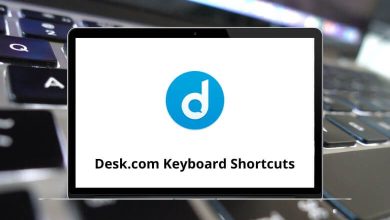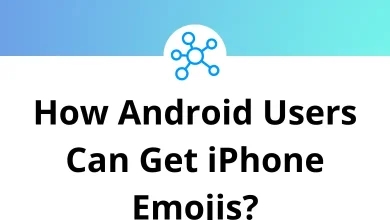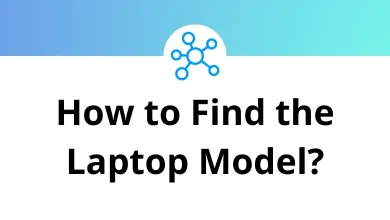What Does Ctrl+Shift+Delete Do?
Need to wipe your digital footprints fast? Ctrl+Shift+Delete is the three-key shortcut built into today’s leading browsers that pops open the “Clear browsing data” window in a flash. Instead of digging through layered menus, you press the keys once, pick what you want to erase cache, cookies, history, passwords, or download records and click Clear.
Table of Contents
For anyone troubleshooting a stubborn webpage, safeguarding personal information on a shared PC, or just reclaiming a little disk space, knowing this shortcut is essential. Below you’ll learn exactly how it works in Chrome, Firefox, Edge, Opera, and Safari, what each data category means, when it makes sense to use the shortcut, and a few cautions so you don’t delete something you still need.
What Ctrl+Shift+Delete Actually Does
Pressing Ctrl + Shift + Delete signals your browser to open its built-in privacy dialog. From there you can choose a time range last hour, 24 hours, seven days, four weeks, or all time and decide which items to purge:
| Data Type | What It Stores | Typical Reason to Delete |
| Browsing history | List of pages you’ve visited | Privacy, unclutter history |
| Cookies | Login sessions, site preferences, ad trackers | Log out everywhere, fix sign-in glitches |
| Cached images & files | Copies of images, scripts, CSS, fonts | Force-refresh a site, free storage |
| Passwords / Autofill | Saved logins, form entries | Remove sensitive info before sharing a PC |
| Download history | List of downloaded files (not the files themselves) | Clean up cluttered lists |
Browsers name these items slightly differently, yet the principle is identical: pick and purge.
How to Use the Shortcut in Major Browsers
Below are step-by-step results for each web browser, plus one internal link to deeper shortcut lists if you want to master more keys:
Google Chrome
- Click anywhere inside a Chrome window.
- Press Ctrl + Shift + Delete.
- In Clear browsing data, select Basic or Advanced → choose time range and items → Clear data.
Want more time-saving combos? Check out our full list of Chrome shortcuts to keep your workflow humming.
Mozilla Firefox
- Focus the Firefox window.
- Hit Ctrl + Shift + Delete.
- In Clear Recent History, set Time range to clear → tick boxes (Cookies, Cache, Active Logins, etc.) → OK.
See dozens of other handy Firefox shortcuts that speed up everyday browsing.
Microsoft Edge (Chromium)
- Bring Edge to the foreground.
- Press Ctrl + Shift + Delete.
- In Clear browsing data, choose time range, tick items, and click Clear now.
Power users can learn even more Microsoft Edge shortcuts for tab management, reading mode, and beyond.
Opera
- Activate an Opera tab.
- Press Ctrl + Shift + Delete.
- In Clear browsing data, set preferences and tap Clear data.
Opera hides dozens of lesser-known tricks see our full Opera shortcuts roundup.
Apple Safari (macOS)
Safari lives in a different keyboard universe (the Command key replaces Ctrl). To clear data:
- Press ⌘ + Option + E to empty caches (Develop menu must be enabled).
- Or choose History > Clear History… (no default shortcut) and pick a time range.
For a full keyboard reference, browse our concise list of Safari shortcuts.
Why Use Ctrl+Shift+Delete?
- Fix page-loading errors – Corrupt cache often causes formatting glitches or endless loading spinners.
- Protect privacy on shared machines – Wipe sessions after using a public PC or a friend’s laptop.
- Reset stubborn logins – Clearing cookies forces a fresh authentication handshake.
- Free disk space – Cached media can balloon to gigabytes over time.
- Stay GDPR / CCPA compliant – Developers testing “forget me” features can instantly emulate a fresh user state.
Conclusion
Mastering Ctrl+Shift+Delete gives you instant control over the private traces your browser leaves behind. Whether you’re solving a caching bug, tightening privacy before lending your computer, or simply running routine maintenance, this universal shortcut saves time and clicks.
Just remember to double-check which boxes you tick especially Passwords and Autofill and you’ll enjoy a cleaner, faster, more secure browsing experience with zero regrets. Add it to your mental toolkit alongside everyday favorites like Ctrl+T for a new tab and Ctrl+L to highlight the address bar, and you’ll navigate the web like a pro.
READ NEXT: