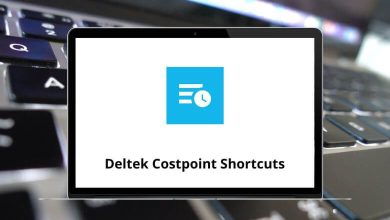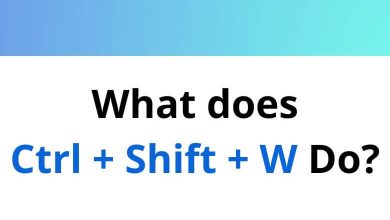What does Ctrl+H do?
The Ctrl+H keyboard shortcut is one of those helpful computer commands that varies in function depending on the application you’re using. Whether you’re browsing the web, writing a document, or coding, this simple key combination serves different yet valuable purposes across platforms and programs.
Table of Contents
- 1 Primary Uses of Ctrl+H
- 2 In Web Browsers: Accessing Your History
- 3 In Word Processors: Find and Replace
- 4 In Programming Environments: Find and Replace with Power
- 5 In Windows File Explorer: View Hidden Files
- 6 In Excel: Find and Replace with Data Focus
- 7 In Adobe Products: Special Functions
- 8 Cross-Platform Considerations
- 9 Ctrl+H Not Working
- 10 Conclusion
In this blog, we will explore the various functions of Ctrl+H, its applications across different programs, and how it enhances productivity.
Primary Uses of Ctrl+H
The Ctrl+H shortcut is commonly used for two primary functions:
- Find and Replace in Text Editors and Word Processors
- View Browsing History in Web Browsers
However, Ctrl+H serves additional functions in various other applications, which we will also cover in detail.
In Web Browsers: Accessing Your History
In most web browsers like Chrome, Firefox, Edge, and Safari, Ctrl+H opens your browsing history. This feature allows you to:
- View websites you’ve visited, organized chronologically
- Search through your browsing history to find specific sites
- Delete individual entries or clear your entire history
- See how frequently you visit certain websites
This function is particularly useful when you need to revisit a page but can’t remember the exact URL or when you want to manage your digital footprint by reviewing and clearing your history.
- 100 Google Chrome Keyboard Shortcuts
- 70 Firefox Keyboard Shortcuts
- 60 Microsoft Edge Keyboard Shortcuts
- 80 Safari Keyboard Shortcuts
In Word Processors: Find and Replace
Microsoft Word, Google Docs, and most text editors use Ctrl+H to open the “Find and Replace” dialog box. This powerful tool helps you:
- Search for specific words or phrases in your document
- Replace text throughout your document in one operation
- Use advanced search options like matching case or whole words only
- Apply formatting changes across multiple instances
The find and replace function can save hours of manual editing, especially in lengthy documents where making consistent changes would otherwise be tedious and error-prone.
In Programming Environments: Find and Replace with Power
In coding environments like Visual Studio Code, Sublime Text, and JetBrains IDEs, Ctrl+H typically opens an enhanced find and replace feature. For developers, this shortcut offers:
- Regular expression support for complex pattern matching
- Options to replace across multiple files or an entire project
- Preview of changes before applying them
- Case-sensitive and whole-word matching options
This functionality is crucial for code refactoring, updating variable names, or making systematic changes across a codebase.
In Windows File Explorer: View Hidden Files
When using Windows File Explorer, Ctrl+H toggles the visibility of hidden files and folders. This can be particularly useful for:
- Accessing system files that are hidden by default
- Finding configuration files that applications have hidden
- Troubleshooting issues that might involve hidden content
- Managing dot files in development environments
This lesser-known function helps users access important files that are normally concealed to prevent accidental modification.
In Excel: Find and Replace with Data Focus
Microsoft Excel uses Ctrl+H for find and replace operations tailored to spreadsheet data. This includes:
- Searching for specific values, formulas, or formatting
- Replacing data across cells, rows, or columns
- Options to match entire cell contents or partial matches
- Searching within formulas or visible results
For data analysts and spreadsheet power users, this function streamlines the process of updating information across large datasets.
Read more: 252 MS Excel Shortcut keys
In Adobe Products: Special Functions
Adobe software often assigns unique functions to Ctrl+H:
- In Photoshop: Hide/show selection outlines and guides
- In Illustrator: Hide/show artboards and guides
- In InDesign: Show/hide frame edges
These visibility toggles help designers focus on their work without distractions while still being able to quickly access visual aids when needed.
- 200 Adobe Photoshop Shortcut keys
- 100 Adobe Illustrator Keyboard Shortcuts
- 130 Adobe InDesign Keyboard Shortcuts
Cross-Platform Considerations
Mac users should note that the equivalent command is typically Command+H, but this often minimizes the current window rather than performing the functions described above. For Mac equivalents:
- Command+Y often opens browser history
- Command+F followed by the “Replace” option serves as find and replace
- Option+Command+H in some Adobe products controls visibility
Ctrl+H Not Working
If Ctrl+H doesn’t work as expected, consider the following:
- Ensure the application supports Ctrl+H for the intended function.
- Check if another program is overriding the shortcut.
- Verify that your keyboard is functioning properly.
- Restart the application or try using the menu option instead.
Conclusion
The Ctrl+H keyboard shortcut exemplifies how computing interfaces balance standardization with context-specific functionality. Its varied applications across different programs demonstrate how shortcuts evolve to serve the most logical purpose within each environment.
Whether you’re looking to revisit your browsing history, perform mass text replacements, reveal hidden files, or toggle visibility options in design software, this seemingly simple key combination offers powerful functionality that can significantly enhance your productivity.
Understanding what Ctrl+H does in your frequently used applications adds another tool to your digital literacy toolkit—another small but meaningful way to interact more efficiently with the technology we use every day.
READ NEXT: