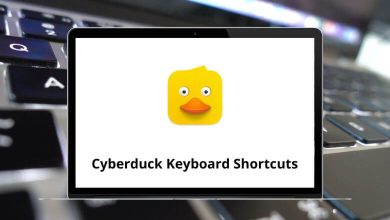What does Ctrl+F5 do?
In the world of computers, keyboard shortcuts are essential for boosting productivity and streamlining tasks. While many users are familiar with common shortcuts like Ctrl+C (copy), Ctrl+V (paste), and Ctrl+Z (undo), there are several lesser-known shortcuts that can be incredibly useful. One such shortcut is Ctrl+F5. But what does Ctrl+F5 do?
Table of Contents
In this blog, we’ll delve into the world of Ctrl+F5 and explore its functions, uses, and benefits.
What is Ctrl+F5?
In most modern web browsers, Ctrl+F5 is used to perform a hard refresh of the current webpage. While pressing F5 alone refreshes the page by reloading it from the browser’s cache, Ctrl+F5 takes it a step further by forcing the browser to bypass the cache and download the entire page content from the server again. This includes HTML, CSS, JavaScript, and images.
Why is Ctrl+F5 Important?
When you visit a webpage, your browser saves (caches) certain files locally to make future visits to the site faster. However, this can sometimes cause problems if the website has been updated but your browser still displays the old, cached version. Ctrl+F5 ensures you see the most current version of the site by clearing the cache for that page and re-downloading all assets.
Differences Between F5 and Ctrl+F5
| Shortcut | Function |
| F5 | Refreshes the webpage using cached data. |
| Ctrl+F5 | Performs a hard refresh, bypassing the cache. |
While F5 is quicker and uses fewer resources, Ctrl+F5 is ideal when troubleshooting website display issues or ensuring updated content is visible.
When to Use Ctrl+F5?
The Ctrl F5 command is particularly useful in several scenarios:
- After website updates: If you know a website has been updated but you’re still seeing old content
- During web development: When testing changes to your own website
- Troubleshooting display issues: When elements appear broken or incorrectly formatted
- Viewing real-time data: For sites with frequently changing information like news, forums, or stock prices
- After clearing browser data: To ensure everything loads properly after clearing cookies or cache
How to Use Ctrl+F5 in Different Web Browsers
- Google Chrome: Simply press Ctrl+F5. learn more about Chrome Shortcuts
- Mozilla Firefox: Works the same way with Ctrl+F5. Check out more Firefox Shortcuts
- Microsoft Edge: Also supports Ctrl+F5. Check More Microsoft Edge Shortcuts
- Safari (macOS): The equivalent is Command + Option + R. Read more Safari Shortcuts
Beyond Browsers: Ctrl+F5 in Other Applications
While most commonly associated with web browsers, Ctrl F5 serves functions in other software as well:
- Microsoft Office applications: Often refreshes fields, links, or calculations
- Windows File Explorer: Can refresh the file directory view
- Development environments: May rebuild or refresh project files
- Remote desktop clients: Sometimes refreshes the remote display
The exact functionality varies by application, but the general concept of “refreshing” or “reloading” remains consistent.
When Ctrl+F5 Isn’t Enough
In some situations, Ctrl + F5 alone may not solve the issue:
- Server-side caching: The website itself might be serving cached content
- CDN caching: Content delivery networks maintain their own caches
- Network caching: ISP or company networks may cache content
- Browser extensions: Some extensions might interfere with page loading
- Cookies affecting display: Sometimes cookies rather than cached files cause display issues
For these scenarios, you might need additional steps like clearing all browser data, using private/incognito mode, or contacting the website administrator.
Conclusion
The Ctrl + F5 command serves as an essential tool for internet users, particularly those who interact with frequently updated content or develop websites themselves. By forcing a complete refresh, this simple keyboard shortcut can save time and frustration when dealing with outdated or incorrectly displayed web content.
While it may seem like a small technical detail, understanding the difference between a standard refresh and a hard refresh empowers users to troubleshoot common browsing issues without resorting to more drastic measures. Next time a webpage doesn’t look quite right, try reaching for Ctrl + F5 before clearing your entire browsing history or contacting technical support.
READ NEXT: