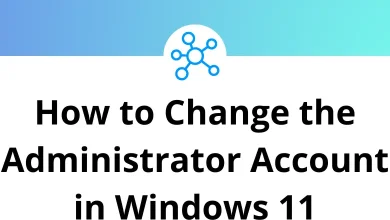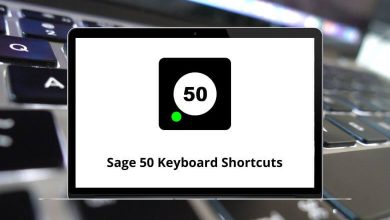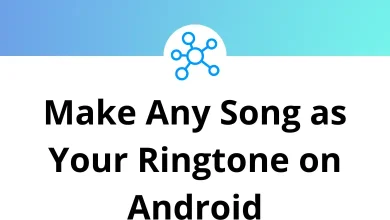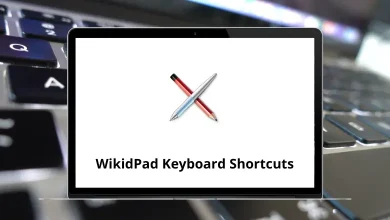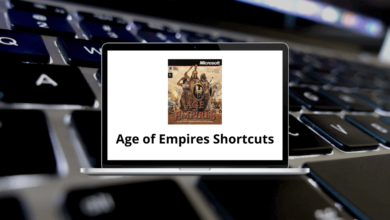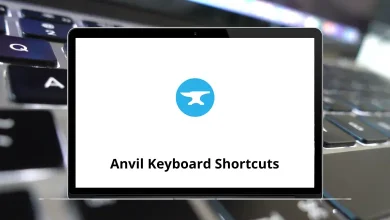What Does Ctrl+Alt+Z Do?
Keyboard shortcuts are a time-saver for anyone who uses a computer regularly. They allow users to perform common tasks quickly without navigating through multiple menus. Among these, the combination Ctrl+Alt+Z often sparks curiosity especially among designers, editors, and productivity enthusiasts. But what exactly does this three-key combo do?
Table of Contents
In this blog, we’ll break down what Ctrl+Alt+Z does in popular software environments, including Adobe Photoshop, Illustrator, and others. Whether you’re trying to undo a change, retrace your steps, or figure out why the shortcut didn’t work as expected, this guide is here to help.
What Does Ctrl+Alt+Z Do in Photoshop?
In Adobe Photoshop, the shortcut Ctrl+Alt+Z is a powerful command it steps backward through the history of your actions. Unlike the standard undo command (Ctrl+Z) which toggles between the last action and its reversal, Ctrl+Alt+Z lets you undo multiple steps one at a time.
Example:
Let’s say you applied a brush stroke, adjusted levels, added text, and resized the image.
- Pressing Ctrl+Z will only undo the last change (and re-apply it if pressed again).
- Pressing Ctrl+Alt+Z multiple times will undo each of those steps in reverse order.
This makes Ctrl+Alt+Z especially useful for non-linear creative work, where revisiting past actions is part of the design process.
200 Adobe Photoshop Shortcut Keys
What Does Ctrl+Alt+Z Do in Adobe Illustrator?
In Adobe Illustrator, pressing Ctrl+Alt+Z doesn’t perform a defined action by default. Illustrator uses Ctrl+Z for single-step undo and Ctrl+Shift+Z for redo. If Ctrl+Alt+Z is used, it may be unassigned or behave differently depending on your custom shortcut settings.
If you press Ctrl+Alt+Z in Illustrator and nothing happens, that’s expected. You can always assign a custom function to it via Edit > Keyboard Shortcuts.
100 Adobe Illustrator Keyboard Shortcuts
What Does Ctrl+Alt+Z Do in Microsoft Word or Excel?
In Microsoft Word and Excel, the Ctrl+Alt+Z shortcut doesn’t have a default action. However, in some versions of Word (especially older ones or those with macros installed), Ctrl+Alt+Z might open the “Go to last editing location” function. This moves your cursor to the last place you were editing—a handy feature in long documents.
If it doesn’t work in your current setup, it may simply be unassigned or overridden by other software or system-level hotkeys.
How Is Ctrl+Alt+Z Different from Ctrl+Z?
This is a common point of confusion. Both are “undo” commands, but they behave differently:
Ctrl+Z → Undo/Redo the last action (toggles one step)
Ctrl+Alt+Z → Step backward multiple times through the History panel
So if you’re working in Photoshop and Ctrl+Z isn’t giving you the full undo history you expected, Ctrl Alt Z is the key.
What Happens When Ctrl+Alt+Z Doesn’t Work?
If Ctrl+Alt+Z isn’t doing anything in your app, or it’s behaving unexpectedly, there could be a few reasons:
- Application Doesn’t Support the Shortcut: Not all programs recognize Ctrl Alt Z. If it’s unresponsive, check the documentation for that software.
- Conflicting System Shortcuts: Your operating system (Windows or macOS) may intercept Ctrl Alt Z for something else. This is especially true on some Linux distributions where this combo is reserved for workspace management.
- Custom Keyboard Shortcuts or Extensions: Apps like Photoshop allow you to redefine shortcuts. If someone changed the settings or you imported a custom workspace, Ctrl Alt Z may now perform a different function or none at all.
- Language or Keyboard Layout Issues: Keyboard shortcuts depend on key positioning. If your layout isn’t standard QWERTY, or if a different language is selected, the shortcut may not register correctly.
Final Thoughts
The Ctrl+Alt+Z shortcut can be incredibly useful especially in software like Photoshop where precision and control over your editing history are essential. For many professionals and creators, this command is a staple in their workflow.
However, because its behavior isn’t universal across all applications, knowing where and how it works is key. If you’re troubleshooting why Ctrl Alt Z isn’t working, the most likely reasons are software-specific support, shortcut conflicts, or system-level overrides.
Understanding this shortcut helps you work faster, make fewer mistakes, and recover from errors more confidently. So next time you’re working on a detailed image or document and need to undo more than just the last step, remember: Ctrl Alt Z has your back.
READ NEXT: