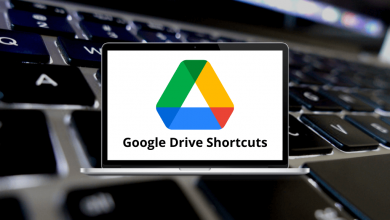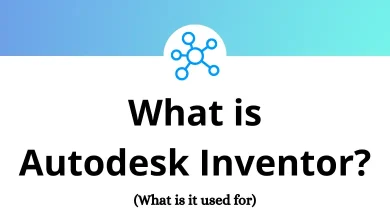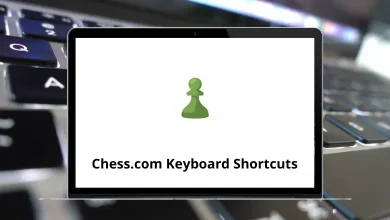35 CrazyTalk Keyboard Shortcuts
With CrazyTalk Shortcuts, you can instantly bring images, logos, or characters to life by applying effects and templates. Whether you’re a movie or video creator, artist or illustrator, marketer or presenter, web or game designer, or an educator or student, you can use CrazyTalk to animate characters effortlessly.
Below is a list of CrazyTalk Shortcut keys designed to help you create 2D cartoons with professional, real-time features, visualize your ideas to promote your business, and design eye-catching elements. Save time on character creation and animated content development with this downloadable PDF on CrazyTalk Shortcuts. Download here.
Most Used CrazyTalk Shortcuts
| Action | CrazyTalk Shortcuts |
|---|---|
| Undo | Ctrl + Z |
| Redo | Ctrl + Shift + Z |
| Save Project | Ctrl + S |
| Open Project | Ctrl + O |
| Zoom in | + |
| Zoom out | – |
| Original size | / |
| Fit to window | * |
| Full Screen On or Off | F11 |
| Rename | F2 |
| Cancel | Esc |
| Cut | Ctrl + X |
| Copy | Ctrl + C |
| Paste | Ctrl + V |
| Turn the standby motion of the selected model on/off | Ctrl + L |
| Delete | Delete |
Timeline Editing Shortcuts
| Action | CrazyTalk Shortcut keys |
|---|---|
| Add selected script to a custom gallery | Ctrl + Shift + S |
| Add motion clip to a custom gallery | Ctrl + Shift + S |
| Zoom in | Ctrl + + |
| Zoom out | Ctrl + – |
| Zoom all | Ctrl + / |
| Play/Stop | Spacebar |
| Toggle Camera Editor | Ctrl + E |
| Toggle Key Editor | Ctrl + K |
| Toggle Puppeteering Panel | Ctrl + P |
| Change puppet profile during a recording | 1 … 5 |
| Change full face control mode during recording | Q, W, E, R, T, y |
| Click the Record button in the Puppeteering Panel | F10 |
| Click the Preview button in the Puppeteering Panel | F12 |
Model Page Shortcuts
| Action | CrazyTalk Shortcut keys |
|---|---|
| Play/Stop | Spacebar |
| Add a current model(s) to a custom gallery | Ctrl + Shift + S |
| Toggle Face Orientation panel | Ctrl + M |
| Switch the Paint/Erase tool in the Background Mask Editing panel | B |
iClone, Blender, Cinema 4D, Autodesk Maya, Adobe After Effects, and Adobe Animate are all powerful software options for 2D and 3D character creation. They can be excellent alternatives to CrazyTalk, offering a wide range of features and capabilities.
READ NEXT:
- 70 Cobalt Keyboard Shortcuts
- 105 CodeLite Keyboard Shortcuts
- 25 ComplyPro Keyboard Shortcuts
- 36 Comsol Keyboard Shortcuts