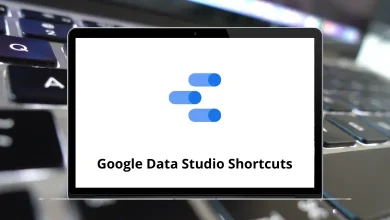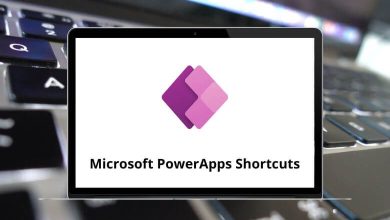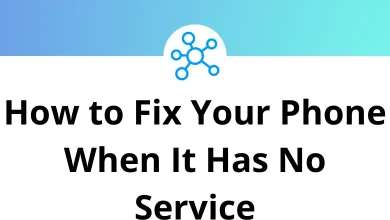75 Corel Quattro Pro Keyboard Shortcuts
Our aim here is to familiarize you with most of the Quattro Pro shortcuts. Quattro Pro primarily focuses on solving material science problems rather than engineering problems. Additionally, Quattro Pro can be used to open files from other spreadsheet programs, including Microsoft Excel.
Table of Contents
The list below outlines Quattro Pro shortcuts, designed for those who are not yet familiar with the Quattro Pro software. Download the Corel Quattro Pro Shortcuts list in PDF format.
Function keys Shortcuts
| Action | Quattro Pro Shortcuts |
|---|---|
| Open Help | F1 |
| Open Writing Tools Dialog Box | Ctrl + F1 |
| Activates Edit Mode | F2 |
| Activate Debug Mode to Execute Macro | Shift + F2 |
| Open Formula Composer Dialog Box | Ctrl + F2 |
| Open Play Macro Dialog Box | Alt + F2 |
| Shows List of Available Macros | Shift + F3 |
| Display List of SpreadSheet Functions | Alt + F3 |
| Create a Named Cell or Cell Area | Ctrl + F3 |
| Exit Quattro Pro | Alt + F4 |
| Close window | Ctrl + F4 |
| Open Goto Dialog Box | F5 |
| Switch Group Mode On or Off | Alt + F5 |
| Jump to Other Pane if the window is Split | F6 |
| Refresh Output of Previous Notebook Query | F7 |
| Refresh Output of Previous What if Table | F8 |
| Open Data Sort Dialog Box | Alt + F9 |
| Separates Group into Individual Cells | Ctrl + F8 |
| Move Selector to Menu Bar | F10 |
| Display Current Chart | F11 |
| Display Properties of Active Cells | F12 |
| Open Visual Basic Editor | Alt + F11 |
| Show Application Properties | Alt + F12 |
| Show Properties of Current Spreadsheet | Ctrl + F12 |
File Menu Shortcuts
| Action | Quattro Pro Shortcuts |
|---|---|
| Open File Menu | Alt + F |
| New | Ctrl + N |
| Open | Ctrl + O |
| Save | Ctrl + S |
| Save As | F3 |
| Ctrl + P | |
| Page Setup | Alt + F + G |
| Exit | Alt + F4 |
Edit Menu Shortcuts
| Action | Quattro Pro Shortcut keys |
|---|---|
| Open Edit Menu | Alt + E |
| Undo | Ctrl + Z |
| Redo | Ctrl + Shift + Z |
| Copy | Ctrl + C |
| Paste | Ctrl + V |
| Cut | Ctrl + X |
Text Formatting Shortcuts
| Action | Quattro Pro Shortcut keys |
|---|---|
| Bold | Ctrl + B |
| Italic | Ctrl + I |
| Underline | Ctrl + U |
| Align Center Text | Ctrl + E |
| Left Align Text | Ctrl + L |
| Right Align Text | Ctrl + R |
| Erase Character from Left | Backspace |
| Insert Date | Ctrl + D |
| Insert Hard Page Break | Ctrl + Enter |
| Terminate Execute Macro | Ctrl + Break |
| Erase Content from the Cell | Delete |
| Move Right to Column | Tab |
| Select Object in the Chart | Ctrl + Tab |
| Move Left One Cell | Shift + Tab |
| Move Left One Screen | Ctrl + Left Arrow key |
| Move Right One Screen | Ctrl + Right Arrow key |
| Show SpeedFormat Dialog Box | Ctrl + Shift + F |
| Show Symbols dialogue Box | Ctrl + W |
| Find and Replace | Ctrl + F |
| Activate Styles List Box in Property Bar | Ctrl + Shift + S |
Formula keys Shortcuts
| Action | Quattro Pro Shortcut keys |
|---|---|
| Expand Outline by One Level | Ctrl + + |
| Collapse Outline by One Level | Ctrl + – |
| Expand Whole Outline by Formula | Ctrl + Shift + 8 |
| Go to Referenced Cell in Formula | Ctrl + F |
| Returns to Previous Cell Containing Formula | Ctrl + B |
| Replace Current Expression with an @Function | Ctrl + O |
| Switch to Point Mode to specify A Cell Preference | Ctrl + P |
| Replace Current Expression with Cell Name | Ctrl + N |
Edit Mode Shortcuts
| Action | Quattro Pro Shortcut keys |
|---|---|
| Exit Edit Mode | Esc |
| Enters Data and Exit Edit Mode | Enter |
| Move Down One Screen | Page Down key |
| Move Up One Screen | Page Up key |
| Toggle Insert and Overwrite Modes | Insert |
| Toggle to Display Indicator on the Application Bar | F2 |
| Displays List of Macro commands | Shift + F3 |
| Display List of SpreadSheet Functions | Alt + F3 |
| Calculate and Display Formula Results on Input Line | F9 |
Quattro Pro was once the leading spreadsheet program in its early days. However, in today’s time, it has been replaced by the powerful Microsoft Excel. Similar to Quattro Pro, we have also provided a list of Microsoft Excel Shortcut keys on our website.
Note: You need not worry much as the concepts and layouts are the same. You just need to learn to use a different set of menus.
READ NEXT: