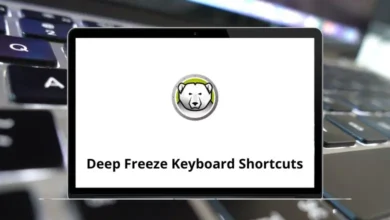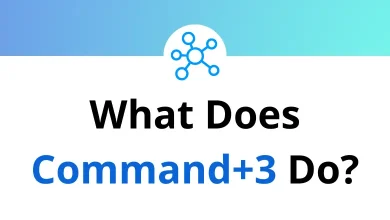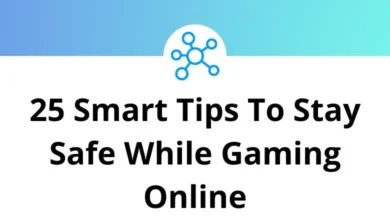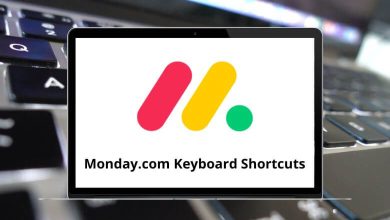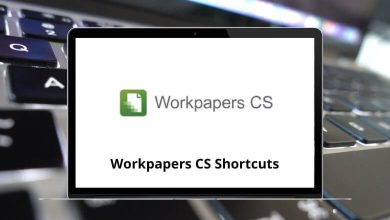What does Command+H do?
Command+H is one of the most useful but often overlooked keyboard shortcuts on Mac computers. This simple key combination instantly hides the active application, clearing your screen without closing your work.
Table of Contents
Let’s explore everything you need to know about this productivity-enhancing shortcut and how it can streamline your Mac workflow.
What is Command+H?
Command+H is a keyboard shortcut on macOS that hides the active application window. Unlike minimizing a window, which places it in the Dock, hiding an application with Command+H removes it from view but keeps it running in the background.
Breakdown of the Keys:
- Command (⌘): The primary modifier key on Mac keyboards, used in many shortcuts.
- H: Stands for “Hide,” which is the action performed when this shortcut is used.
By pressing these keys together, you quickly hide the active application without closing it.
Why Command+H Is Superior to Minimizing
Many Mac users default to minimizing windows (Command+M) when they want to clear their screen, but hiding offers several advantages:
- Cleaner Desktop: Minimized windows clutter your Dock, while hidden applications maintain a clean workspace with no visual remnants.
- Faster Switching: You can quickly return to hidden applications using Command+Tab or by clicking the application icon in the Dock.
- Group Management: Command+H hides all windows from an application simultaneously, while minimizing requires handling each window individually.
Command+H vs. Other Window Management Shortcuts
macOS provides multiple ways to manage open windows. Here’s how Command+H compares to other similar shortcuts:
| Shortcut | Function |
| Command+H | Hides the active application |
| Command+M | Minimizes the active window to the Dock |
| Command+W | Closes the active window (but not the entire application) |
| Command+Q | Quits the application completely |
Beyond Basic Hiding: Advanced Command+H Variations
The Command+H shortcut family extends beyond just hiding the current application:
Command+Option+H: Hide Others
When you press Command+Option+H, macOS hides all applications except the one you’re currently using. This powerful variation instantly declutters your screen when you need to focus on a single task without distractions.
Command+H in Specific Applications
While Command+H works universally across macOS applications, some programs assign additional functionality:
- Safari and Chrome: In web browsers, Command+H still hides the application, but Command+Shift+H often opens the History panel.
- Finder: When using Finder, Command+H hides all Finder windows while Command+Shift+H often shows the home folder.
READ MORE:
Command+H Across Different Mac Versions
Apple has maintained remarkable consistency with this shortcut. Command+H has functioned similarly since its introduction in Mac OS X, though some interface changes have occurred around it:
- macOS Ventura and Beyond: Command+H remains unchanged but works seamlessly with Stage Manager and other new window management features.
- Earlier Versions: The functionality has remained consistent, though visual indicators for hidden apps have evolved slightly.
Troubleshooting Common Command+H Issues
Despite its simplicity, users occasionally encounter issues with this shortcut:
Command+H Not Working
If Command+H isn’t hiding applications as expected:
- Check System Preferences > Keyboard > Shortcuts to ensure keyboard shortcuts aren’t disabled.
- Verify that no third-party applications have remapped this combination.
- Try restarting the affected application or, if necessary, your Mac.
Applications Reappearing Unexpectedly
If hidden applications keep reappearing:
- Make sure you’re not accidentally triggering Command+Tab.
- Check for notification settings that might be bringing the application forward.
- Consider whether background processes are activating the application.
How to Bring Back a Hidden Application
If you’ve hidden an app using Command+H, you can restore it in several ways:
- Click the app’s icon in the Dock: This will bring the app back to the screen.
- Use Command+Tab: Hold down the Command key and press Tab to cycle through open applications. When you release Command, the selected app will appear.
- Use Mission Control (F3 or Control+Up Arrow Key): This shows all open applications, allowing you to click on the hidden app to restore it.
How to Disable Command+H?
Some users find Command H inconvenient, especially if they press it accidentally. Fortunately, you can disable or remap it:
- Go to System Settings: Click on the Apple menu > System Settings > Keyboard > Keyboard Shortcuts.
- Select “App Shortcuts”: Click the + button to add a new shortcut.
- Choose the Application: Select the app for which you want to disable Command H.
- Enter “Hide [App Name]” as the Menu Title: For example, if disabling for Safari, type “Hide Safari.”
- Assign a New Shortcut: Choose a different shortcut (or leave it blank to disable it).
- Save the Changes.
This method prevents accidental activation of Command H in specific applications.
Conclusion
Command+H represents the perfect blend of simplicity and utility that characterizes the best Mac shortcuts. By instantly hiding your current application without closing it, this keyboard combination helps maintain a clean workspace while keeping your important tools just a click away.
Whether you’re a longtime Mac user who’s overlooked this shortcut or a newcomer to the platform looking to boost your efficiency, incorporating Command H into your daily computing habits will yield immediate benefits in terms of screen organization and workflow management.
Next time your screen feels cluttered or you need to quickly clear your workspace, remember that relief is just a Command H away.
READ NEXT: