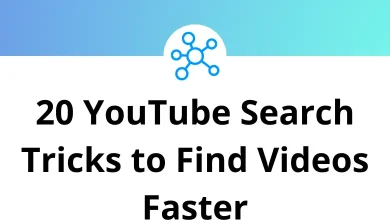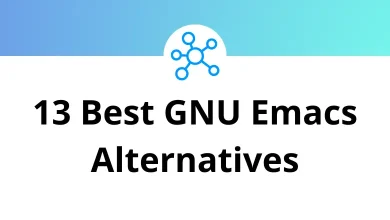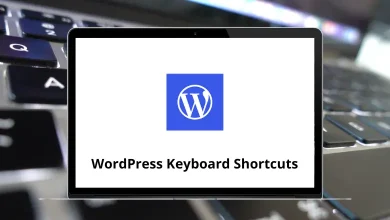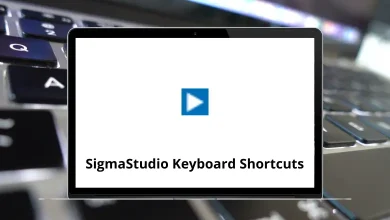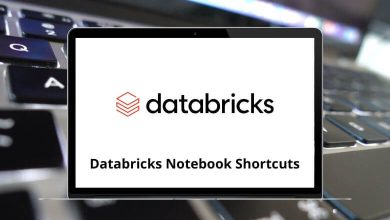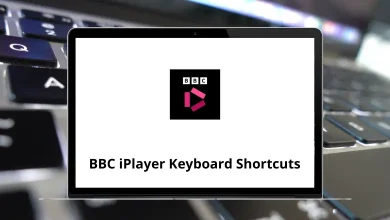Learn Claap Shortcuts for macOS
Most Used Claap Shortcuts
| Action | Claap Shortcuts |
|---|
| Copy link | Command + L |
| Duplicate | Command + D |
| Delete | Command + Delete |
| Rename claap | R |
| Move claap | M |
| Share claap | S |
| Toggle play/pause | Spacebar |
| Rewind 5 seconds | Left Arrow Key |
| Rewind 30 seconds | Shift + Left Arrow Key |
| Rewind 5 seconds | Right Arrow Key |
| Fast forward 30 seconds | Shift + Right Arrow Key |
| Decrease volume | Down Arrow Key |
| Increase volume | Up Arrow Key |
| Decrease playback rate | Shift + Down Arrow Key |
| Increase playback rate | Shift + Up Arrow Key |
| Enter/Exit full screen | F |
| Add or change label | L |
Topics Shortcuts
| Action | Claap Shortcut Keys |
|---|
| Create new claap | N |
| Rename topic | R |
| Change icon | I |
| Share topic | S |
| Action | Claap Shortcuts |
|---|
| Add a comment | C |
| Search for a comment | Command + F |
| Send/save comment | Command + Enter |
| Open comment panel when focusing on comment | Enter |
| Close comment panel | Esc |
| Toggle resolve when hovering comment | R |
| Edit comment when hovering | E |
Inbox Shortcuts
| Action | Claap Shortcuts |
|---|
| Open notification preview | Enter |
| Move up to previous notification | Up Arrow Key |
| Move down to the next notification | Down Arrow Key |
| Delete hovered or selected notification(s) | Delete |
| Toggle read/unread on hovered or selected notification(s) | R |
| Show/Hide details when hovering notification | Spacebar |
Extension Shortcuts
| Action | Claap Shortcuts |
|---|
| Activate the extension | Option + Shift + N |
| Toggle recording pause/resume | Control + Shift + Spacebar |
| Add in-context comment | Control + Shift + C |
| Stop recording | Control + Shift + Enter |
| Restart recording | Control + Shift + L |
Notification Preview Shortcuts
| Action | Claap Shortcut keys |
|---|
| Move up | K |
| Move down | J |
| Delete notification | D |
Navigation Shortcuts
| Action | Claap Shortcut keys |
|---|
| Go to Inbox | G then I |
| Go to My claaps | G then M |
| Go to Shared with me | G then S |
READ NEXT: