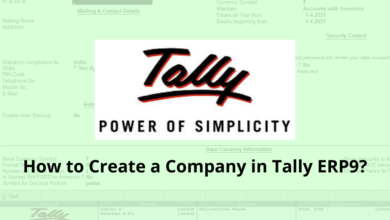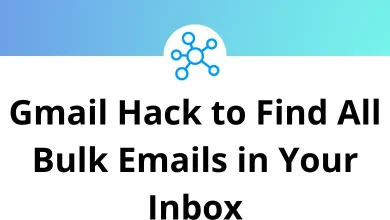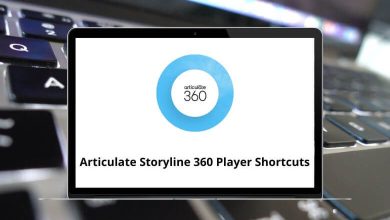How to Change Default Download Location in Windows?
If you’re using Windows, you’ve probably noticed that everything you download from browsers or apps usually ends up in the Downloads folder. While that works for most people, it can quickly become messy. Maybe you want your files to go straight to a specific drive, a folder on your desktop, or even an external SSD. The good news? Windows lets you change the default download location with just a few tweaks.
Table of Contents
- 1 Why Change the Default Download Location?
- 2 Method 1: Change Download Location in Windows Settings
- 3 Method 2: Change the Downloads Folder Location
- 4 Method 3: Change Download Location in Google Chrome
- 5 Method 4: Change Download Location in Microsoft Edge
- 6 Method 5: Change Download Location in Firefox
- 7 Method 6: Change Download Location in Other Apps
- 8 Method 7: Using Group Policy Editor (Advanced)
- 9 Method 8: Using Registry Editor (Advanced)
- 10 Best Practices for Managing Downloads
- 11 Troubleshooting Common Issues
- 12 Final Thoughts
In this guide, we’ll walk through different ways to change the default download location in Windows from browser settings to system-level options. By the end, you’ll have your downloads organized exactly where you want them.
Why Change the Default Download Location?
Before diving into the steps, let’s quickly look at why this matters:
- Keep things organized – Separate work files, media, and personal stuff into different folders.
- Save space on your system drive – Move downloads to a larger D: or E: drive.
- Speed up access – If you download a lot of videos or design files, keeping them on an SSD can make a big difference.
- Better backups – Storing downloads in a specific folder makes them easier to back up.
Think of this as a small productivity hack, similar to knowing Windows Run Commands that save you time when working on your PC.
Method 1: Change Download Location in Windows Settings
Windows 10 and Windows 11 both give you a built-in option to set where apps, documents, music, and other files are saved by default.
Steps:
- Press Windows + I to open Settings.
- Go to System > Storage.
- Scroll down and click Advanced storage settings.
- Select Where new content is saved.
- Choose a new location for:
- Apps
- Documents
- Music
- Pictures
- Videos
- Maps
This is useful if you want your downloads to automatically land on a secondary drive instead of filling up your C: drive.
Method 2: Change the Downloads Folder Location
The Downloads folder itself can be moved to a different location, and Windows will still recognize it as your default Downloads folder.
Steps:
- Open File Explorer (use Windows + E shortcut).
- Right-click the Downloads folder in the left sidebar.
- Select Properties.
- Go to the Location tab.
- Click Move and choose your new folder location.
- Hit Apply, then choose whether to move existing files.
From now on, anything saved to Downloads (from browsers or apps) will automatically go to the new location.
Pro Tip: If you’re into shortcuts, check out our full list of File Explorer Shortcuts to make managing files even faster.
Method 3: Change Download Location in Google Chrome
If you mostly download through Chrome, you can change its download folder directly.
Steps:
- Open Chrome.
- Click the three-dot menu (⋮) in the top right.
- Go to Settings > Downloads.
- Under Location, click Change and set your preferred folder.
- (Optional) Toggle on Ask where to save each file before downloading if you want control every time.
If Chrome is your go-to browser, don’t miss our full guide on Chrome Shortcuts to speed things up.
Method 4: Change Download Location in Microsoft Edge
Edge has a similar setup to Chrome since both are based on Chromium.
Steps:
- Open Edge.
- Click the three-dot menu (⋮) in the top right.
- Go to Settings > Downloads.
- Under Location, select Change.
- Pick your new download folder.
You can also enable “Ask me what to do with each download” for more control. For more productivity hacks in Edge, take a look at our blog on Microsoft Edge Shortcuts.
Method 5: Change Download Location in Firefox
Firefox is a bit different, but still easy.
Steps:
- Open Firefox.
- Click the hamburger menu (☰) in the top right.
- Go to Settings > General.
- Scroll to the Files and Applications section.
- Under Downloads, choose a folder or enable Always ask you where to save files.
Tip: Using Firefox Shortcuts can make navigation and browsing even faster.
Method 6: Change Download Location in Other Apps
Some apps also let you pick download locations inside their own settings. Examples:
- Steam – lets you choose where to install and store games.
- Adobe apps – programs like Photoshop and Illustrator allow you to pick custom export or save folders. (By the way, if you use them, don’t miss our Photoshop Shortcut Keys and Adobe Illustrator Shortcuts guides.)
- Media Players – tools like VLC or PotPlayer sometimes have settings to control where recordings and subtitles are saved.
Method 7: Using Group Policy Editor (Advanced)
For IT admins or advanced users, you can enforce download locations using Group Policy.
Steps:
- Press Windows + R, type gpedit.msc, and press Enter.
- Go to: User Configuration > Administrative Templates > Windows Components > File Explorer.
- Look for Set default download directory.
- Enable it and set your preferred path.
This is more useful in workplace or shared PC environments where you want consistency.
Method 8: Using Registry Editor (Advanced)
Warning: Editing the registry incorrectly can cause system issues. Always back it up first.
Steps:
- Press Windows + R, type regedit, and press Enter.
- Navigate to:
HKEY_CURRENT_USER\Software\Microsoft\Windows\CurrentVersion\Explorer\User Shell Folders - Find the key named {374DE290-123F-4565-9164-39C4925E467B} (this represents Downloads).
- Double-click it and change the path to your desired folder.
- Restart your PC.
Best Practices for Managing Downloads
Changing the default download location is just the start. Here are some extra tips to stay organized:
- Use subfolders – Create folders like “Work,” “Movies,” and “Photos” inside your downloads directory.
- Automate with scripts – Tools like PowerShell can auto-sort files based on type.
- Use Cloud Sync – Set downloads to go directly into a Google Drive or OneDrive folder for automatic backup.
- Clean up regularly – Delete or move old files to avoid clutter.
If you’re already using apps like Dropbox or Google Drive, you can point your downloads there for instant syncing across devices. And if you use Google Drive Shortcuts, managing them becomes even faster.
Troubleshooting Common Issues
Sometimes, things don’t go as planned. Here’s how to fix common issues:
- Downloads still go to old folder – Double-check browser settings. They may override system defaults.
- Folder not accessible – Make sure the new location isn’t read-only or on a disconnected external drive.
- Permission errors – Right-click the folder, go to Properties > Security, and grant your user account full control.
- Low space warnings – If you moved downloads to a smaller drive, Windows might warn you. Monitor storage with Storage Sense in Settings.
Final Thoughts
Changing the default download location in Windows is a simple tweak that can save you a ton of time and keep your files organized. Whether you’re redirecting downloads to another drive, setting per-browser preferences, or going deep with registry edits, there’s a method for everyone.
By customizing where your downloads go, you’re not just keeping things tidy you’re taking control of your digital workspace.
READ NEXT: