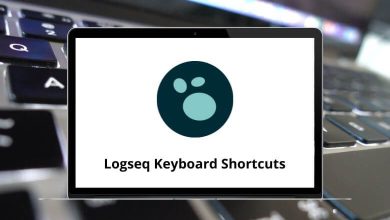20 Cabinet Vision Keyboard Shortcuts
Hello, and welcome to this tutorial on Cabinet Vision shortcuts. Using these cost-effective shortcuts can significantly reduce the workload for cabinet makers. While learning them may require some patience at first, your efficiency will improve as you incorporate them into your workflow. Cabinet Vision shortcuts are designed to simplify processes for furniture makers, woodworking professionals, and case manufacturers alike.
In this tutorial, we’ll explore a comprehensive list of Cabinet Vision shortcut keys to help optimize your workflow. Keep this list handy for your next work session. To make things easier, we’ve also compiled the Cabinet Vision shortcut keys into a downloadable PDF for your convenience.
Most Used Cabinet Vision Shortcuts
| Action | Cabinet Vision Shortcut keys |
|---|---|
| Copy Cabinet | Ctrl + C |
| Cut Cabinet | Ctrl + X |
| Paste Cabinet | Ctrl + V |
| Selects Multiple Cabinet | Ctrl + Click |
Layout and CAD Shortcuts
| Action | Cabinet Vision shortcuts |
|---|---|
| Refreshes View | W |
| Snaps Object to Grid | G |
| Snaps Object to Point | S |
| Snaps Cabinet Diagonally at a Wall Corner | C |
| In Wall Layout, Open the Angle Calculator | F3 |
| In CAD, Snaps a line to the midpoint | M |
| In CAD, Snaps a line to the Intersection | I |
| In CAD, Snap a line to Circle or Arc Center | C |
Program Shortcuts
| Action | Cabinet Vision shortcut keys |
|---|---|
| Help | F1 |
| Opens Wall Options | F2 |
| Opens Object Options | F3 |
| Opens Top Options | F4 |
| Open Molding Options | F5 |
| Opens Auto Fill Options | F6 |
| Opens CAD Options | F7 |
You can explore the top Cabinet Design Software options that offer similar benefits at competitive prices among the available alternatives to Cabinet Vision. Empower your team by selecting the best competitor to CABINET VISION, such as SketchUp, which meets your unique business requirements. Explore the SketchUp Shortcuts list to enhance your workflow.
READ NEXT:
- 30 Sonos Controller Keyboard Shortcuts
- 30 Creo Parametric Keyboard Shortcuts
- 70 Onshape Keyboard Shortcuts
- 70 Siemens NX Keyboard Shortcuts