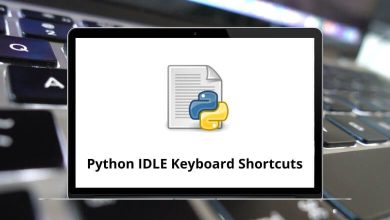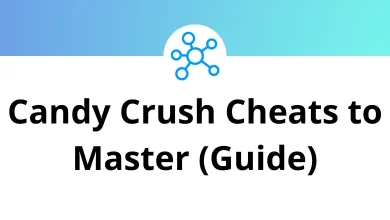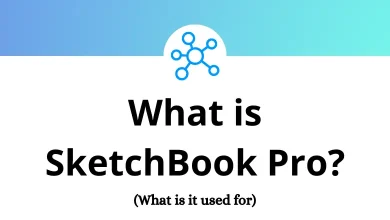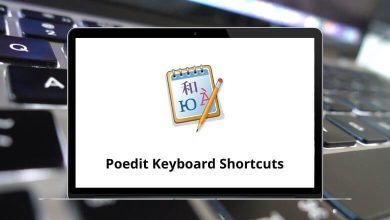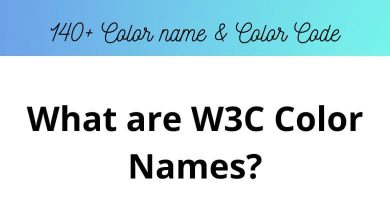Learn AVS Audio Editor Shortcuts for Windows
File Shortcuts
| Action | AVS Audio Editor Shortcuts |
|---|
| Creates a new, initially blank file | Ctrl + N |
| Opens an existing audio file | Ctrl + O |
| Saves the selected audio file to the hard disk drive | Ctrl + S |
| Saves the active audio file with a different file name and/or location, in a different file format | Ctrl + Shift + S |
| Opens the File Info window | Ctrl + P |
| Navigates through the audio files loaded into the program | Ctrl + Tab |
| Closes the selected audio file | Ctrl + W |
Edit Shortcuts
| Action | AVS Audio Editor Shortcut keys |
|---|
| Selects Entire Waveform | Ctrl + A |
| Undo, reverses the last command or action | Ctrl + Z |
| Redo, repeats the last command or action | Ctrl + Shift + Z |
| Cuts a waveform to an internal clipboard | Ctrl + X |
| Copies a selection to the internal clipboard | Ctrl + C |
| Pastes from internal clipboard | Ctrl + V |
| Trims to selection | Ctrl + T |
| Deletes selection | Delete |
Navigation Shortcuts
| Action | AVS Audio Shortcuts |
|---|
| Move the cursor left on the Timeline | Left Arrow key |
| Move the cursor right on the Timeline | Right Arrow key |
| Move the cursor to the beginning of the waveform on the Timeline | Home |
| Move the cursor to the end of the waveform on the Timeline | End |
| Starts/stops playing the selected audio file | Spacebar |
Selection Shortcuts
| Action | AVS Audio Editor Shortcut keys |
|---|
| Increase the left selection boundary | Shift + Left Arrow key |
| Increase the right selection boundary | Shift + Right Arrow key |
| Decrease the left selection boundary | Ctrl + Left Arrow key |
| Decrease the right selection boundary | Ctrl + Right Arrow key |
| Move the left selection boundary to the beginning of the waveform | Shift + Home |
| Move the right selection boundary to the end of the waveform | Shift + End |
Zoom Shortcuts
| Action | AVS Audio Editor Shortcut keys |
|---|
| Zooms In | Ctrl + + |
| Zooms Out | Ctrl + – |
READ NEXT: