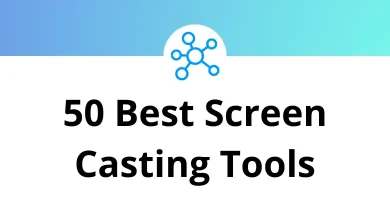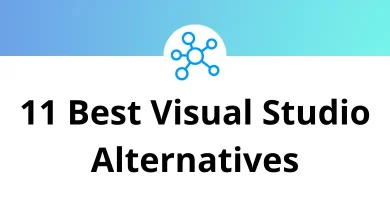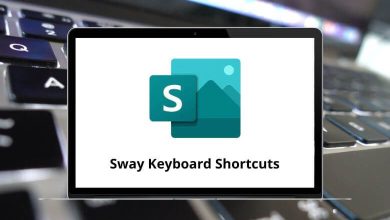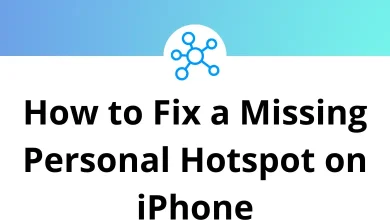50 Avid Keyboard Shortcuts
In addition to learning the Avid keyboard shortcuts, two other key factors contribute to being a successful and professional editor: precision and speed. Precision is gained through spending hours working with the software, leading to increased experience. Speed comes from mastering the tools.
Table of Contents
An editor who is proficient with the Avid keyboard shortcuts listed below will become an essential part of your workflow. These shortcuts will enhance your workflow, enabling you to work faster and more efficiently. You can download the Avid keyboard shortcuts for both Windows and Mac users in PDF format.
Most used Avid Keyboard Shortcuts
| Action | Avid Shortcuts Windows | Avid Shortcuts Mac |
|---|---|---|
| Undo | Ctrl + Z | Command + Z |
| Redo | Ctrl + Y | Command + Y |
| Copy | Ctrl + C | Command + C |
| Paste | Ctrl + V | Command + V |
| Send the selected window back to its default location | Ctrl + ‘ | Command + ‘ |
| Reduce Image | Ctrl + K | Command + K |
| Enlarge Image | Ctrl + L | Command + L |
Bin Shortcuts
| Action | Avid Shortcuts Windows | Avid Shortcuts Mac |
|---|---|---|
| Creates a new bin | Ctrl + N | Command + N |
| Selects all items | Ctrl + A | Command + A |
| Closes open windows | Ctrl + W | Command + W |
| Ctrl + P | Command + P | |
| Duplicates selected clip | Ctrl + D | Command + D |
| Creates a Group Clip | Ctrl + Shift + G | Command + Shift + G |
| Information | Ctrl + I | Command + I |
| Decrease Clip Frame Image | Ctrl + K | Command + K |
| Increase Clip Frame Image | Ctrl + L | Command + L |
| Tidy up | Ctrl + T | Command + T |
Tools Shortcuts
| Action | Avid Shortcuts Windows | Avid Shortcuts Mac |
|---|---|---|
| Opens or selects the Timeline window | Ctrl + 0 | Command + 0 |
| Audio tool | Ctrl + 1 | Command + 1 |
| Avid Calculator | Ctrl + 2 | Command + 2 |
| Command Palette | Ctrl + 3 | Command + 3 |
| Composer window | Ctrl + 4 | Command + 4 |
| Media Creation | Ctrl + 5 | Command + 5 |
| Console | Ctrl + 6 | Command + 6 |
| Capture Tool | Ctrl + 7 | Command + 7 |
| Effects Palette | Ctrl + 8 | Command + 8 |
| Project window | Ctrl + 9 | Command + 9 |
Capturing Shortcuts
| Action | Avid Shortcuts Windows | Avid Shortcuts Mac |
|---|---|---|
| Mark the In-Point of a sub-clip | F1 | F1 |
| Mark the Out-Point of a sub-clip | F2 | F2 |
| Adds a Red locator to the clip | F3 | F3 |
| Begins the capture | F4 | F4 |
| Adds a Red locator to the clip | F5 | F5 |
| Adds a Green locator to the clip | F6 | F6 |
| Adds a Blue locator to the clip | F7 | F7 |
| Adds a Cyan locator to the clip | F8 | F8 |
| Adds a Magenta locator to the clip | F9 | F9 |
| Adds a Yellow locator to the clip | F10 | F10 |
| Adds a Black locator to the clip | F11 | F11 |
| Adds a White locator to the clip | F12 | F12 |
Timeline Shortcuts
| Action | Avid Shortcuts Windows | Avid Shortcuts Mac |
|---|---|---|
| Increases the height of the selected track | Ctrl + L | Command + L |
| Decreases the height of the selected track | Ctrl + K | Command + K |
| Shows more detail in the Timeline | Ctrl + [ | Command + [ |
| Shows less detail in the Timeline | Ctrl + ] | Command + ] |
| Find | Ctrl + F | Command + F |
| Adds a new video track | Ctrl + Y | Command + Y |
| Adds a new audio track | Ctrl + U | Command + U |
| Selects all tracks | Ctrl + A | Command + A |
| De-selects all tracks | Ctrl + Shift + A | Command + Shift + A |
| Displays the entire Sequence in the Timeline Window | Ctrl + / | Command + / |
| Zoom | Ctrl + M | Command + M |
Incorporating the aforementioned list of Avid keyboard shortcuts into your daily routine will make you a more confident editor. DaVinci Resolve is an excellent video editor compared to Avid. Therefore, you may also want to explore and download the DaVinci Resolve shortcuts list in PDF format.
READ NEXT:
- 80 Silhouette Studio Keyboard Shortcuts
- 150 FL Studio Keyboard Shortcuts
- 10 LastPass Keyboard Shortcuts
- 90 Audacity Keyboard Shortcuts