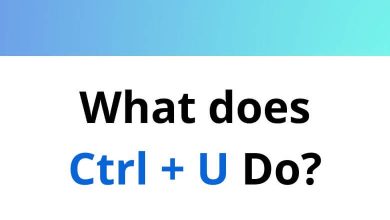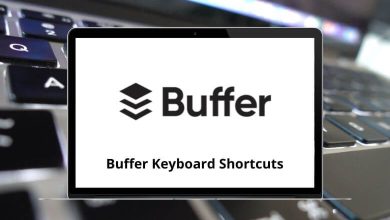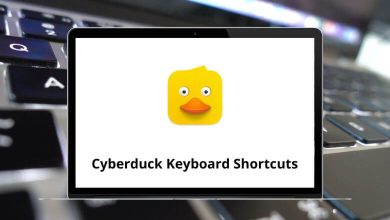Learn ArcGIS Pro Shortcuts for Windows
Most used ArcGIS Pro Shortcuts
| Action | ArcGIS Pro Shortcuts |
|---|
| Open a project | Ctrl + O |
| Create a project | Ctrl + N |
| Save the project | Ctrl + S |
| Open a new map | Ctrl + M |
| Open the help system to the default home page or context-sensitive help for a tool | F1 |
| Show or hide the ribbon | Ctrl + F1 |
| Open the Keyboard Shortcuts dialog box | F12 |
| Undo a change | Ctrl + Z |
| Redo a change | Ctrl + Y |
| Copy the selected item to the clipboard | Ctrl + C |
| Cut the selected item | Ctrl + X |
| Paste the selected item from the clipboard | Ctrl + V |
| Delete the selected item | Delete |
| Copy the path of the selected item to the clipboard | Ctrl + Alt + P |
| Open the Print pane to print a map or layout | Ctrl + P |
| Open the Export pane to export a map, layout, or report | Ctrl + E |
| Open the Sign-In Status menu | Alt + L |
| Open the Notifications pane | Alt + W |
| Search for a command | Alt + Q |
| Open Diagnostic Monitor | Ctrl + Alt + M |
| Group the selected elements | Ctrl + G |
| Ungroup the selected group | Ctrl + Shift + G |
| Enable access keys and show KeyTips on the ribbon | Alt |
| Access options to float, dock, or close the active view or pane | Alt + – |
| Move from one tab to another in the active pane | Left & Right Arrow key |
| Move from one command to the next on a ribbon tab | Tab |
| Move among elements in a list | Up & Down Arrow key |
| Open a drop-down menu or list | Alt + Down Arrow key |
| Close a drop-down menu or list | Esc |
| Run a command or open a ribbon gallery or dialog box launcher | Enter |
| Open a context menu (pop-up menu) for a selected item | Shift + Win |
| Browse available panes and change the active pane | Alt + F7 |
| Browse available views and change the active view | Ctrl + Tab |
| Switch the active view to the next available view | Ctrl + F6 |
| Close the active view | Ctrl + F4 |
Animation Shortcuts
| Action | ArcGIS Pro Shortcut keys |
|---|
| Move to the next keyframe | Ctrl + Right Arrow key |
| Move to the previous keyframe | Ctrl + Left Arrow key |
| Play or pause the steps | Spacebar |
| Append a new keyframe to the end of the animation after the last keyframe | Ctrl + Insert |
| Update the Keyframe or set a keyframe | Shift + Insert |
| Delete the current keyframe | Ctrl + Shift + Delete |
Catalog Shortcuts
| Action | ArcGIS Pro Shortcuts |
|---|
| Move to and select the next item in the content list that begins with that letter | A – Z |
| Open catalog browsing options | Alt + B |
| Switch between the Catalog pane and a catalog view | Alt + F3 |
| Put the focus on the contents list | Alt + F6 |
| Go to the Contents pane of a catalog view | Alt + F4 |
| View Metadata | Alt + M |
| Edit metadata | Ctrl + Shift + M |
| Add a folder connection | Ctrl + Shift + C |
| Make a new folder | Ctrl + Shift + F |
| Make a new file geodatabase | Ctrl + Shift + D |
| Make a new mobile geodatabase | Ctrl + Shift + I |
| Make a new database connection | Ctrl + Shift + E |
| Make a new toolbox (.atbx) | Ctrl + Shift + B |
| Make a new layout | Ctrl + Shift + L |
| Open a table | Ctrl + Shift + T |
| Open the Project Context menu | Ctrl + Shift + N |
| Refresh the contents of the selected item | F5 |
| Rename the selected item | F2 |
| Alias the selected folder connection or change its alias | Shift + F2 |
| Click the Filter button and open its menu | Alt + F8 |
| Click the Sort button and open its menu | F6 |
| Show or hide the details panel | Alt + D |
| Go to the search box | Ctrl + F |
| Go to the Project tab or node | Alt + P |
| Go to the Portal tab or node | Alt + O |
| Go to the Computer tab or node | Alt + Z |
| Go to the Favorites tab or node | Alt + F |
| Go to the location bar | Ctrl + L |
| Revisit the last location in backward order | Alt + Left Arrow key |
| Revisit the last location in forward order | Alt + Right Arrow key |
| Go up one level in the item hierarchy | Alt + Up Arrow key |
Data Engineering View Shortcuts
| Action | ArcGIS Pro Shortcut keys |
|---|
| Open a Data Engineering view from a selected layer | Ctrl + Shift + D |
| Calculate statistics for fields in the statistics table | Ctrl + Alt + F5 |
| Show all columns in the statistics table, if any are hidden | Ctrl + Alt + C |
| Open the attribute table | Ctrl + Alt + A |
| Open the fields view of the attribute table | Ctrl + Alt + F |
| Turn the display of numeric fields on and off in the statistics table | Ctrl + Alt + N |
| Turn the display of text fields on and off in the statistics table | Ctrl + Alt + T |
| Turn the display of date fields on and off in the statistics table | Ctrl + Alt + D |
| Switch between displaying field names and aliases in the fields panel | Ctrl + Shift + A |
Editing Shortcuts
| Action | ArcGIS Pro Shortcut keys |
|---|
| Open the Modify Features pane | Ctrl + Shift + M |
| Open the Create Features pane | Ctrl + Shift + C |
| Open the Attributes pane | Ctrl + Shift + T |
| Show vertices | T |
| Snapping | Spacebar |
| Cancel edits | Esc |
| Finish | F2 |
| Undo | Ctrl + Z |
| Redo | Ctrl + Y |
| (hold and select) Add the selected feature | Shift |
| (hold and select) Remove the selected feature | Ctrl |
| (hold and select) Select only this feature | Ctrl + Shift |
| Copy the selection | Ctrl + C |
| Paste the selection | Ctrl + V |
| Edit the cell | F2 |
| Cancel the action | Esc |
| Apply underline | Ctrl + U |
| Apply all caps | Ctrl + Shift + A |
| Apply lowercase | Ctrl + Shift + K |
| Apply superscript | Ctrl + Shift + + |
| Apply subscript | Ctrl + = |
READ NEXT: