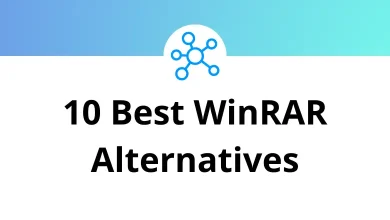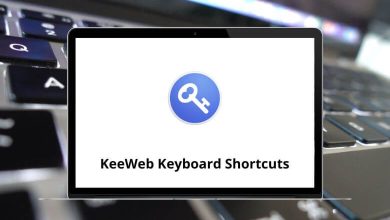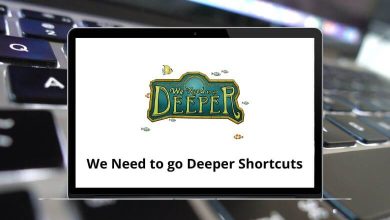80 Apple Numbers Keyboard Shortcuts
Apple Numbers shortcuts mainly assist with navigation, tool selection, file management, text editing, and object manipulation. Many keyboard shortcuts available for the iWork Office suite are also applicable here. Apple Pages, Apple Numbers, and Apple Keynote are the three user-friendly applications in the iWork office suite. With Apple Numbers, Apple ventures into the realm of spreadsheets.
Table of Contents
Familiarize yourself with the provided list of Apple Numbers shortcuts to streamline your workflow. Similar to Apple Pages, Apple Numbers shortcuts are easy to learn. Download the list of Apple Numbers shortcuts in PDF format below.
Most Used Apple Numbers Shortcuts
| Action | Apple Numbers Shortcut keys |
|---|---|
| New spreadsheet | Command + N |
| Open template chooser | Command + Shift + N |
| Save spreadsheet | Command + S |
| Open existing spreadsheet | Command + O |
| Save as | Command + Shift + S |
| Command + P | |
| Find | Command + F |
| Find next | Command + G |
| Find Previous | Command + Shift + G |
| Use selection to find | Command + E |
| Scroll to find a selection | Command + J |
| Spelling check | Command + ; |
| Spelling window | Command + : |
| Zoom in | Command + > |
| Close window | Command + W |
| Minimize window | Command + M |
| Show preferences | Command + , |
| Show inspector window | Command + Option + I |
| Show document rulers | Command + R |
| Display layout | Command + Shift + L |
| Close numbers | Command + Q |
| Hide other windows | Command + Option + H |
| Hide numbers | Command + H |
| Show colors window | Command + Shift + C |
| Action | Apple Numbers Shortcuts |
|---|---|
| Scroll one screen up | Page Up key |
| Scroll one screen down | Page Down key |
| Scroll one screen left | Option + Page Up key |
| Scroll one screen right | Option + Page Down key |
| Go to the beginning of the spreadsheet | Home |
| Go to the end of the spreadsheet | End |
| Go to the previous spreadsheet | Command + Page Up key |
| Go to the next spreadsheet | Command + Page Down key |
| Go to the previous sheet if selected in the sheets pane | Left Arrow key |
| Go to the next sheet if selected in the sheets pane | Right Arrow key |
Text Formatting & Editing Shortcuts
| Action | Apple Numbers Shortcuts |
|---|---|
| Display font panel | Command + T |
| Bold | Command + B |
| Italic | Command + I |
| Underline | Command + U |
| Font Zoom in | Command + + |
| Font Zoom out | Command + – |
| Align text left | Command + { |
| Align text right | Command + } |
| Align text-justify | Command + Option + | |
| Superscript | Ctrl + Command + + |
| Subscript | Ctrl + Command + – |
| Copy | Command + C |
| Paste | Command + V |
| Cut | Command + X |
| Paste and match formatting with destination text | Command + Option + Shift + V |
| Insert paragraph break | Return |
| Insert nonbreaking space | Option + Spacebar |
| Insert line break | Shift + Return |
Text Selection Shortcuts
| Action | Apple Numbers Shortcuts |
|---|---|
| Select All | Command + A |
| Select a word | Double click |
| Select a paragraph | Triple-click |
| Extend the selection of a character to the left | Shift + Left Arrow key |
| Extend the selection of a character to the right | Shift + Right Arrow key |
| Extend selection to the end of the current word | Shift + Option + Right Arrow key |
| Extend selection to the beginning of the current word | Shift + Option + Left Arrow key |
| Extend selection to the end of the current line | Command + Shift + Right Arrow key |
| Extend selection to the beginning of the current line | Command + Shift + Left Arrow key |
| Extend the selection to the line above | Shift + Up Arrow key |
| Extend the selection to the line below | Shift + Down Arrow key |
| Extend selection to the end of the text | Shift + End |
| Extend selection to the beginning of the text | Shift + Home |
| Move to the beginning of the current word | Option + Left Arrow key |
| Move to the end of the current word | Option + Right Arrow key |
| Move to the beginning of the line | Command + Left Arrow key |
| Move to the end of the line | Command + Right Arrow key |
| Move to the beginning of the paragraph | Option + Up Arrow key |
| Move to the end of the paragraph | Option + Down Arrow key |
Object Manipulation Shortcuts
| Action | Apple Numbers Shortcuts |
|---|---|
| Group objects | Command + Option + G |
| Ungroup objects | Command + Option + Shift + G |
| Lock objects | Command + L |
| Unlock objects | Command + Option + L |
| Duplicate objects | Command + D |
| Mask or Unmask objects | Command + Shift + M |
| Exit mask mode | Return |
| Exit text edit mode | Command + Return |
Apple Numbers is a free-form spreadsheet application that adopts a canvas-like approach. Similarly, Gnumeric is an open-source spreadsheet application. Explore the Gnumeric Shortcuts list for enhanced productivity.
READ NEXT:
- 25 Feedly Keyboard Shortcuts
- 10 Pandora Keyboard Shortcuts
- 170 MS Access Shortcut Keys
- 20 Zendesk Keyboard Shortcuts