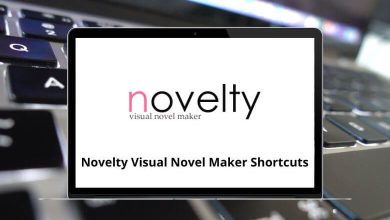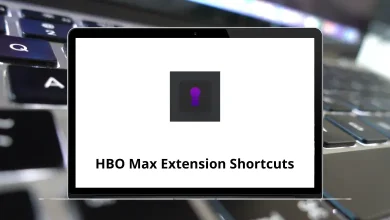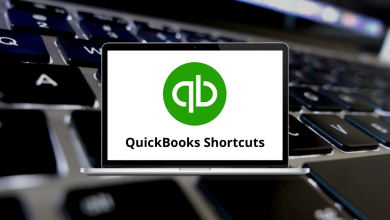Learn Apple Motion Shortcuts for Mac
Most used Apple Motion Shortcuts
| Action | Apple Motion Shortcuts |
|---|
| Open a project | Command + O |
| Create a project | Command + N |
| Create a project from the Project Browser | Option + Command + N |
| Open the project’s Properties Inspector | Command + J |
| Save a project | Command + S |
| Save a project as a new project | Shift + Command + S |
| Close a project or active window | Command + W |
| Import a file | Command + I |
| Import a file as a project | Shift + Command + I |
| Export movie | Command + E |
| Export a selection as a movie | Option + Command + E |
| Print the current view of the canvas | Command + P |
| Undo the last change | Command + Z |
| Redo the last change | Shift + Command + Z |
| Cut the selection | Command + X |
| Copy the selection | Command + C |
| Paste the selection | Command + V |
| Duplicate selection | Command + D |
| Select all items | Command + A |
| Deselect all items | Shift + Command + A |
| Delete the selection | Delete |
| Minimize the active window | Command + M |
| Open Motion Preferences | Command + , |
| Display Page Setup dialog | Shift + Command + P |
| Hide Motion | Command + H |
| Hide other open application files | Option + Command + H |
| Quit Motion | Command + Q |
| Play/pause a project | Spacebar |
| Turn on/off the animation recording | A |
| Go to the start of a project | Home |
| Go to the end of a project | End |
| Show or hide the toolbar | Option + Command + T |
| Open Motion Help menu | Shift + Command + ? |
| Action | Apple Motion Shortcuts |
|---|
| Create a project from the Project Browser | Command + N |
| Open a project | Command + O |
| Close a project | Command + W |
| Save a project | Command + S |
| Save a project as a new project | Shift + Command + S |
| Import a file | Command + I |
| Import files as a project | Shift + Command + I |
| Close all open projects | Option + Command + W |
| Open the Page Setup window | Shift + Command + P |
| Print the current canvas view | Command + P |
| Action | Apple Motion Shortcuts |
|---|
| Undo the last change | Command + Z |
| Redo the last change | Shift + Command + Z |
| Cut | Command + X |
| Copy | Command + C |
| Paste | Command + V |
| Paste special | Option + Command + V |
| Duplicate | Command + D |
| Delete | Delete |
| Transform Control points (on a complex shape) | Shift + Option + Command + T |
| Select all items | Command + A |
| Deselect all items | Shift + Command + A |
| Open the project’s Properties Inspector | Command + J |
| Find and replace | Command + F |
| Show spelling and grammar | Command + : |
| Start Dictation | Fn twice |
| Emoji and Symbols | Ctrl + Command + Spacebar |
| Action | Apple Motion Shortcuts |
|---|
| Mark In point of a selected object or set the play range when no object is selected | I |
| Mark Out point of a selected object or set the play range when no object is selected | O |
| Move the selected object’s In point to the location of the playhead | Shift + { |
| Move the selected object’s Out point to the location of the playhead | Shift + } |
| Open the Edit Marker dialog | Option + Command + M |
| Mark In point of play range | Option + Command + I |
| Mark Out point-of play range | Option + Command + O |
| Reset play range | Option + X |
| Turn on Loop Playback | Shift + L |
| Turn animation recording on and off | A |
| Open the Recording Options window | Option + A |
| Go to the start of a project | Home |
| Go to the end of a project | End |
| Go to the start of the play range | Shift + Home |
| Go to the end of the play range | Shift + End |
| Go to the previous frame | Left Arrow key |
| Go to the next frame | Right Arrow key |
| Go backward ten frames | Shift + Left Arrow key |
| Go forward ten frames | Shift + Right Arrow key |
| Go to the previous keyframe | Option + K |
| Go to the next keyframe | Shift + K |
| Go to the previous marker | Option + Command + Left Arrow key |
| Go to the next marker | Option + Command + Right Arrow key |
| Go to the selection In point | Shift + I |
| Go to the selection Outpoint | Shift + O |
| Perform a RAM preview of the play range area | Command + R |
| Perform a RAM preview of the current selection | Option + Command + R |
| Perform a RAM preview for the whole project | Option + Shift + Command + R |
| Action | Apple Motion Shortcuts |
|---|
| Zoom in | Command + = |
| Zoom out | Command + – |
| Zoom to 100 percent | Option + Z |
| Zoom to fit in the window | Shift + Z |
| Show full view area (the portion of layers that extend beyond the edge of the canvas) | Shift + V |
| Zoom Timeline in | Option + Command + = |
| Zoom Timeline out | Option + Command + – |
| Zoom Timeline to project duration | Option + Command + 0 |
| Set the 3D view to the active camera | Ctrl + A |
| Set the 3D view to perspective camera | Ctrl + P |
| Set the 3D view to next camera | Ctrl + C |
| Select the current active camera | Ctrl + Option + C |
| Reset 3D camera view | Ctrl + R |
| Fit the selected objects into the view | F |
| Frame the selected object | Shift + Command + F |
| Focus on the selected object | Ctrl + F |
| Show all color channels | Shift + C |
| Show the transparent channel | Shift + T |
| Show the alpha channel overlay | Option + Shift + T |
| Show the RGB channels only | Option + Shift + C |
| Show the red channel | Shift + R |
| Show the green channel | Shift + G |
| Show the blue channel | Shift + B |
| Show the alpha channel | Shift + A |
| Show the inverted alpha channel | Option + Shift + A |
| Switch between the current channel and alpha channels | V |
| Show the canvas at full resolution | Shift + Q |
| Enable/disable lighting in the canvas | Option + L |
| Enable/disable shadows in the canvas | Ctrl + Option + S |
| Enable/disable reflections in the canvas | Ctrl + Option + R |
| Enable/disable depth of field in the canvas | Ctrl + Option + D |
| Enable/disable motion blur in the canvas | Option + M |
| Enable/disable field rendering in the canvas | Option + F |
| Enable/disable frame blending in the canvas | Ctrl + Option + B |
| Show overlays | Command + / |
| Show the rulers | Shift + Command + R |
| Show/hide the grid | Command + ‘ |
| Show/hide the guides | Command + ; |
| Show/hide the dynamic guides | Shift + Command + ; |
| Show/hide the safe zones | ‘ |
| Show/hide the film zones | Shift + “ |
| Lock the guides | Option + Command + ; |
| Enable/disable snapping to guides | N |
| Show 3D overlays | Option + Command + / |
| Show 3D grid | Shift + Command + ‘ |
| Show the Font dialog | Command + T |
| Show the macOS Colors window | Shift + Command + C |
| Action | Apple Motion Shortcut keys |
|---|
| Add an empty group to the project | Shift + Command + N |
| Add a camera to the project | Option + Command + C |
| Add a light to the project | Shift + Command + L |
| Add a drop zone to the project | Shift + Command + D |
| Add a rig to the project | Ctrl + Command + R |
| Move the selected object to the top of the Layers list | Shift + Command + ] |
| Move the selected object to the bottom of the Layers list | Shift + Command + [ |
| Move the selected object up the Layers list by one level | Command + ] |
| Move the selected object down the Layers list by one level | Command + [ |
| Group the selected objects into a new layer | Shift + Command + G |
| Ungroup a group of objects | Option + Command + G |
| Make an object active or deactivate an object | Ctrl + T |
| For an audio track, enable/disable the Solo button of the selected track; for an object, solo the object | Ctrl + S |
| Isolate the selected group or layer | Ctrl + I |
| Lock/unlock an object | Ctrl + L |
| Unsolo only the video portion of a file that contains video | Ctrl + Shift + S |
| Convert a 2D group to 3D, or convert a 3D group to 2D | Ctrl + D |
| Add an image mask to the selected object | Shift + Command + M |
| Add a keyframe (to the last modified parameter for the selected object) | Ctrl + K |
| Convert the applied behaviors to keyframes | Command + K |
| Convert a simple shape to a complex shape (with editable Control points) | Option + Command + B |
| Make the selected object the cell source for a particle emitter | E |
| Replicate the selected object | L |
| Clone the selected layer | K |
| Open the Media list and Inspector to display the source and properties of media objects | Shift + F |
| Action | Apple Motion Shortcut keys |
|---|
| Minimize the active window | Command + M |
| Show the Properties Inspector | F1 |
| Show the Behaviors Inspector | F2 |
| Show the Filters Inspector | F3 |
| Show the Object Inspector | F4 |
| Show/hide the Project pane | F5 |
| Show/hide the Timing pane | F6 |
| Show/hide the HUD | F7 |
| Show/hide the Background Task list | F9 |
| Enter/exit Player mode | F8 |
| Show/hide the Library | Command + 2 |
| Show/hide the Inspector | Command + 3 |
| Show/hide the Layers list or Project pane | Command + 4 |
| Show/hide the Media list | Command + 5 |
| Show/hide the Audio list | Command + 6 |
| Show/hide the Video Timeline | Command + 7 |
| Show/hide the Keyframe Editor | Command + 8 |
| Show/hide the Audio Timeline | Command + 9 |
| Action | Apple Motion Shortcuts |
|---|
| Export movie | Command + E |
| Export selection to movie | Option + Command + E |
READ NEXT: