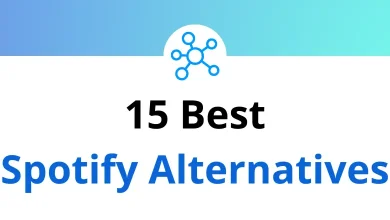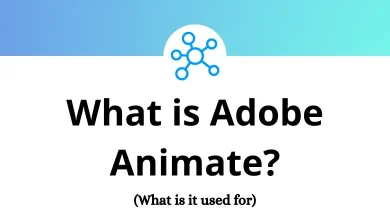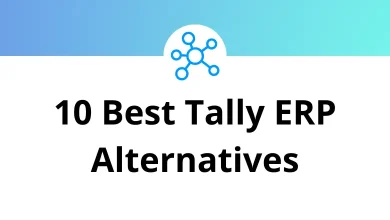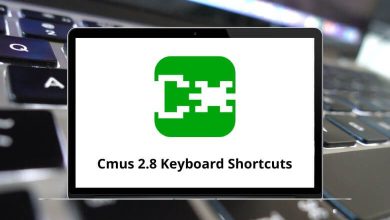What does Alt+Tab do?
The Alt+Tab keyboard shortcut is one of the most commonly used key combinations in computing. Whether you are multitasking at work, gaming, or simply navigating through different applications, knowing how to use Alt+Tab efficiently can significantly improve your productivity. But what exactly does Alt+Tab do? How does it work across different operating systems? And are there any alternatives or variations of this shortcut?
Table of Contents
Let’s dive deep into everything you need to know about Alt+Tab and how you can use it to enhance your workflow.
What Is Alt+Tab?
The Alt+Tab keyboard shortcut is a quick way to switch between open applications or windows on a computer. When you press Alt and hold it down while pressing Tab, your system displays a list of all currently open windows, allowing you to navigate between them quickly. Releasing the Alt key will activate the selected window.
This shortcut is particularly useful for multitasking, as it eliminates the need to use the mouse to switch applications manually. Instead, users can seamlessly cycle through running programs using just the keyboard.
How Alt+Tab Works on Different Operating Systems
Windows Operating System
On Windows PCs, Alt+Tab functions as a task switcher, displaying all open applications in a pop-up overlay. Here’s how it works:
- Press Alt+Tab once to switch to the last used window.
- Hold Alt and press Tab repeatedly to cycle through all open applications.
- Release Alt when the desired window is highlighted to switch to it.
- Press Shift+Alt+Tab to move in the reverse order.
Read More: 113 Windows Run Commands you should know
Enhancements in Windows 10 and 11
- Windows 10 and 11 have an improved Task Switcher interface with a larger preview of open applications.
- The Alt+Tab function can now show Edge browser tabs, making it easier to switch between different web pages.
- You can customize the behavior of Alt+Tab in Settings > System > Multitasking.
macOS (Apple Computers)
On MacBooks and iMacs, the equivalent shortcut to Alt Tab is Command+Tab
- Press Command+Tab to switch between open applications.
- Use Command+` (backtick key) to cycle through windows of the same application.
- Similar to Windows, pressing Shift+Command+Tab allows you to move backward through open applications.
Linux and Other Unix-Based Systems
Most Linux distributions support Alt Tab for switching between windows. However, desktop environments such as GNOME, KDE, and XFCE may offer different visual styles and configurations for task switching.
- KDE Plasma provides advanced Alt+Tab options, including visual effects.
- GNOME has a simplified Alt+Tab interface but allows additional customization through extensions.
- Some Linux systems use Super+Tab instead of Alt Tab, depending on the configuration.
Read More: 68 KDE Plasma Desktop Keyboard Shortcuts
Benefits of Mastering Alt+Tab
1. Time Savings
Research indicates that the average knowledge worker switches between applications 566 times per day. Using the mouse for each switch consumes approximately 2 seconds compared to 0.5 seconds with Alt+Tab. This small difference accumulates to nearly 14 minutes of saved time daily—or 60+ hours annually!
2. Workflow Continuity
Alt+Tab allows you to maintain your train of thought while working across multiple applications. This reduced context-switching burden decreases cognitive load and helps maintain focus on complex tasks.
3. Reduced Repetitive Stress
Minimizing mouse usage reduces hand movement, potentially decreasing the risk of repetitive stress injuries like carpal tunnel syndrome. Many ergonomics experts recommend keyboard shortcuts as part of a comprehensive approach to computer ergonomics.
Common Alt+Tab Scenarios and Solutions
Too Many Windows Open
When numerous windows are open, Alt Tab can become overwhelming. Solutions include:
- Using Alt+Tab quickly to cycle through recent windows
- Closing unnecessary applications
- Utilizing virtual desktops to organize windows by project or function
Unable to Find Specific Window
If you’re having trouble locating a specific window among many thumbnails:
- Hold Alt and press Tab slowly to examine each thumbnail
- Use the Windows search function to find and activate a specific application
- Consider window grouping tools that categorize applications
Alt+Tab Not Working
If Alt+Tab stops functioning:
- Check if a full-screen application is blocking the shortcut
- Restart Windows Explorer (taskmgr.exe → Processes → Windows Explorer → Restart)
- Verify no applications are intercepting the key combination
Conclusion
Alt+Tab may seem like a minor keyboard shortcut, but it represents one of computing’s most elegant solutions to the challenge of multitasking. By mastering this simple key combination and its variations, you can navigate your digital workspace with remarkable efficiency, saving time and reducing frustration.
Whether you’re a casual computer user or a power user managing dozens of applications, Alt Tab remains an essential tool in your productivity arsenal. The few seconds you invest in learning this shortcut will pay dividends throughout your computing life.
READ NEXT: