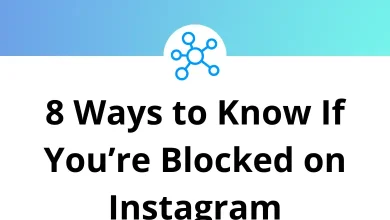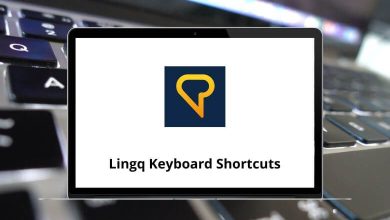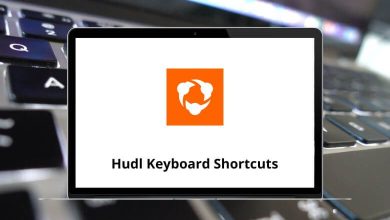What does Alt+F9 do?
Keyboard shortcuts are a powerful way to boost productivity, and one of those lesser-known but occasionally vital shortcuts is Alt+F9. However, unlike universal shortcuts like Ctrl+Z for undo or Ctrl+Y for redo, the function of Alt+F9 is highly application-dependent.
Table of Contents
In this article, we’ll explore what Alt+F9 does in different software environments, including Microsoft Word, Visual Studio, and other popular applications.
What Does Alt+F9 Do in Microsoft Word?
MS Word shortcut keys can save you valuable time when editing documents. Among these, Alt+F9 is particularly useful for those working with fields. When pressed, this shortcut toggles between displaying field codes and their results, making it easier to work with dynamic elements like dates, formulas, or data from external sources.
Example of Alt+F9 in Microsoft Word
Suppose you have a field displaying the current date, like { DATE @ “MMMM d, yyyy” }. By pressing Alt+F9, you can switch between viewing this field code and the actual date, such as February 27, 2025. This is especially handy when troubleshooting or editing complex documents with automated fields.
Alt+F9 in Visual Studio
Visual Studio shortcuts can significantly boost your development efficiency. While Alt+F9 isn’t assigned a default action in most setups, Visual Studio’s extensive customization options allow you to assign specific functions to this key combination. This flexibility proves particularly valuable for developers looking to streamline their coding process and create a personalized workflow.
Other Applications and Alt+F9
While Alt+F9 may not have a prominent function in all software, here are a few other applications where it might be useful:
- Autodesk Software: In some Autodesk applications, Alt+F9 might toggle certain toolbars or panels.
- Media Players: Occasionally, Alt F9 could be assigned to control media playback or access settings.
- Custom Shortcuts: Many applications allow users to assign custom shortcuts, so Alt F9 could potentially perform any action defined by the user.
Alt+F9 in Virtual Machines and Remote Desktops
When working with virtual machines or remote desktop connections, keyboard shortcuts like Alt+F9 take on a different dimension. These environments often capture shortcuts and redirect them to the guest operating system rather than applying them to your local machine.
In VMware and VirtualBox, Alt F9 might be used to send special commands to the virtual machine. Similarly, in remote desktop sessions, this combination could control window states or functionality within the remote environment.
Alt+F9 in Windows Operating System
In the Windows operating system itself, Alt F9 doesn’t have a universal assigned function by default. However, various applications and window managers may assign it custom functions:
- Some window managers use Alt+F9 to minimize the active window
- Certain productivity tools might map it to specific tasks
- Gaming platforms occasionally use it for overlay menus or in-game functions
Alt+F9 in Linux Environments
Linux users will find that Alt F9 functions vary depending on the desktop environment:
- In GNOME, it might minimize windows
- In KDE Plasma, it could control window properties
- In various terminal applications, it might trigger specific terminal commands
The flexibility of Linux means this shortcut can be customized to perform almost any function based on your preferences.
Alt+F9 in Gaming
Gamers rely on GeForce Experience shortcuts to enhance their gaming sessions, with Alt+F9 being one of the most valuable combinations. This particular shortcut in NVIDIA’s GeForce Experience allows you to start or stop recording gameplay footage with a simple keystroke. If you want to capture your most impressive gaming moments without investing in dedicated recording hardware, this essential shortcut should be part of your gaming toolkit.
Some games also assign specific in-game functions to Alt F9, though this varies widely between titles and can often be customized in control settings.
What to Do If Alt+F9 Doesn’t Work
If Alt+F9 does not perform any action, or if it behaves differently than expected, here are a few troubleshooting steps:
- Check Application Settings: Ensure the application supports Alt F9 and verify if it is assigned to a specific function.
- Keyboard Layout: Different keyboard layouts might affect how function keys work.
- Function Key Lock: Some keyboards have a Fn lock that may interfere with Alt F9 functionality.
- Custom Shortcuts: Make sure Alt F9 is not overridden by another shortcut.
Conclusion
The Alt+F9 keyboard shortcut exemplifies how the same key combination can serve remarkably different purposes across various software environments. From revealing field codes in Word to capturing epic gaming moments with NVIDIA GeForce, this versatile combination highlights the context-dependent nature of keyboard shortcuts.
As with many aspects of technology, the key to productivity is understanding which shortcuts are most valuable in your specific workflow. Whether you’re a writer maintaining complex documents, a developer debugging code, or a gamer recording highlights, Alt F9 might be worth adding to your shortcut repertoire.
Next time you’re working in an unfamiliar application, try pressing Alt F9—you might discover a useful function you didn’t know existed. And if nothing happens, consider assigning your own function to this combination, tailoring your digital environment to work exactly the way you want it to.
READ NEXT: