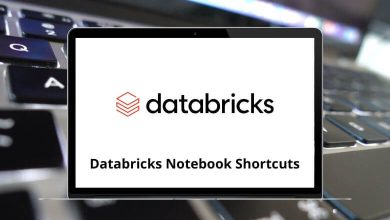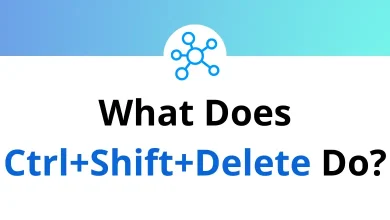40 Adobe Reader Keyboard Shortcuts
Adobe Reader shortcuts are ideal for tasks like signing documents, storing and printing files, working with scanned documents, adding comments, and much more. PDFs are more secure, giving you peace of mind. Edit your scanned documents, PDFs, and image files seamlessly.
Table of Contents
If your goal is to use Adobe Reader more efficiently, you should learn its shortcuts. While the list may seem long to remember at once, keep practicing as many as you can. The following list of Adobe Reader shortcuts for Windows users will help you achieve your desired results.
Most Used Adobe Reader Shortcuts
| Action | Adobe Reader Shortcuts |
|---|---|
| Open File | Ctrl + O |
| Close current document | Ctrl + W |
| Exit | Ctrl + Q |
| Print Page | Ctrl + P |
| Save a copy | Ctrl + Shift + S |
| Document properties | Ctrl + D |
| Use hand tool | H |
| Use select tool | V |
| Use snapshot tool | G |
| Find | Ctrl + F |
| Find next | F3 |
| Find Previous | Shift + F3 |
| Select all | Ctrl + A |
| De-select all | Ctrl + Shift + A |
| Action | Adobe Reader Shortcut keys |
|---|---|
| Scroll down | Down Arrow key |
| Scroll up | Up Arrow key |
| Jump one screen down | Page Down key |
| Jump one screen up | Page Up key |
| Jump to the beginning of the document | Ctrl + Home |
| Jump to the end of the document | Ctrl + End |
| Jump one page down | Ctrl + Page Down key |
| Jump one page up | Ctrl + Page Up key |
| Jump to the previously visited page | Alt + Left Arrow key |
| Jump to the next visited page | Alt + Right Arrow key |
| Go to the page number specified | Ctrl + Shift + N |
Change View Shortcuts
| Action | Adobe Reader Shortcut keys |
|---|---|
| Rotate page clockwise | Ctrl + Shift + + |
| Rotate page counter-clockwise | Ctrl + Shift + – |
| Turn Reading Mode on or off | Ctrl + H |
| Turn Full-Screen Mode on or off | Ctrl + L |
| Show or Hide Navigation Pane | F4 |
| Show or Hide Toolbar | F8 |
| Show or Hide Menu | F9 |
Zoom Shortcuts
| Action | Adobe Reader Shortcut keys |
|---|---|
| Zoom in | Ctrl + + |
| Zoom out | Ctrl + – |
| Zoom to fit the page | Ctrl + 0 |
| Zoom to 100% | Ctrl + 1 |
| Zoom to fit the width | Ctrl + 2 |
| Zoom to fit visible | Ctrl + 3 |
| Reflow document | Ctrl + 4 |
| Zoom to specific Magnification | Ctrl + Y |
Many people use the shortcuts because many people use Adobe Reader. Foxit Reader is another software that can replace Adobe Reader. We have also listed Foxit Reader shortcuts on our website.
READ NEXT:
- 70 Adobe Acrobat Keyboard Shortcuts
- 60 Adobe Audition Keyboard Shortcuts
- 110 Adobe Dreamweaver Shortcut keys
- 25 Adobe Bridge Keyboard Shortcuts