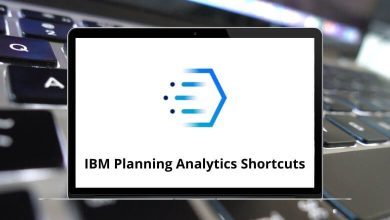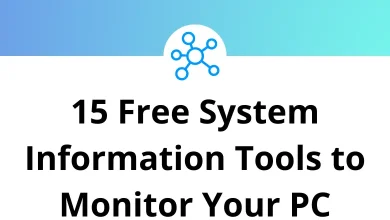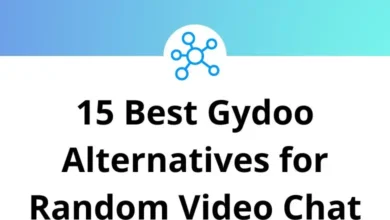40 ActivePresenter Keyboard Shortcuts
Mastering ActivePresenter shortcuts is essential for anyone looking to streamline their screen recording and presentation creation workflow. These ActivePresenter shortcuts allow you to navigate the software efficiently, edit with precision, and produce professional content without constantly searching through menus.
Table of Contents
Whether you’re creating educational materials, software tutorials, or business presentations, knowing these ActivePresenter shortcuts will significantly reduce your production time and enhance your overall experience with the platform.
Most used ActivePresenter Shortcuts
| Action | ActivePresenter Shortcut keys |
|---|---|
| Stop recording | Ctrl + End |
| Open | Ctrl + O |
| Save | Ctrl + S |
| Undo | Ctrl + Z |
| Redo | Ctrl + Y |
| Paste | Ctrl + V |
| Paste using the destination theme | Ctrl + Alt + V |
| Paste, keep source formatting | Ctrl + Shift + V |
| Cut | Ctrl + X |
| Copy | Ctrl + C |
| Delete | Delete |
| Select all | Ctrl + A |
| Find | Ctrl + F |
| Replace | Ctrl + H |
Timeline Shortcuts
| Action | ActivePresenter Shortcuts |
|---|---|
| Cut range | Ctrl + Shift + X |
| Copy Range | Ctrl + Shift + C |
| Delete Range | Ctrl + Delete |
| Crop to range | Shift + Delete |
| Record narration | Ctrl + Shift + R |
Edit & Canvas Shortcuts
| Action | ActivePresenter Shortcut keys |
|---|---|
| Edit text | F2 |
| Preview | Spacebar |
| Stop preview | Esc |
| Bold | Ctrl + B |
| Italic | Ctrl + I |
| Underline | Ctrl + U |
| Strikethrough | Ctrl + Shift + S |
| Align text left | Ctrl + L |
| Align text center | Ctrl + E |
| Align text right | Ctrl + R |
| Justify | Ctrl + J |
| Increase font size | Ctrl + ] |
| Decrease font size | Ctrl + [ |
| Arrange: Order back | Ctrl + End |
| Arrange: Order backward | Ctrl + Page Down key |
| Arrange: Order forward | Ctrl + Page Up key |
| Arrange: Order front | Ctrl + Home |
View Shortcuts
| Action | ActivePresenter Shortcut keys |
|---|---|
| Drag-n-drop | Ctrl + D |
| Specified slide | Ctrl + G |
| Help | F1 |
As you become more familiar with these ActivePresenter shortcuts, you’ll find yourself completing projects in a fraction of the time previously required. Remember that consistent practice is key to internalizing these shortcuts, ultimately allowing you to focus more on content creation and less on navigating the interface.
READ NEXT:
- 60 Cmder 1.3 Keyboard Shortcuts
- 88 Airmail Keyboard Shortcuts
- 40 For Honor Keyboard Shortcuts
- 10 Microsoft To Do Keyboard Shortcuts