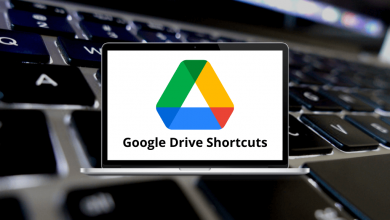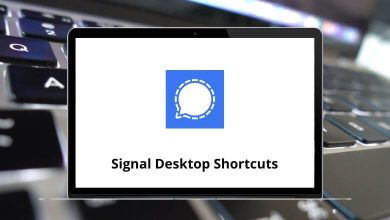60 ACDSee Keyboard Shortcuts
ACDSee Shortcuts will help you work quickly and efficiently, and even make you feel awesome, like a ninja, master, or genius. It is a Digital Asset Management Tool, developing, and editing tool that will meet your needs.
The list below of ACDSee Shortcuts is an excellent tutorial for guiding you through various aspects of using ACDSee Pro. ACDSee Pro is best suited for professional photographers. Anyone who spends time on the computer will recognize how crucial shortcuts can be. To your surprise, we have listed all the ACDSee Shortcuts in PDF format for all the speed demons.
Most Used ACDSee Shortcuts
| Action | ACDSee Keyboard Shortcuts |
|---|---|
| Tag or Untag the Image | \ |
| Zoom in Image | = |
| Assign a color label | Alt + 1..5 |
| Remove the assigned color label | Alt + 0 |
| Toggle Zoom lock On or Off | Alt + \ |
| Open Edit Caption Dialog Box | Alt + D |
| Move the current item to a folder you specify | Alt + M |
| Open ACDSee Pro Options Dialog Box | Alt + O |
| Open Rename Dialog Box | Alt + R |
| Start or Stop Auto Advance Slideshow | Alt + S |
| Remove the currently displayed item from the Image Basket in Manage Mode | Alt + X |
| Displays or Hide Status Bar | B |
| Move focus to Properties Pane in the Next tab | Alt + . |
| Open or Close Properties Pane | Alt + Enter |
| Zoom Image to Fit the Height | Alt + Down Arrow key |
| Zoom Image to Fit the Width | Alt + Up Arrow key |
| Display Previous Item in Slideshow, Auto Advance or View Sequence | Backspace |
| Assign Rating | Ctrl + 1..5 |
| Remove Rating | Ctrl + 0 |
| Show Previous Image | Ctrl + Left Arrow key |
| Show Next Image | Ctrl + Right Arrow key |
| Show or Hide Header and Footers | Ctrl + A |
| Add Currently Displayed Item to Image Basket | Ctrl + B |
| Open Selected Image in Develop Mode | Ctrl + D |
| Open Selected Image in Edit Mode | Ctrl + E |
| Open Batch convert File Format Dialog Box | Ctrl + F |
| Open File Dialog Box | Ctrl + O |
| Open Batch Adjust TimeStamp Dialog Box | Ctrl + T |
| Open Batch Rotate or Flip Images Dialog Box | Ctrl + J |
| Reduce Magnification of Area inside magnifying Glass Pane | Ctrl + – |
| Increase Magnification of Area inside magnifying Glass Pane | Ctrl + + |
| Close Current Item | Ctrl + F4 |
| Close ACDSee | Ctrl + W |
| Rotate Current Image 90 counterclockwise | Ctrl + Alt + Left Arrow key |
| Rotate Current Image 90 Clock Wise | Ctrl + Alt + Right Arrow key |
| Open Batch Edit Dialog Box | Ctrl + Alt + B |
| Open Export Dialog Box | Ctrl + Alt + E |
| Open Previous Image | Ctrl + Alt + L |
| Sets Selected Image as a Stretched Desktop Wallpaper | Ctrl + Alt + W |
| Open Current Image in Default Eternal Editor | Ctrl + Alt + X |
| Open or Close Histogram Pane | Ctrl + Shift + A |
| Toggle Full-Screen Mode | Ctrl + Shift + F |
| Open or Close Navigator Pane | Ctrl + Shift + S |
| Show or Hide Bottom Toolbar | Ctrl + Shift + T |
| Change Image Color Depth to Black and white | Ctrl + Shift + 1 |
| Change Image Color Depth to 16 Grays | Ctrl + Shift + 2 |
| Change Image Color Depth to 256 Grays | Ctrl + Shift + 3 |
| Change Image Color Depth to 16 colors | Ctrl + Shift + 4 |
| Change Image Color Depth to 256 colors | Ctrl + Shift + 5 |
| Change Image Color Depth to Hicolor | Ctrl + Shift + 6 |
| Change Image Color Depth to Truecolor | Ctrl + Shift + 7 |
| Toggle Exposure Warning On or off | E |
| Display Last Selected Item | End |
| Toggle Full-Screen Mode | F |
| Open ACDSee pro Help File | F1 |
| Open Rename File Dialog Box | F2 |
| Refreshes View Mode Window and Reload Current Image | F5 |
| Toggle Pan lock | L |
| Remove the Current Item from the Hard Drive | Shift + Delete |
| Close View Mode and Returns to Previous Mode | Enter |
| Close the current Dialog Box | Esc |
ACDSee is undoubtedly an effective and efficient program, but not all photographers want to pay for it and seek free alternatives. Adobe Lightroom is a suitable replacement or alternative to ACDSee. The most convenient way to work in Lightroom is to familiarize yourself with its numerous shortcuts. Take a glance at the Adobe Lightroom Shortcuts list.
READ NEXT:
- 50 Black Desert Online Keyboard Shortcuts
- 100 Xactimate Keyboard Shortcuts
- 10 Bloons TD Battles Keyboard Shortcuts
- 60 ARK Survival Evolved Keyboard Shortcuts