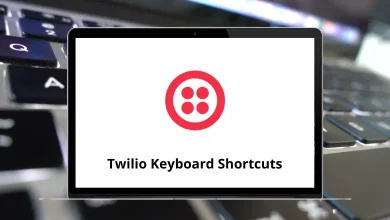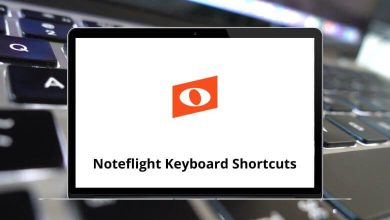25 SharePoint Keyboard Shortcuts
SharePoint shortcuts offer a fast and efficient means of controlling SharePoint. They are often quicker than using the mouse for most tasks. Therefore, it is beneficial to familiarize yourself with SharePoint shortcuts. SharePoint is renowned for its content management system (CMS), collaboration suite, web application platform, and social network capabilities.
Understanding SharePoint shortcuts can greatly benefit your business. Familiarizing yourself with these shortcuts is one way to enhance the convenience of using SharePoint. Below is a comprehensive list of all available SharePoint shortcuts. You can download the SharePoint shortcut keys list in PDF format.
Most used SharePoint Shortcuts
| Action | SharePoint Shortcut Keys |
|---|---|
| Apply or Remove Bold formatting | Ctrl + B |
| Apply or Remove Italic formatting | Ctrl + I |
| Apply or Remove Underline | Ctrl + U |
| Indent a paragraph from the left | Ctrl + M |
| Remove a paragraph indent from the left | Ctrl + Shift + M |
| Create a document | Alt + N |
| Upload a document | Alt + U |
| Delete the selection without adding it to the clipboard | Delete |
| Switch between Inserting | Insert |
| Delete the selection | Backspace |
| Delete all the words in front of the cursor | Ctrl + Backspace |
| Insert a new line | Shift + Enter |
| Activate the action menu | Alt + C |
| Activate the Respond to this Survey button | Alt + N |
| Activate the show a graphical summary of the response link | Alt + R |
| Select the Save and Close button | Alt + S |
| Activate the Show All Responses link | Alt + U |
| Activate the Settings menu | Alt + I |
| Activate the Next Page button | Alt + N |
| Create a folder | Alt + N then Tab |
| Turn the more accessible mode on or off | Tab |
| Expand Menu | Shift + Enter |
| Move to different options in a Drop down list | Alt + Down Arrow key |
Choosing the best SharePoint alternative can be challenging. It’s essential to understand the project management features you’re looking for in the alternative. One potential alternative to SharePoint is Atlassian Confluence. Confluence is also collaboration software designed to create a centralized workspace for team members to work and interact. Take a look at the Confluence Shortcuts list.
READ NEXT:
- 25 rTorrent Keyboard Shortcuts
- 30 Ubuntu Keyboard Shortcuts
- 75 Windows XP Keyboard Shortcuts
- 60 Vectric Aspire Keyboard Shortcuts