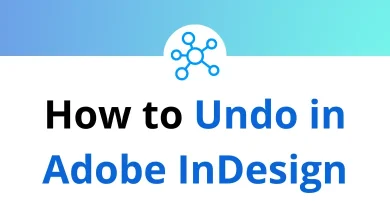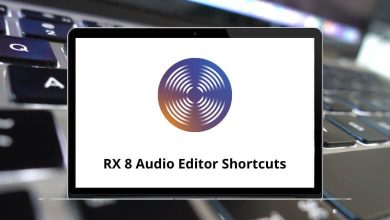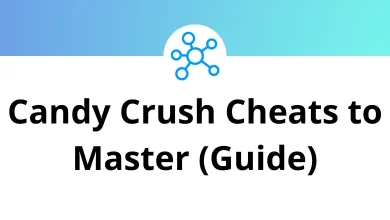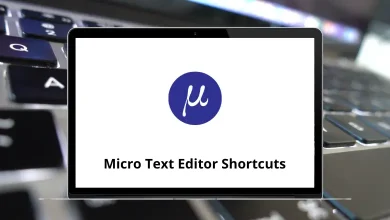DaVinci Resolve shortcuts provide an excellent way to optimize your video editing skills. For all video editors, keyboard shortcuts are essential tools of the trade. Over time, as you consistently use these shortcuts, they will become second nature, making your work more efficient and enjoyable.
Below is a non-exhaustive list of DaVinci Resolve shortcuts designed to help you complete projects faster and take on more clients. These shortcuts will enable you to achieve your goals more quickly and effortlessly than you might expect. You can download the DaVinci Resolve shortcuts in PDF format.
File Shortcuts Action DaVinci Resolve Shortcuts Windows DaVinci Resolve Shortcuts Mac New bin Ctrl + Shift + N Command + Shift + N New timeline Ctrl + N Command + N Save project Ctrl + S Command + S Save project as Ctrl + Shift + S Command + Shift + S Import project Ctrl + I Command + I Import AAF, EDL, XML Ctrl + Shift + I Command + Shift + I Export Project Ctrl + E Command + E Export AAF, XML Ctrl + Shift + O Command + Shift + O Publish All Changes Alt + Shift + T Option + Shift + T Publish Changes for Selected Clips Ctrl + Shift + T Command + Shift + T Update All Clips Alt + Shift + U Option + Shift + U Update Selected Clips Ctrl + Shift + U Command + Shift + U
Edit Shortcuts Action DaVinci Resolve Shortcut Keys Windows DaVinci Resolve Shortcut Keys Mac Insert Edit F9 F9 Overwrite Edit F10 F10 Replace Edit F11 F11 Place On Top Edit F12 F12 Delete Selected Backspace Backspace Dynamic Trim Mode W W Trim Mode T T Select Clips Forward On This Track Y Y Edit Point Type U U Normal Edit Mode A A Select the Nearest Edit Point V V Select Blade B B Snapping On or Off N N Nudge One Frame Left , , Nudge One Frame Right . . Undo Ctrl + Z Command + Z Redo Ctrl + Shift + Z Command + Shift + Z Cut Ctrl + X Command + X Copy Ctrl + C Command + C Paste Ctrl + V Command + V Paste attribute Alt + V Option + V Select all Ctrl + A Command + A Deselect all Ctrl + Shif + A Command + Shift + A Delete Selected Delete Delete Delete With Ripple Shift + Delete Shift + Delete Pointer A A Trim T T Blade B B Razor Ctrl + B Command + B Insert F9 F9 Overwrite F10 F10 Replace F11 F11 Place On Top F12 F12 Fit To Fill Shift + F11 Shift + F11 Append At End Shift + F12 Shift + F12 Select Clips Forward On This Track Y Y Select Clips Forward On All Tracks Alt + Y Option + Y Select Nearest Clip or Gap Shift + Y Shift + Y Linked Selection Ctrl + Shift + L Command + Shift + L Clip Link Ctrl + Alt + L Command + Option + L Clip Enable D D Split clip Ctrl + \ Command + \ Join clip Alt + \ Option + \ Retime clip Ctrl + R Command + R Reset clip Ctrl + Alt + R Command + Option + R Select edit point V V Edit point type U U Add transition Ctrl + T Command + T Nudge Edit One Frame Left , , Trim or Step Multiframe Left Shift + , Shift + , Trim Start Shift + [ Shift + [ Trim End Shift + ] Shift + ] Extend Edit E E Match Frame F F Snapping N N Audio Scrubbing Shift + S Shift + S
View and Color Shortcuts Action DaVinci Resolve 18 Shortcuts DaVinci Resolve 18 Shortcuts Source or Timeline Viewer Q Q Extract Current Node E E Apply Grade From Two Clip Prior – – Apply Grade From One Clip Prior = = Enable or Disable Clip D D Match Frame F F Add Flag G G Toggle Hand or Selection In Node Window H H Grab still Ctrl + Alt + G Command + Option + G Play still Ctrl + Alt + F Command + Option + F Previous still Ctrl + Alt + P Command + Option + P Next still Ctrl + Alt + N Command + Option + N
Playback Shortcuts Action DaVinci Resolve 18 Shortcuts DaVinci Resolve 18 Shortcuts Go to Previous Keyframe [ [ Go to the Next Keyframe ] ] Play Reverse J J Stop K K Play Forward L L Go to First Frame ; ; Go to the Last Frame ‘ ‘ Play Around Current Frame / / Go to Timeline Start Home Home Go to Timeline End End End Previous Clip Up Arrow key Up Arrow key Next Clip Down Arrow key Down Arrow key Step One Frame Reverse Left Arrow key Left Arrow key Step One Frame Forward Right Arrow key Right Arrow key
Track Destination Selection Shortcuts Action DaVinci Resolve 18 Shortcuts DaVinci Resolve 18 Shortcuts Track Destination Selection V1 Alt + 1 Option + 1 Track Destination Selection V2 Alt + 2 Option + 2 Track Destination Selection V3 Alt + 3 Option + 3 Track Destination Selection V4 Alt + 4 Option + 4 Track Destination Selection V5 Alt + 5 Option + 5 Track Destination Selection V6 Alt + 6 Option + 6 Track Destination Selection V7 Alt + 7 Option + 7 Track Destination Selection V8 Alt + 8 Option + 8 Audio Destination A1 Ctrl + Alt + 1 Command + Option + 1 Audio Destination A2 Ctrl + Alt + 2 Command + Option + 2 Audio Destination A3 Ctrl + Alt + 3 Command + Option + 3 Audio Destination A4 Ctrl + Alt + 4 Command + Option + 4 Audio Destination A5 Ctrl + Alt + 5 Command + Option + 5 Audio Destination A6 Ctrl + Alt + 6 Command + Option + 6 Audio Destination A7 Ctrl + Alt + 7 Command + Option + 7 Audio Destination A8 Ctrl + Alt + 8 Command + Option + 8 Lock or Unlock V1…V8 Alt + Shift + 1…8 Option + Shift + 1…8 Lock or Unlock all video Alt + Shift + 9 Option + Shift + 9 Lock or Unlock A1…A8 Alt + Shift + F1…F8 Option + Shift + F1…F8 Lock or Unlock All audio Alt + Shift + F9 Option + Shift + F9 Auto select or Deselect V1…V8 Alt + F1…F8 Option + F1…F8 Auto-select or deselect all video Alt + F9 Option + F9 Auto select or deselect A1…A8 Ctrl + Alt + F1…F8 Command + Option + F1…F8 Auto-select or deselect all video Ctrl + Alt + F9 Command + Option + F9
Others Shortcuts Action DaVinci Resolve Shortcuts Windows DaVinci Resolve Shortcuts Mac Set Mark In I I Set Mark Out O O Mark Clip X X Add Marker M M Slip Audio One Frame Reverse Alt + , Option + , Slip Opposite Eye Left Ctrl + Alt + , Command + Option + ,
Whether you are a professional or a seasonal DaVinci user, the above list of DaVinci Resolve Shortcuts will help you make color corrections faster, easier, and more convenient. Adobe Premiere Pro is another video editing software used in place of DaVinci Resolve. Check out Adobe Premiere Pro Shortcut Keys .
READ NEXT: